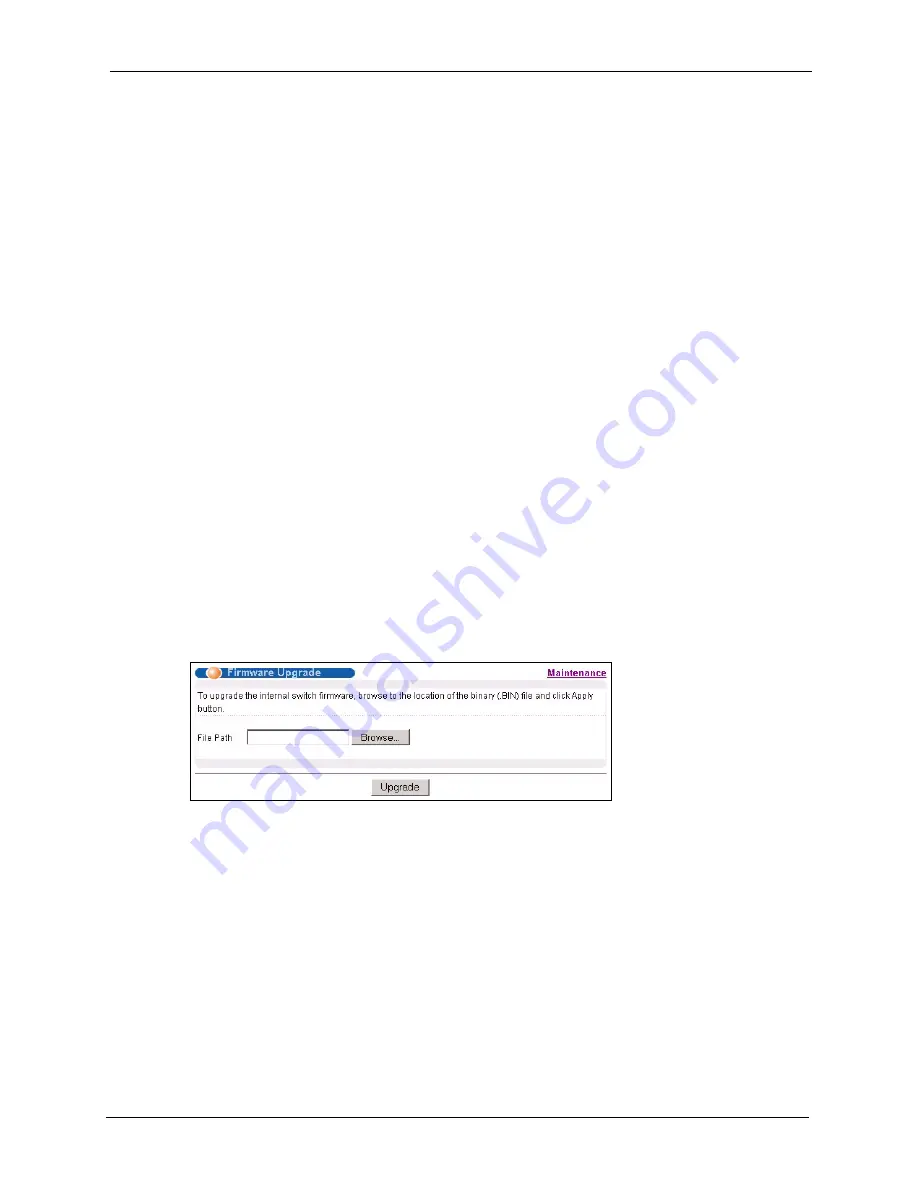
VES-1616F/1624F-44 User’s Guide
Chapter 27 Maintenance
187
27.4 Firmware Upgrade
Make sure you have downloaded (and unzipped) the correct model firmware and version to
your computer before uploading to the device.
Note:
Be sure to upload the correct model firmware as uploading the wrong model
firmware may damage your device.
27.4.1 Dual Firmware Image
You can store up to two firmware files (of the same device model) on the switch. Only one
firmware is used at a time. This allows immediate rollback on system bootup in case the
current firmware is corrupt. By default, the switch uses firmware ras-0 while the second
firmware file is named ras-1.
• You can select which firmware to use during system startup using the
boot image
<1|2>
command.
• To specify whether to save a new firmware to ras-0 or ras-1 on the switch, perform
firmware upgrade using the FTP commands (refer to
• If the switch fails to start from the exiting firmware, access the device console port and
use the
ATBI
command to set the switch to use the second firmware to start up.
From the
Maintenance
screen, display the
Firmware Upgrade
screen as shown next.
Note:
Firmware upgrade using the web configurator saves the new firmware to ras-0.
Figure 99
Firmware Upgrade
Type the path and file name of the firmware file you wish to upload to the switch in the
File
Path
text box or click
Browse
to locate it. After you have specified the file, click
Upgrade
.
After the firmware upgrade process is complete, see the
System Info
screen to verify your
current firmware version number.
Summary of Contents for VES-1616F-44
Page 1: ...VES 1616F 1624F 44 VDSL Switch User s Guide Version 3 50 2 2007 Edition 2...
Page 9: ...VES 1616F 1624F 44 User s Guide 8 Customer Support...
Page 23: ...VES 1616F 1624F 44 User s Guide 22 List of Figures...
Page 27: ...VES 1616F 1624F 44 User s Guide 26 List of Tables...
Page 53: ...VES 1616F 1624F 44 User s Guide 52 Chapter 4 The Web Configurator...
Page 63: ...VES 1616F 1624F 44 User s Guide 62 Chapter 5 System Status and Port Statistics...
Page 93: ...VES 1616F 1624F 44 User s Guide 92 Chapter 7 VLAN...
Page 103: ...VES 1616F 1624F 44 User s Guide 102 Chapter 10 Spanning Tree Protocol...
Page 117: ...VES 1616F 1624F 44 User s Guide 116 Chapter 15 Port Authentication...
Page 139: ...VES 1616F 1624F 44 User s Guide 138 Chapter 18 Queuing Method...
Page 145: ...VES 1616F 1624F 44 User s Guide 144 Chapter 19 Classifier...
Page 150: ...VES 1616F 1624F 44 User s Guide Chapter 20 Policy 149 Figure 73 Policy Example...
Page 151: ...VES 1616F 1624F 44 User s Guide 150 Chapter 20 Policy...
Page 157: ...VES 1616F 1624F 44 User s Guide 156 Chapter 21 VLAN Stacking...
Page 165: ...VES 1616F 1624F 44 User s Guide 164 Chapter 22 Multicast...
Page 173: ...VES 1616F 1624F 44 User s Guide 172 Chapter 23 Multicast VLAN Registration...
Page 177: ...VES 1616F 1624F 44 User s Guide 176 Chapter 24 DHCP...
Page 181: ...VES 1616F 1624F 44 User s Guide 180 Chapter 25 Differentiated Services...
Page 182: ...VES 1616F 1624F 44 User s Guide Chapter 25 Differentiated Services 181...
Page 183: ...VES 1616F 1624F 44 User s Guide 182 Chapter 25 Differentiated Services...
Page 193: ...VES 1616F 1624F 44 User s Guide 192 Chapter 27 Maintenance...
Page 195: ...VES 1616F 1624F 44 User s Guide 194 Chapter 28 Diagnostic...
Page 199: ...VES 1616F 1624F 44 User s Guide 198 Chapter 29 Syslog...
Page 259: ...VES 1616F 1624F 44 User s Guide 258 Chapter 33 Command Examples...
Page 267: ...VES 1616F 1624F 44 User s Guide 266 Chapter 34 IEEE 802 1Q Tagged VLAN Commands...
Page 277: ...VES 1616F 1624F 44 User s Guide 276 Chapter 35 Troubleshooting...
Page 281: ...VES 1616F 1624F 44 User s Guide 280 Product Specifications...






























