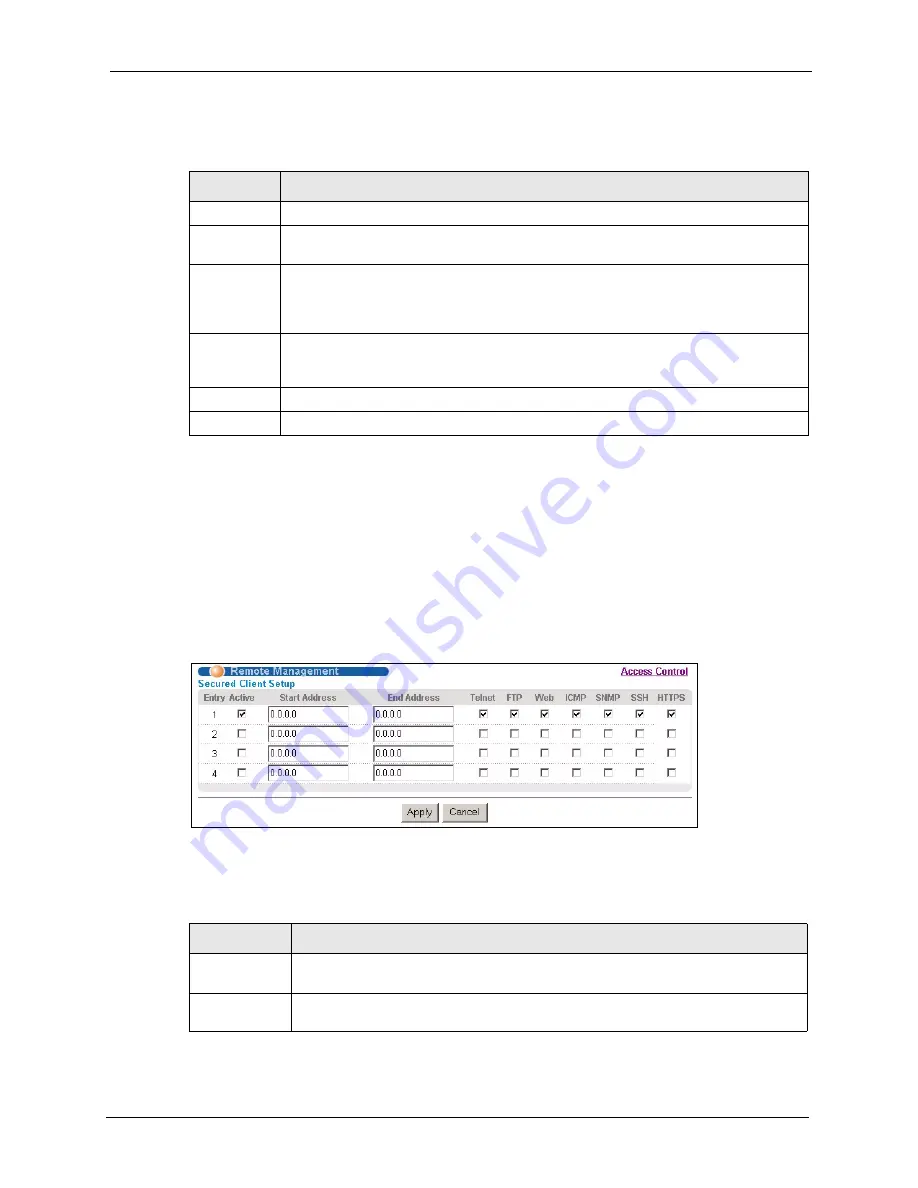
VES-1616F/1624F-44 User’s Guide
Chapter 17 Access Control
133
The following table describes the fields in this screen.
17.11 Remote Management
From the
Access Control
screen, display the
Remote Management
screen as shown next.
You can specify a group of one or more “trusted computers” from which an administrator may
use a service to manage the switch. Click
Access Control
to return to the
Access Control
screen.
Figure 68
Access Control: Remote Management
The following table describes the labels in this screen.
Table 50
Access Control: Service Access Control
LABEL
DESCRIPTION
Services
Services you may use to access the switch are listed here.
Active
Select this option for the corresponding services that you want to allow to access the
switch.
Service Port
For Telnet, SSH, FTP, HTTP or HTTPS services, you may change the default service
port by typing the new port number in the
Server Port
field. If you change the default
port number then you will have to let people (who wish to use the service) know the new
port number for that service.
Timeout
Type how many minutes a management session (via the web configurator) can be left
idle before the session times out. After it times out you have to log in with your
password again. Very long idle timeouts may have security risks.
Apply
Click
Apply
to save your changes back to the switch.
Cancel
Click
Cancel
to begin configuring this screen afresh.
Table 51
Access Control: Remote Management
LABEL
DESCRIPTION
Entry
This is the client set index number. A “client set” is a group of one or more “trusted
computers” from which an administrator may use a service to manage the switch.
Active
Select this check box to activate this secured client set. Clear the check box if you
wish to temporarily disable the set without deleting it.
Summary of Contents for VES-1616F-44
Page 1: ...VES 1616F 1624F 44 VDSL Switch User s Guide Version 3 50 2 2007 Edition 2...
Page 9: ...VES 1616F 1624F 44 User s Guide 8 Customer Support...
Page 23: ...VES 1616F 1624F 44 User s Guide 22 List of Figures...
Page 27: ...VES 1616F 1624F 44 User s Guide 26 List of Tables...
Page 53: ...VES 1616F 1624F 44 User s Guide 52 Chapter 4 The Web Configurator...
Page 63: ...VES 1616F 1624F 44 User s Guide 62 Chapter 5 System Status and Port Statistics...
Page 93: ...VES 1616F 1624F 44 User s Guide 92 Chapter 7 VLAN...
Page 103: ...VES 1616F 1624F 44 User s Guide 102 Chapter 10 Spanning Tree Protocol...
Page 117: ...VES 1616F 1624F 44 User s Guide 116 Chapter 15 Port Authentication...
Page 139: ...VES 1616F 1624F 44 User s Guide 138 Chapter 18 Queuing Method...
Page 145: ...VES 1616F 1624F 44 User s Guide 144 Chapter 19 Classifier...
Page 150: ...VES 1616F 1624F 44 User s Guide Chapter 20 Policy 149 Figure 73 Policy Example...
Page 151: ...VES 1616F 1624F 44 User s Guide 150 Chapter 20 Policy...
Page 157: ...VES 1616F 1624F 44 User s Guide 156 Chapter 21 VLAN Stacking...
Page 165: ...VES 1616F 1624F 44 User s Guide 164 Chapter 22 Multicast...
Page 173: ...VES 1616F 1624F 44 User s Guide 172 Chapter 23 Multicast VLAN Registration...
Page 177: ...VES 1616F 1624F 44 User s Guide 176 Chapter 24 DHCP...
Page 181: ...VES 1616F 1624F 44 User s Guide 180 Chapter 25 Differentiated Services...
Page 182: ...VES 1616F 1624F 44 User s Guide Chapter 25 Differentiated Services 181...
Page 183: ...VES 1616F 1624F 44 User s Guide 182 Chapter 25 Differentiated Services...
Page 193: ...VES 1616F 1624F 44 User s Guide 192 Chapter 27 Maintenance...
Page 195: ...VES 1616F 1624F 44 User s Guide 194 Chapter 28 Diagnostic...
Page 199: ...VES 1616F 1624F 44 User s Guide 198 Chapter 29 Syslog...
Page 259: ...VES 1616F 1624F 44 User s Guide 258 Chapter 33 Command Examples...
Page 267: ...VES 1616F 1624F 44 User s Guide 266 Chapter 34 IEEE 802 1Q Tagged VLAN Commands...
Page 277: ...VES 1616F 1624F 44 User s Guide 276 Chapter 35 Troubleshooting...
Page 281: ...VES 1616F 1624F 44 User s Guide 280 Product Specifications...






























