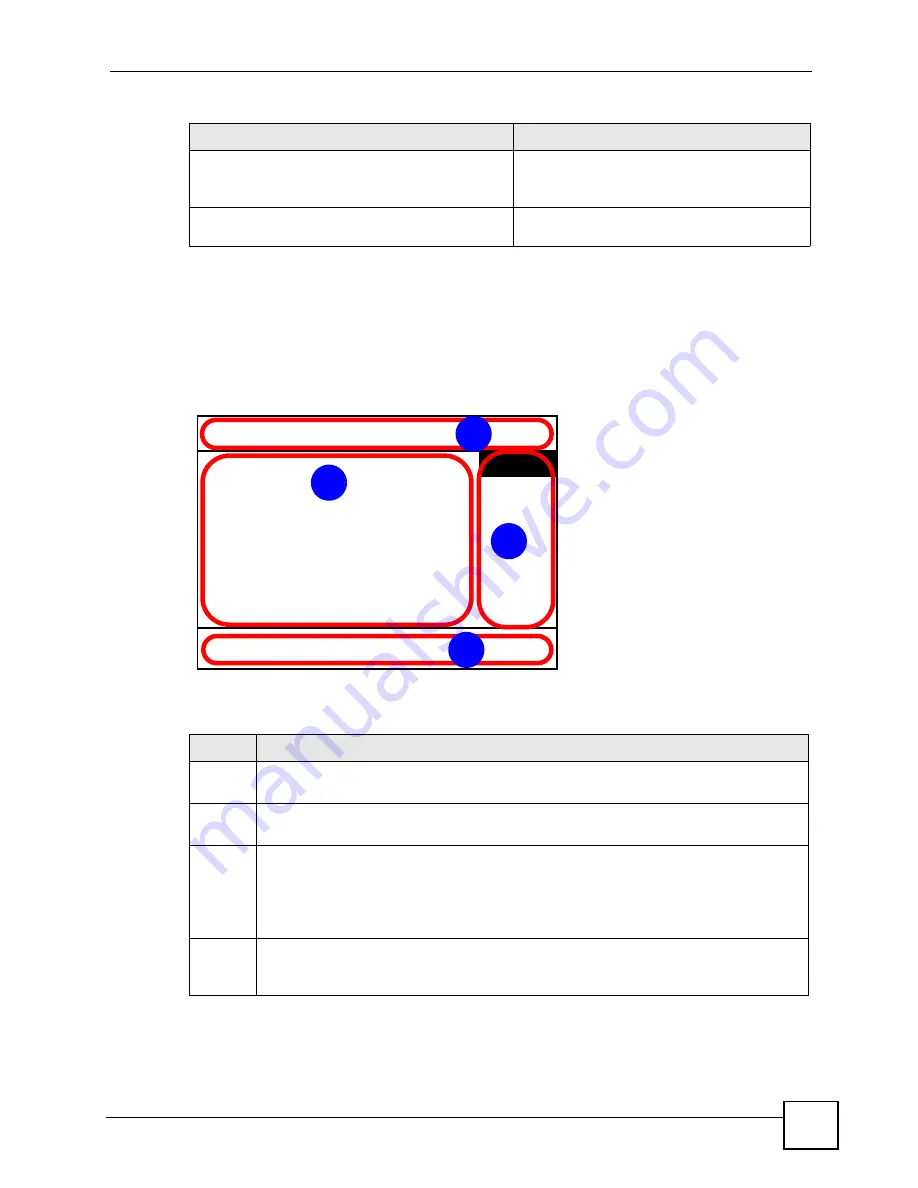
Chapter 4 Using the LCD Screen
V500 Series User’s Guide
67
4.7 The LCD Status Screen
When you first turn on the V500 or make a call, the status screen displays. The status screen is
divided into four main sections, as shown below.
Figure 10
LCD Status Screen
The following table describes the labels in this figure.
System Restart
Use this to restart the V500.
Using this feature does NOT return the V500 to
its factory defaults.
Logo Setting
Use this to define the corporate logo that
appears on the V500’s at-rest screen.
Table 6
LCD Menu Overview (continued)
MENU
DESCRIPTION
Table 7
LCD Status Screen
LABEL
DESCRIPTION
1
Time and Date Section
This section shows the current time and date configured on the V500.
2
Calling Section
This section shows information about the current active call.
3
SIP Account Tabs
These tabs show which of the four configurable SIP accounts is currently active.
When an account is activated but has not registered, a tab displays
No Reg
. When a SIP
account is registered, its name displays in the tab.
Use the
Advanced Setting
>
SIP Configuration
menus to register a SIP account.
4
Message Bar
This section displays messages and suggestions, for example “Please Dial” when a line is
activated. It also displays the current function of the softkeys below.
ZyXEL
03:30 2007-11-21
No Reg
Unused
Unused
Unused
1
2
3
4
Summary of Contents for V500-T1
Page 2: ......
Page 7: ...Safety Warnings V500 Series User s Guide 7...
Page 8: ...Safety Warnings V500 Series User s Guide 8...
Page 10: ...Contents Overview V500 Series User s Guide 10...
Page 17: ...Table of Contents V500 Series User s Guide 17 Index 289...
Page 18: ...Table of Contents V500 Series User s Guide 18...
Page 24: ...List of Figures V500 Series User s Guide 24 Figure 211 Subnetting Example After Subnetting 275...
Page 29: ...29 PART I Introduction Introduction 31 Hardware 35 Tutorials 45...
Page 30: ...30...
Page 44: ...Chapter 2 Hardware V500 Series User s Guide 44...
Page 60: ...60...
Page 68: ...Chapter 4 Using the LCD Screen V500 Series User s Guide 68...
Page 76: ...Chapter 5 The Phonebook V500 Series User s Guide 76...
Page 102: ...Chapter 6 LCD Menus Basic Settings V500 Series User s Guide 102...
Page 158: ...Chapter 7 LCD Menus Advanced V500 Series User s Guide 158...
Page 160: ...160...
Page 166: ...Chapter 8 Introducing the Web Configurator V500 Series User s Guide 166...
Page 200: ...Chapter 12 Phone Setup V500 Series User s Guide 200...
Page 210: ...Chapter 13 The Phone Book V500 Series User s Guide 210...
Page 211: ...211 PART IV Maintenance and Troubleshooting System 213 Logs 219 Tools 221 Troubleshooting 227...
Page 212: ...212...
Page 234: ...234...
Page 264: ...Appendix B Setting Up Your Computer s IP Address User s Guide 264...
Page 282: ...Appendix E Legal Information V500 Series User s Guide 282...
Page 288: ...Appendix F Customer Support V500 Series User s Guide 288...
Page 294: ...Index V500 Series User s Guide 294...
















































