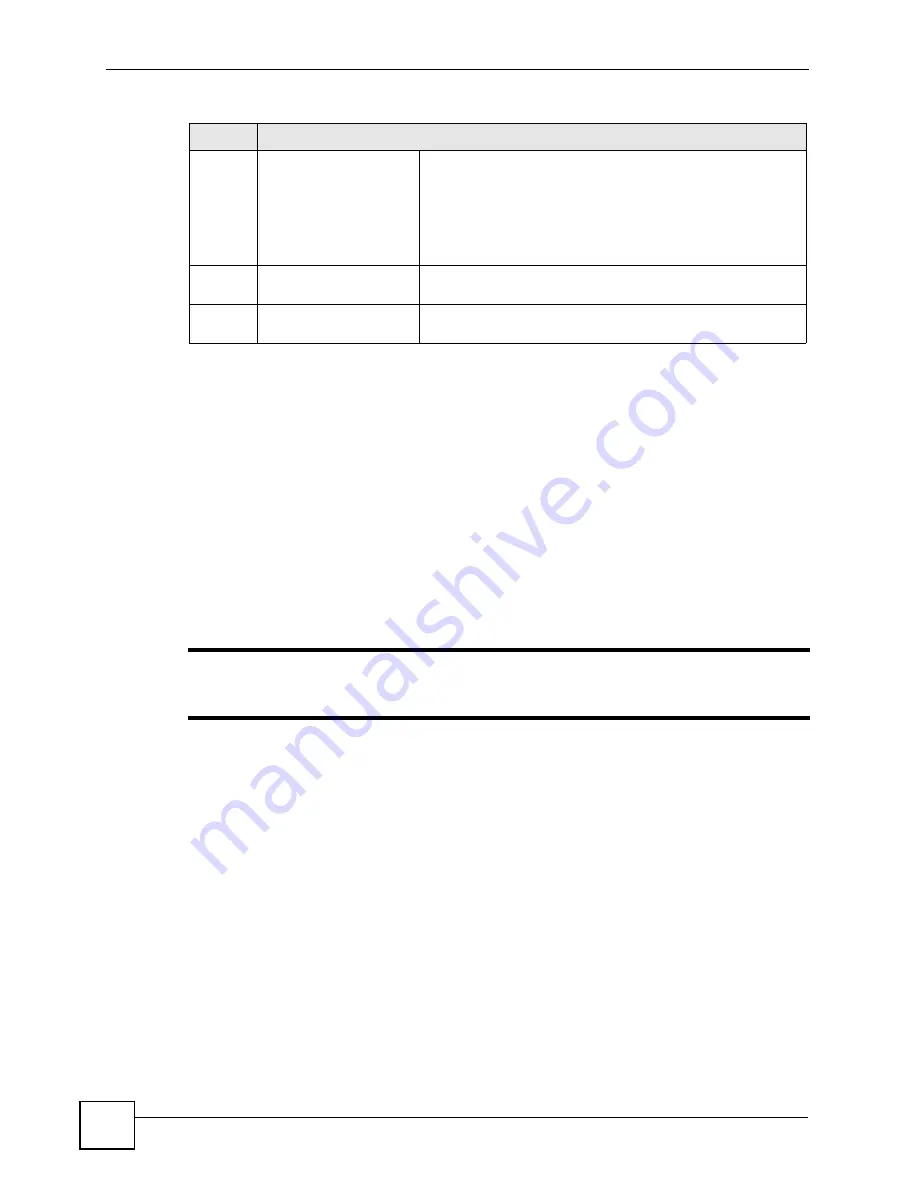
Chapter 2 Hardware
V500 Series User’s Guide
40
2.2.1 The LCD Screen
When the V500 is on, the LCD (Liquid Crystal Display) screen shows either the status screen,
a phonebook screen, or a configuration menu.
The LCD menus allow you to configure and control the V500. See
details on configuring the V500 via the LCD menus.
2.2.2 Resetting the V500
If you want to reset the V500 to its factory defaults (if you forgot the web configurator
password, for example) press and hold the
RESET
button for approximately ten seconds. The
V500 restarts automatically.
"
If you reset the V500, all settings return to their factory defaults. All data stored
in the V500 (phonebook entries, for example) will be lost.
2.3 Phone Functions
This section describes how to use your V500’s basic telephone functions. See
for information on the using the V500’s LCD screen menus and
for information on how to use the V500’s phonebook.
2.3.1 Making a Call
1
Start the call:
• If you want to use the handset:
Lift the handset.
• If you want to use the speakerphone:
There are several ways to initiate a call using the speakerphone. Either
press the
SPEAKER
key, press an
Account
key or press a
Line
key.
6
Reset button
Use this to return the V500 to its factory default settings. See
the appendix on product specifications for the default settings.
Note: If you do this, all configuration changes and
data on the V500 are lost, including
phonebook records.
7
Handset port
Use this to attach the included handset cable’s RJ-11
connector.
8
Cable channels
Clip the V500’s power, handset and WAN / LAN cables into
these.
Table 4
Rear Panel Hardware
LABEL
DESCRIPTION
Summary of Contents for V500-T1
Page 2: ......
Page 7: ...Safety Warnings V500 Series User s Guide 7...
Page 8: ...Safety Warnings V500 Series User s Guide 8...
Page 10: ...Contents Overview V500 Series User s Guide 10...
Page 17: ...Table of Contents V500 Series User s Guide 17 Index 289...
Page 18: ...Table of Contents V500 Series User s Guide 18...
Page 24: ...List of Figures V500 Series User s Guide 24 Figure 211 Subnetting Example After Subnetting 275...
Page 29: ...29 PART I Introduction Introduction 31 Hardware 35 Tutorials 45...
Page 30: ...30...
Page 44: ...Chapter 2 Hardware V500 Series User s Guide 44...
Page 60: ...60...
Page 68: ...Chapter 4 Using the LCD Screen V500 Series User s Guide 68...
Page 76: ...Chapter 5 The Phonebook V500 Series User s Guide 76...
Page 102: ...Chapter 6 LCD Menus Basic Settings V500 Series User s Guide 102...
Page 158: ...Chapter 7 LCD Menus Advanced V500 Series User s Guide 158...
Page 160: ...160...
Page 166: ...Chapter 8 Introducing the Web Configurator V500 Series User s Guide 166...
Page 200: ...Chapter 12 Phone Setup V500 Series User s Guide 200...
Page 210: ...Chapter 13 The Phone Book V500 Series User s Guide 210...
Page 211: ...211 PART IV Maintenance and Troubleshooting System 213 Logs 219 Tools 221 Troubleshooting 227...
Page 212: ...212...
Page 234: ...234...
Page 264: ...Appendix B Setting Up Your Computer s IP Address User s Guide 264...
Page 282: ...Appendix E Legal Information V500 Series User s Guide 282...
Page 288: ...Appendix F Customer Support V500 Series User s Guide 288...
Page 294: ...Index V500 Series User s Guide 294...






























