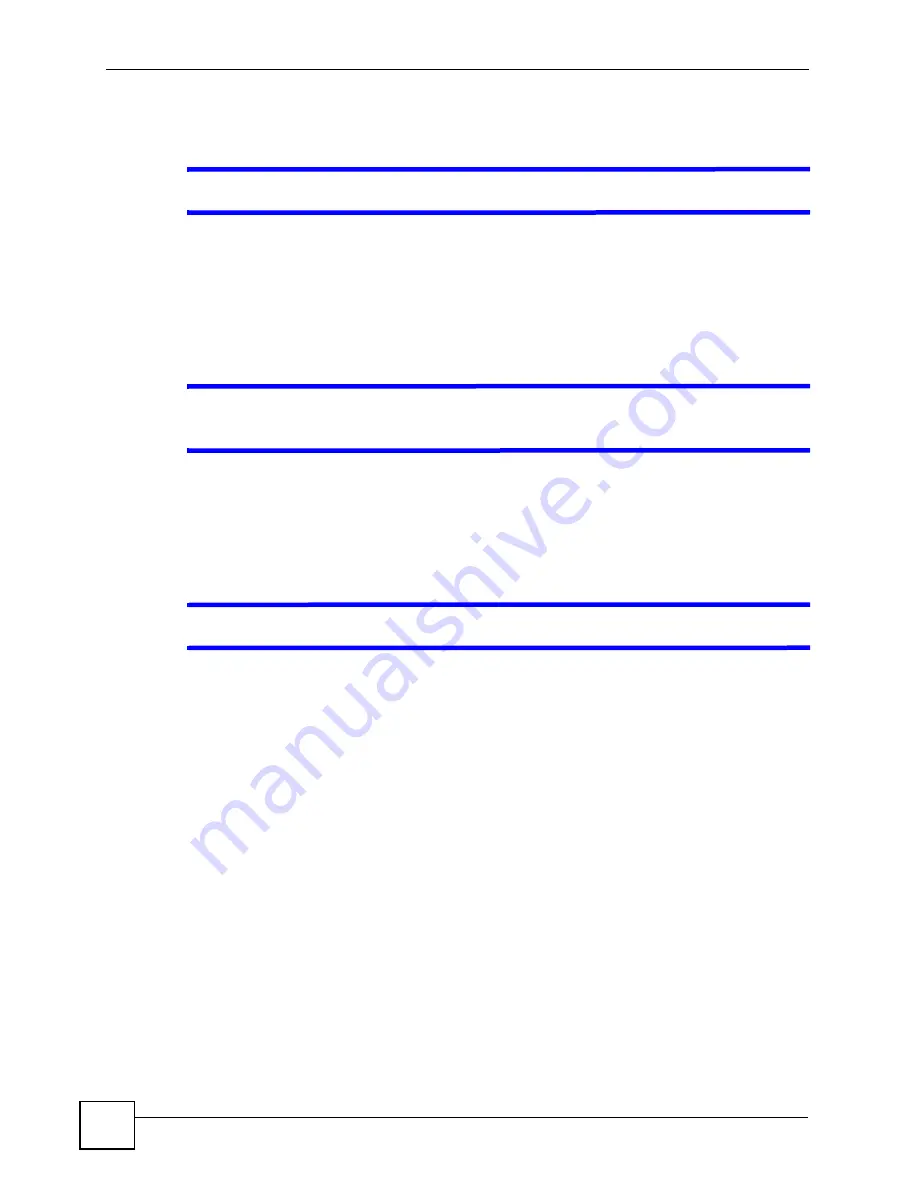
Chapter 17 Troubleshooting
V500 Series User’s Guide
230
17.4 Internet Access
V
I cannot access the Internet through the V500.
1
Check the hardware connections, and make sure the LEDs and the LCD screen are
behaving as expected. See the Quick Start Guide and
2
Disconnect all the cables from your device, and follow the directions in the Quick Start
Guide again.
3
If the problem continues, contact your ISP.
V
I cannot access the Internet anymore. I had access to the Internet (with the
V500), but my Internet connection is not available anymore.
1
Check the hardware connections, and make sure the LEDs and the LCD screen are
behaving as expected. See the Quick Start Guide and
2
Restart the V500.
3
If the problem continues, contact your ISP.
V
The Internet connection is slow or intermittent.
1
There might be a lot of traffic on the network. Look at the LEDs, and check
. If the V500 is sending or receiving a lot of information, try closing some
programs that use the Internet, especially peer-to-peer applications.
2
Check the signal strength. If the signal strength is low, try moving the V500 closer to the
AP if possible, and look around to see if there are any devices that might be interfering
with the wireless network (for example, microwaves, other wireless networks, and so
on).
3
Reboot the V500.
4
If the problem continues, contact the network administrator or vendor, or try one of the
advanced suggestions.
Summary of Contents for V500-T1
Page 2: ......
Page 7: ...Safety Warnings V500 Series User s Guide 7...
Page 8: ...Safety Warnings V500 Series User s Guide 8...
Page 10: ...Contents Overview V500 Series User s Guide 10...
Page 17: ...Table of Contents V500 Series User s Guide 17 Index 289...
Page 18: ...Table of Contents V500 Series User s Guide 18...
Page 24: ...List of Figures V500 Series User s Guide 24 Figure 211 Subnetting Example After Subnetting 275...
Page 29: ...29 PART I Introduction Introduction 31 Hardware 35 Tutorials 45...
Page 30: ...30...
Page 44: ...Chapter 2 Hardware V500 Series User s Guide 44...
Page 60: ...60...
Page 68: ...Chapter 4 Using the LCD Screen V500 Series User s Guide 68...
Page 76: ...Chapter 5 The Phonebook V500 Series User s Guide 76...
Page 102: ...Chapter 6 LCD Menus Basic Settings V500 Series User s Guide 102...
Page 158: ...Chapter 7 LCD Menus Advanced V500 Series User s Guide 158...
Page 160: ...160...
Page 166: ...Chapter 8 Introducing the Web Configurator V500 Series User s Guide 166...
Page 200: ...Chapter 12 Phone Setup V500 Series User s Guide 200...
Page 210: ...Chapter 13 The Phone Book V500 Series User s Guide 210...
Page 211: ...211 PART IV Maintenance and Troubleshooting System 213 Logs 219 Tools 221 Troubleshooting 227...
Page 212: ...212...
Page 234: ...234...
Page 264: ...Appendix B Setting Up Your Computer s IP Address User s Guide 264...
Page 282: ...Appendix E Legal Information V500 Series User s Guide 282...
Page 288: ...Appendix F Customer Support V500 Series User s Guide 288...
Page 294: ...Index V500 Series User s Guide 294...






























