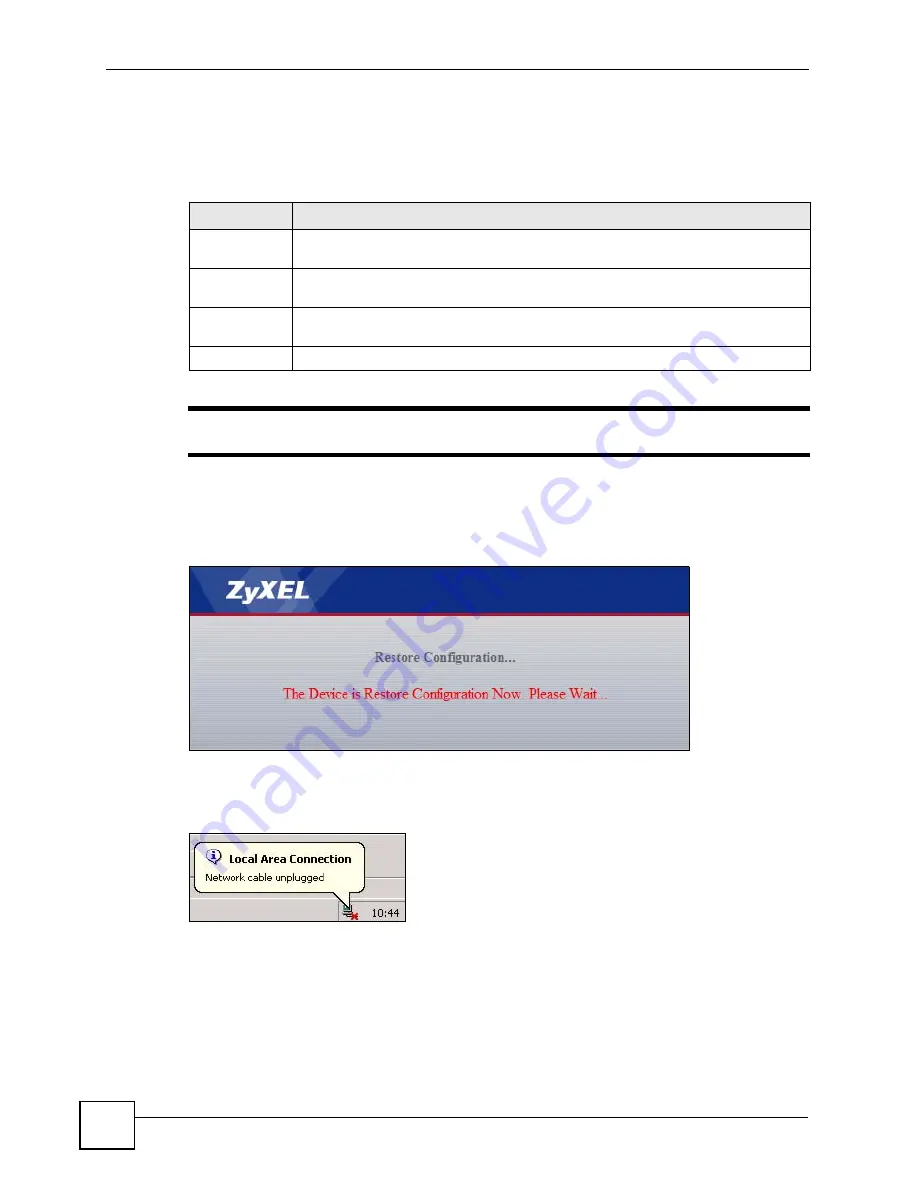
Chapter 16 Tools
V500 Series User’s Guide
224
16.3.2 Restore Configuration
Restore configuration allows you to upload a new or previously saved configuration file from
your computer to your V500.
"
Do not turn off the V500 while configuration file upload is in progress
After you see a “configuration upload successful” screen, you must then wait one minute
before logging into the V500 again.
Figure 156
Configuration Upload Successful
The V500 automatically restarts in this time causing a temporary network disconnect. In some
operating systems, you may see the following icon on your desktop.
Figure 157
Temporarily Disconnected
If you uploaded a configuration file that sets the V500 to get an IP address automatically, use
the
System Info
>
IP Address
>
IP Address
LCD menu to find out its new address. See
If the upload was not successful, the following screen will appear. Click
Return
to go back to
the
Configuration
screen.
Table 123
Maintenance > Tools > Configuration > Restore
LABEL
DESCRIPTION
Restore
Configuration
File Path
Type in the location of the file you want to upload in this field or click
Browse...
to find
it.
Browse...
Click
Browse...
to find the file you want to upload. Remember that you must
decompress compressed (.ZIP) files before you can upload them.
Upload
Click
Upload
to begin the upload process.
Summary of Contents for V500-T1
Page 2: ......
Page 7: ...Safety Warnings V500 Series User s Guide 7...
Page 8: ...Safety Warnings V500 Series User s Guide 8...
Page 10: ...Contents Overview V500 Series User s Guide 10...
Page 17: ...Table of Contents V500 Series User s Guide 17 Index 289...
Page 18: ...Table of Contents V500 Series User s Guide 18...
Page 24: ...List of Figures V500 Series User s Guide 24 Figure 211 Subnetting Example After Subnetting 275...
Page 29: ...29 PART I Introduction Introduction 31 Hardware 35 Tutorials 45...
Page 30: ...30...
Page 44: ...Chapter 2 Hardware V500 Series User s Guide 44...
Page 60: ...60...
Page 68: ...Chapter 4 Using the LCD Screen V500 Series User s Guide 68...
Page 76: ...Chapter 5 The Phonebook V500 Series User s Guide 76...
Page 102: ...Chapter 6 LCD Menus Basic Settings V500 Series User s Guide 102...
Page 158: ...Chapter 7 LCD Menus Advanced V500 Series User s Guide 158...
Page 160: ...160...
Page 166: ...Chapter 8 Introducing the Web Configurator V500 Series User s Guide 166...
Page 200: ...Chapter 12 Phone Setup V500 Series User s Guide 200...
Page 210: ...Chapter 13 The Phone Book V500 Series User s Guide 210...
Page 211: ...211 PART IV Maintenance and Troubleshooting System 213 Logs 219 Tools 221 Troubleshooting 227...
Page 212: ...212...
Page 234: ...234...
Page 264: ...Appendix B Setting Up Your Computer s IP Address User s Guide 264...
Page 282: ...Appendix E Legal Information V500 Series User s Guide 282...
Page 288: ...Appendix F Customer Support V500 Series User s Guide 288...
Page 294: ...Index V500 Series User s Guide 294...






























