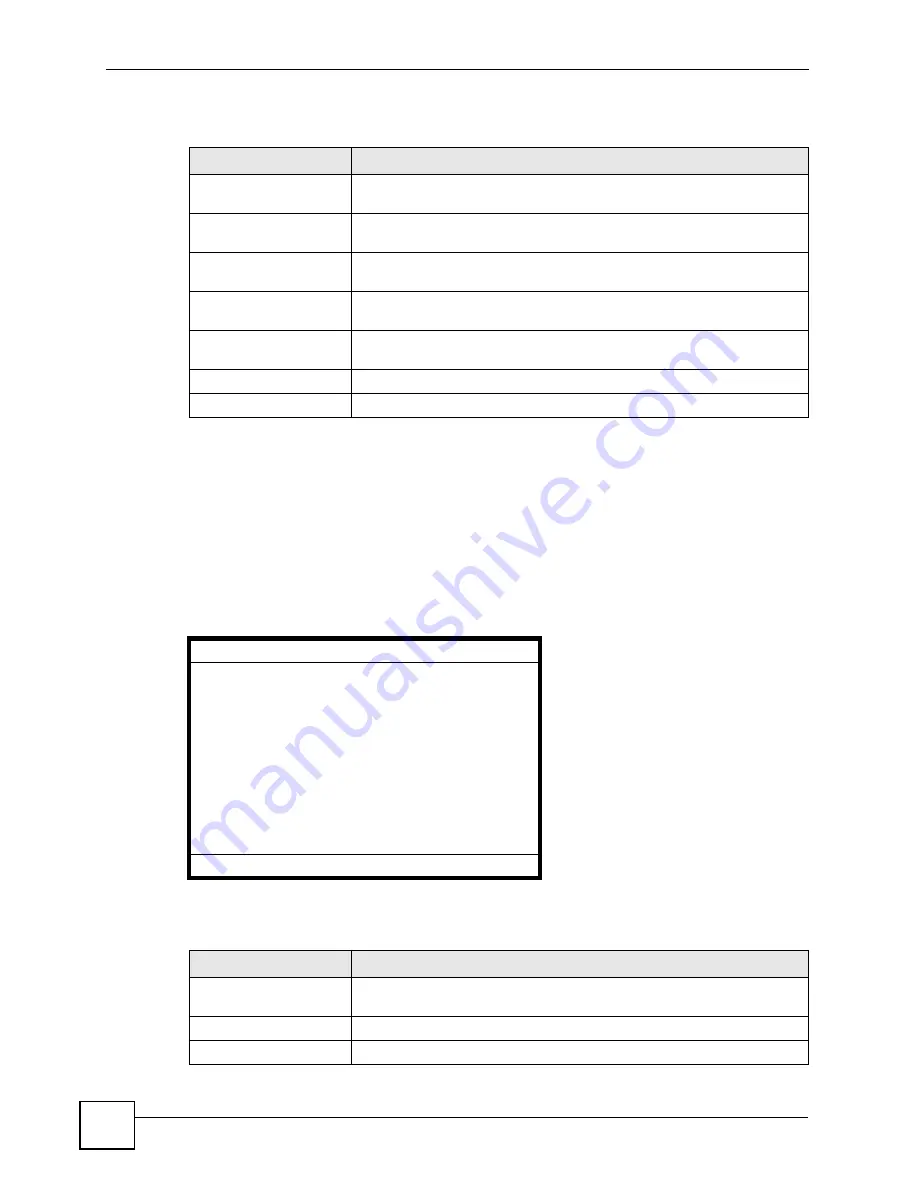
Chapter 7 LCD Menus: Advanced
V500 Series User’s Guide
144
The following table describes the labels in this screen.
7.5 The Auto Provision Menus
Use these menus if you have an auto-provisioning server on the network. When auto-
provisioning is used, the V500 downloads its settings automatically from the auto-
provisioning server, meaning you do not have to input them manually.
Enable and select
Advanced Setting
>
Auto Provision
. The following screen appears.
Figure 105
LCD Menu: Auto Provision
The following table describes the labels in this screen.
Table 79
LCD Menu: First / Second Backup SIP Server
LABEL
DESCRIPTION
SIP Server Address
This is the IP address of the backup SIP server. See
for information on how to configure this.
SIP Server Port
This is the listening port on the backup SIP server. See
for information on how to configure this.
Register Address
This is the IP address of the backup SIP register server. See
for information on how to configure this.
Register Port
This is the listening port on the backup SIP register server. See
for information on how to configure this.
SIP Server Domain
This is for domain name of the backup SIP server. See
for information on how to configure this.
Select
Press this to choose the highlighted field in the menu.
Back
Press this to return to the previous screen.
Auto Provision
1 Protocol
2 Server Address
3 Port
4 Expire Time
5 Retry Time
Select
Back
Table 80
LCD Menu: Auto Provision
LABEL
DESCRIPTION
Protocol
Select this to see or edit the protocol the V500 uses to request and receive
auto-provisioning files.
Server Address
Select this to see or edit the auto provisioning server’s IP address.
Port
Select this to see or edit the auto-provisioning server’s port number.
Summary of Contents for V500-T1
Page 2: ......
Page 7: ...Safety Warnings V500 Series User s Guide 7...
Page 8: ...Safety Warnings V500 Series User s Guide 8...
Page 10: ...Contents Overview V500 Series User s Guide 10...
Page 17: ...Table of Contents V500 Series User s Guide 17 Index 289...
Page 18: ...Table of Contents V500 Series User s Guide 18...
Page 24: ...List of Figures V500 Series User s Guide 24 Figure 211 Subnetting Example After Subnetting 275...
Page 29: ...29 PART I Introduction Introduction 31 Hardware 35 Tutorials 45...
Page 30: ...30...
Page 44: ...Chapter 2 Hardware V500 Series User s Guide 44...
Page 60: ...60...
Page 68: ...Chapter 4 Using the LCD Screen V500 Series User s Guide 68...
Page 76: ...Chapter 5 The Phonebook V500 Series User s Guide 76...
Page 102: ...Chapter 6 LCD Menus Basic Settings V500 Series User s Guide 102...
Page 158: ...Chapter 7 LCD Menus Advanced V500 Series User s Guide 158...
Page 160: ...160...
Page 166: ...Chapter 8 Introducing the Web Configurator V500 Series User s Guide 166...
Page 200: ...Chapter 12 Phone Setup V500 Series User s Guide 200...
Page 210: ...Chapter 13 The Phone Book V500 Series User s Guide 210...
Page 211: ...211 PART IV Maintenance and Troubleshooting System 213 Logs 219 Tools 221 Troubleshooting 227...
Page 212: ...212...
Page 234: ...234...
Page 264: ...Appendix B Setting Up Your Computer s IP Address User s Guide 264...
Page 282: ...Appendix E Legal Information V500 Series User s Guide 282...
Page 288: ...Appendix F Customer Support V500 Series User s Guide 288...
Page 294: ...Index V500 Series User s Guide 294...






























