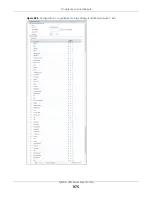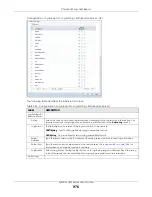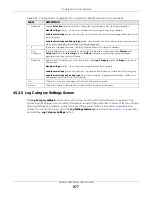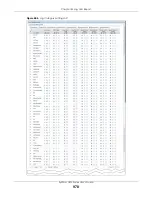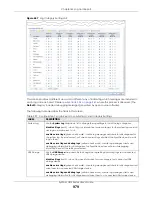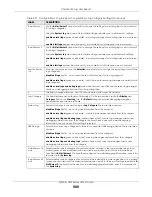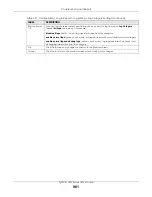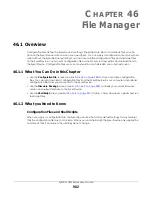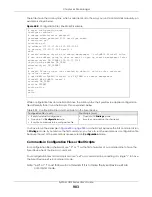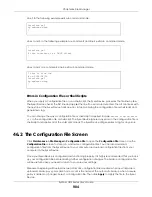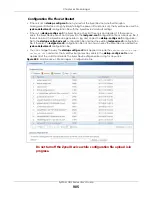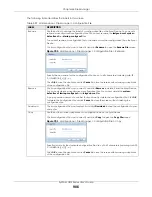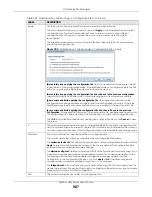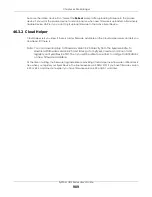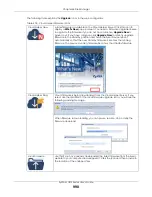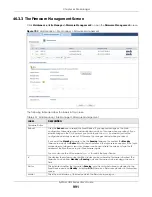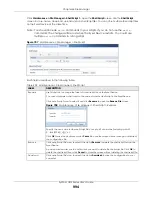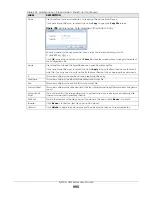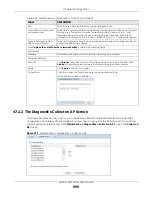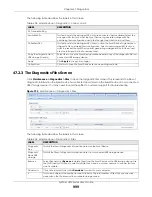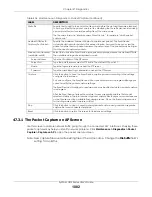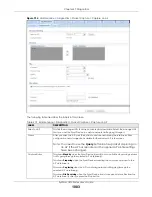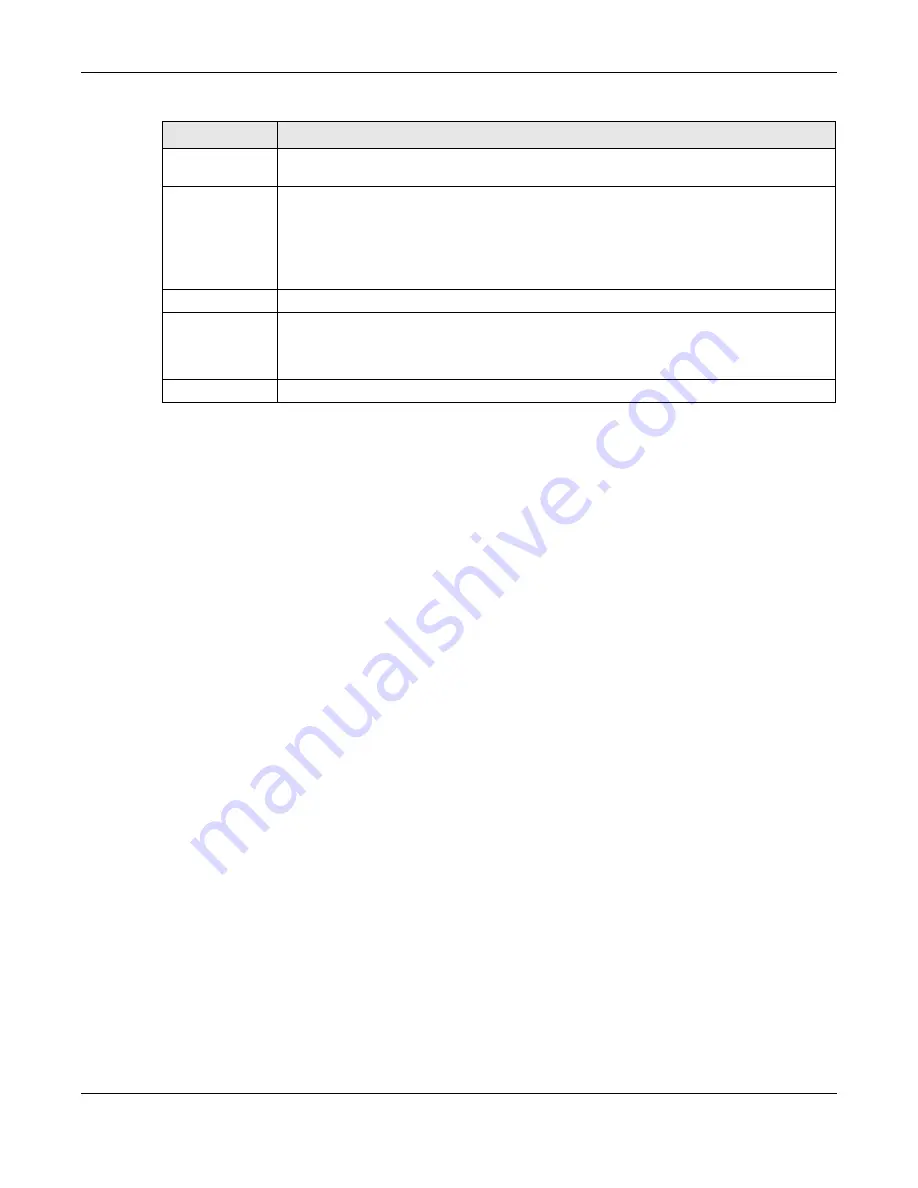
Chapter 46 File Manager
ZyWALL USG Series User’s Guide
988
46.3 Firmware Management
Use the
Firmware Management
screen to check your current firmware version and upload firmware to
the Zyxel Device. You can upload firmware to be the
Running
firmware or
Standby
firmware.
Note: The Web Configurator is the recommended method for uploading firmware. You only
need to use the command line interface if you need to recover the firmware. See the
CLI Reference Guide for how to determine if you need to recover the firmware and
how to recover it.
Find the firmware file in a folder that (usually) uses the system model name with the model code and a
bin extension. For example, a firmware for ZyWALL VPN100 is “430ABFV0b2s1.bin”.
The Zyxel Device’s firmware package cannot go through the Zyxel Device when you enable the anti-
virus
Destroy compressed files that could not be decompressed
option. The Zyxel Device classifies the
firmware package as not being able to be decompressed and deletes it. You can upload the firmware
package to the Zyxel Device with the option enabled, so you only need to clear the
Destroy
compressed files that could not be decompressed
option while you download the firmware package.
See
for more on the anti-virus
Destroy compressed files that could not be
decompressed
option.
The firmware update can take up to five minutes. Do not turn off or reset
the Zyxel Device while the firmware update is in progress!
If your Zyxel Device has two firmware images installed, and one fails to boot (kernel crash, kernel panic,
out-of-memory etc.), then the Zyxel Device will automatically use the (good) backup image to boot.
46.3.1 Firmware Upload and Device HA Pro
If Device HA Pro is enabled, then both the active and passive Zyxel Device must be online and
connected in order to upload firmware. New firmware is first uploaded to the passive device and then
uploaded to the active device. By default, the passive device reboots after firmware upload making it
Last Modified
This column displays the date and time that the individual configuration files were last
changed or saved.
Upload
Configuration File
The bottom part of the screen allows you to upload a new or previously saved configuration
file from your computer to your Zyxel Device
You cannot upload a configuration file named
system-default.conf
or
lastgood.conf
.
If you upload
startup-config.conf
, it will replace the current configuration and immediately
apply the new settings.
File Path
Type in the location of the file you want to upload in this field or click
Browse ...
to find it.
Browse...
Click
Browse...
to find the .conf file you want to upload. The configuration file must use a
“.conf” filename extension. You will receive an error message if you try to upload a fie of a
different format. Remember that you must decompress compressed (.zip) files before you can
upload them.
Upload
Click
Upload
to begin the upload process. This process may take up to two minutes.
Table 399 Maintenance > File Manager > Configuration File (continued)
LABEL
DESCRIPTION
Summary of Contents for USG110
Page 27: ...27 PART I User s Guide ...
Page 195: ...195 PART II Technical Reference ...
Page 309: ...Chapter 10 Interfaces ZyWALL USG Series User s Guide 309 ...
Page 313: ...Chapter 10 Interfaces ZyWALL USG Series User s Guide 313 ...
Page 358: ...Chapter 10 Interfaces ZyWALL USG Series User s Guide 358 ...
Page 373: ...Chapter 10 Interfaces ZyWALL USG Series User s Guide 373 ...