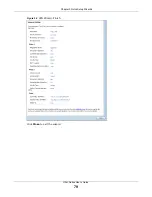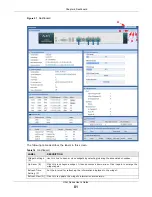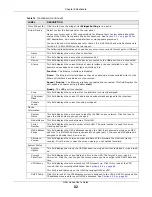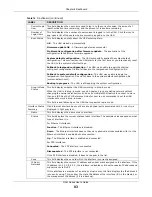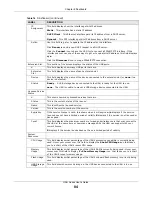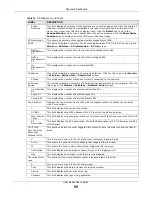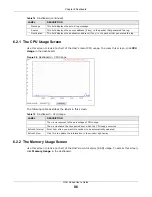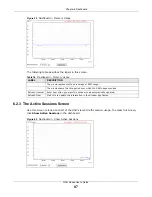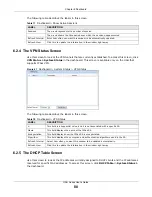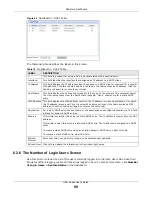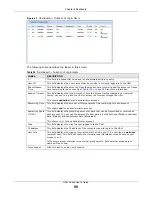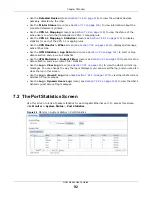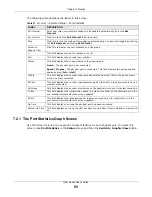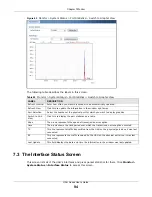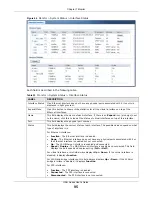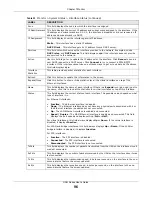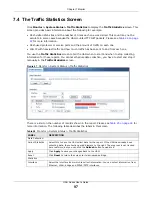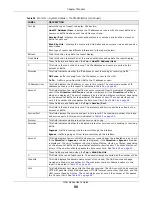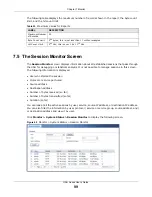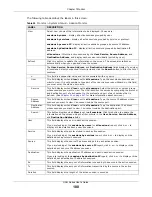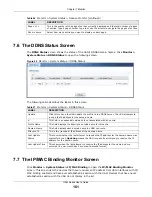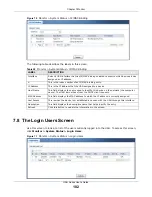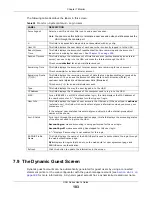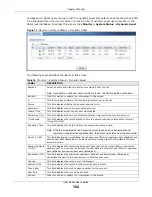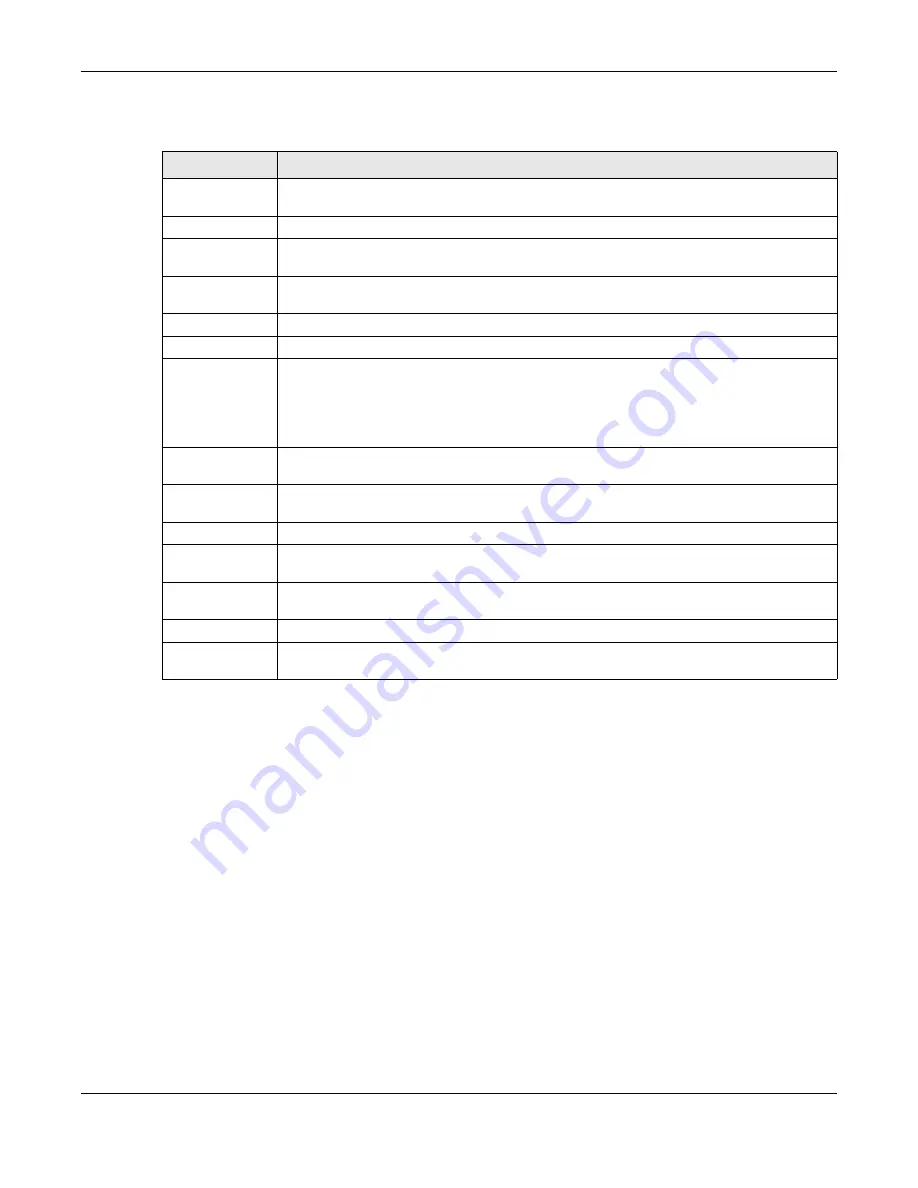
Chapter 7 Monitor
UAG Series User’s Guide
93
The following table describes the labels in this screen.
7.2.1 The Port Statistics Graph Screen
Use this screen to look at a line graph of packet statistics for each physical port. To access this
screen, click
Port Statistics
in the
Status
screen and then the
Switch to Graphic View
Button.
Table 21
Monitor > System Status > Port Statistics
LABEL
DESCRIPTION
Poll Interval
Enter how often you want this window to be updated automatically, and click
Set
Interval
.
Set Interval
Click this to set the
Poll Interval
the screen uses.
Stop
Click this to stop the window from updating automatically. You can start it again by setting
the
Poll Interval
and clicking
Set Interval
.
Switch to
Graphic View
Click this to display the port statistics as a line graph.
#
This field displays the port’s number in the list.
Port
This field displays the physical port number.
Status
This field displays the current status of the physical port.
Down
- The physical port is not connected.
Speed / Duplex
- The physical port is connected. This field displays the port speed and
duplex setting (
Full
or
Half
).
TxPkts
This field displays the number of packets transmitted from the UAG on the physical port
since it was last connected.
RxPkts
This field displays the number of packets received by the UAG on the physical port since it
was last connected.
Collisions
This field displays the number of collisions on the physical port since it was last connected.
Tx B/s
This field displays the transmission speed, in bytes per second, on the physical port in the
one-second interval before the screen updated.
Rx B/s
This field displays the reception speed, in bytes per second, on the physical port in the
one-second interval before the screen updated.
Up Time
This field displays how long the physical port has been connected.
System Up Time
This field displays how long the UAG has been running since it last restarted or was turned
on.