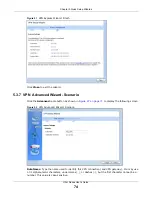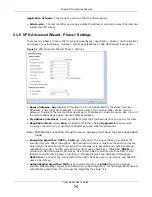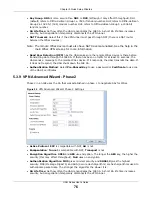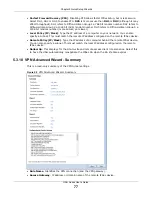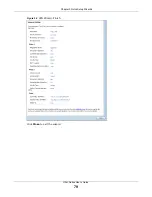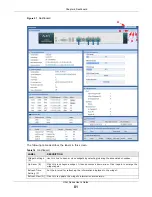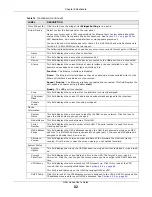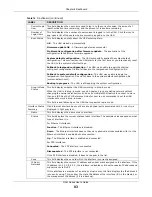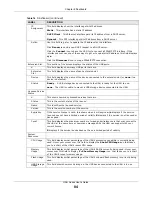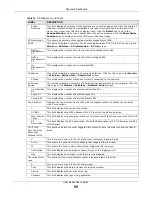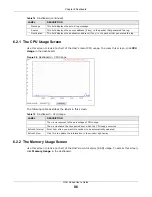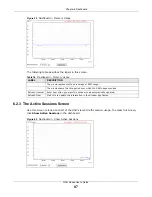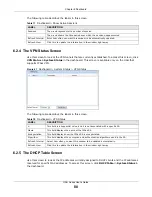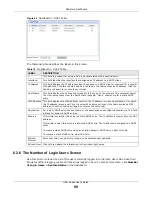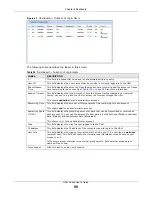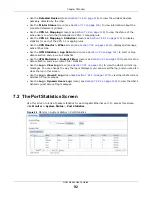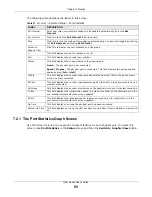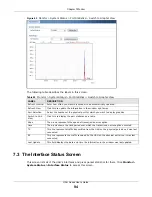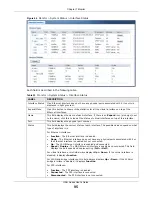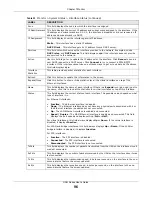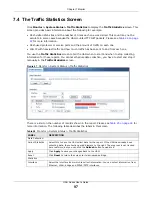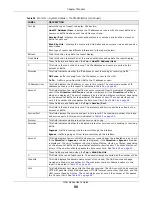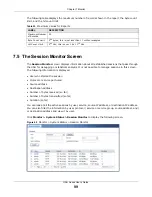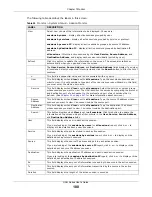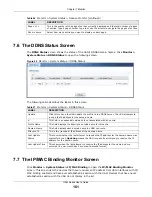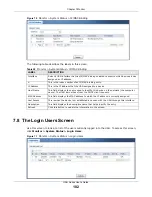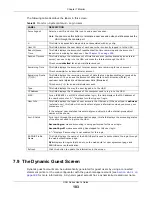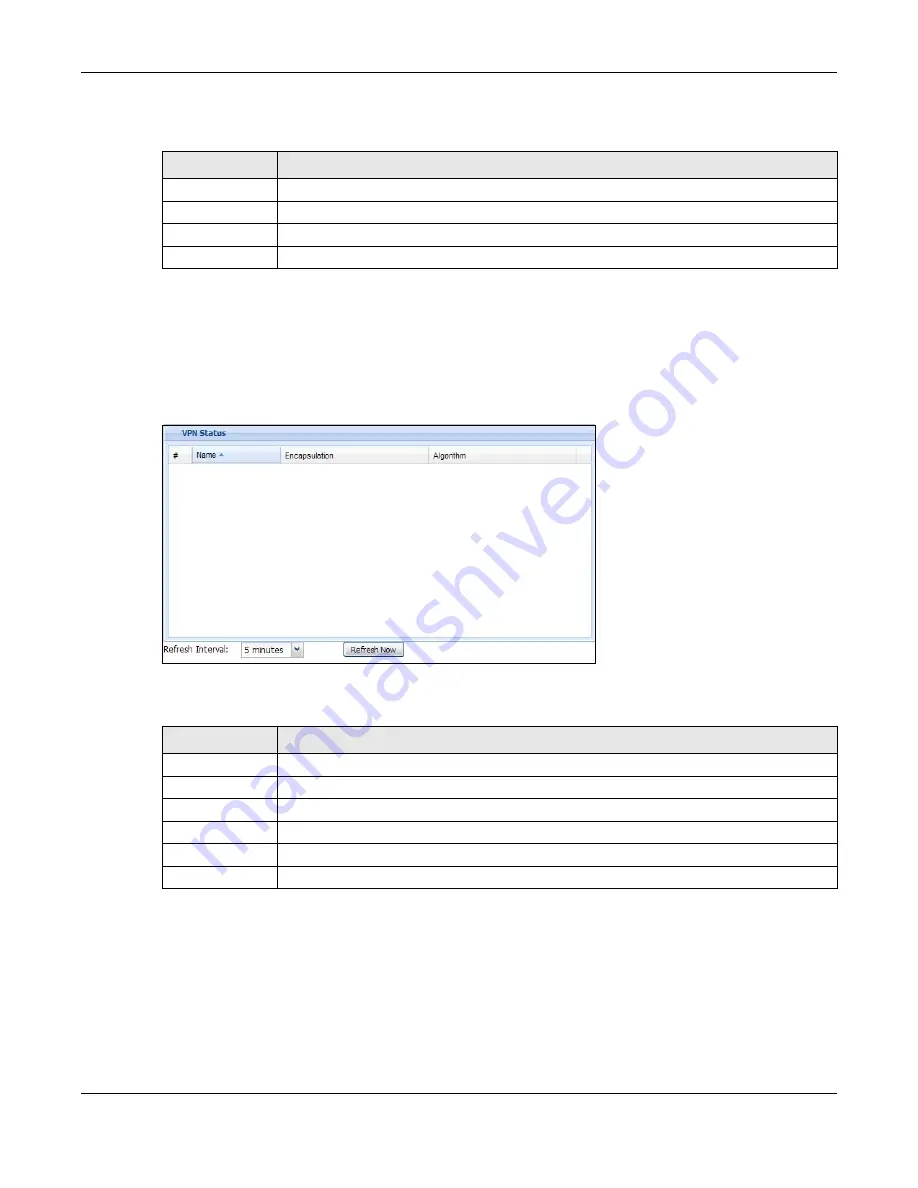
Chapter 6 Dashboard
UAG Series User’s Guide
88
The following table describes the labels in this screen.
6.2.4 The VPN Status Screen
Use this screen to look at the VPN tunnels that are currently established. To access this screen, click
VPN Status
in
System Status
in the dashboard. This screen is available only on the UAG that
supports IPSec VPN.
Figure 61
Dashboard > System Status > VPN Status
The following table describes the labels in this screen.
6.2.5 The DHCP Table Screen
Use this screen to look at the IP addresses currently assigned to DHCP clients and the IP addresses
reserved for specific MAC addresses. To access this screen, click
DHCP Table
in
System Status
in
the dashboard.
Table 17
Dashboard > Show Active Sessions
LABEL
DESCRIPTION
Sessions
The y-axis represents the number of session.
The x-axis shows the time period over which the session usage occurred
Refresh Interval
Enter how often you want this window to be automatically updated.
Refresh Now
Click this to update the information in the window right away.
Table 18
Dashboard > VPN Status
LABEL
DESCRIPTION
#
This field is a sequential value, and it is not associated with a specific SA.
Name
This field displays the name of the IPSec SA.
Encapsulation
This field displays how the IPSec SA is encapsulated.
Algorithm
This field displays the encryption and authentication algorithms used in the SA.
Refresh Interval
Select how often you want this window to be updated automatically.
Refresh Now
Click this to update the information in the window right away.