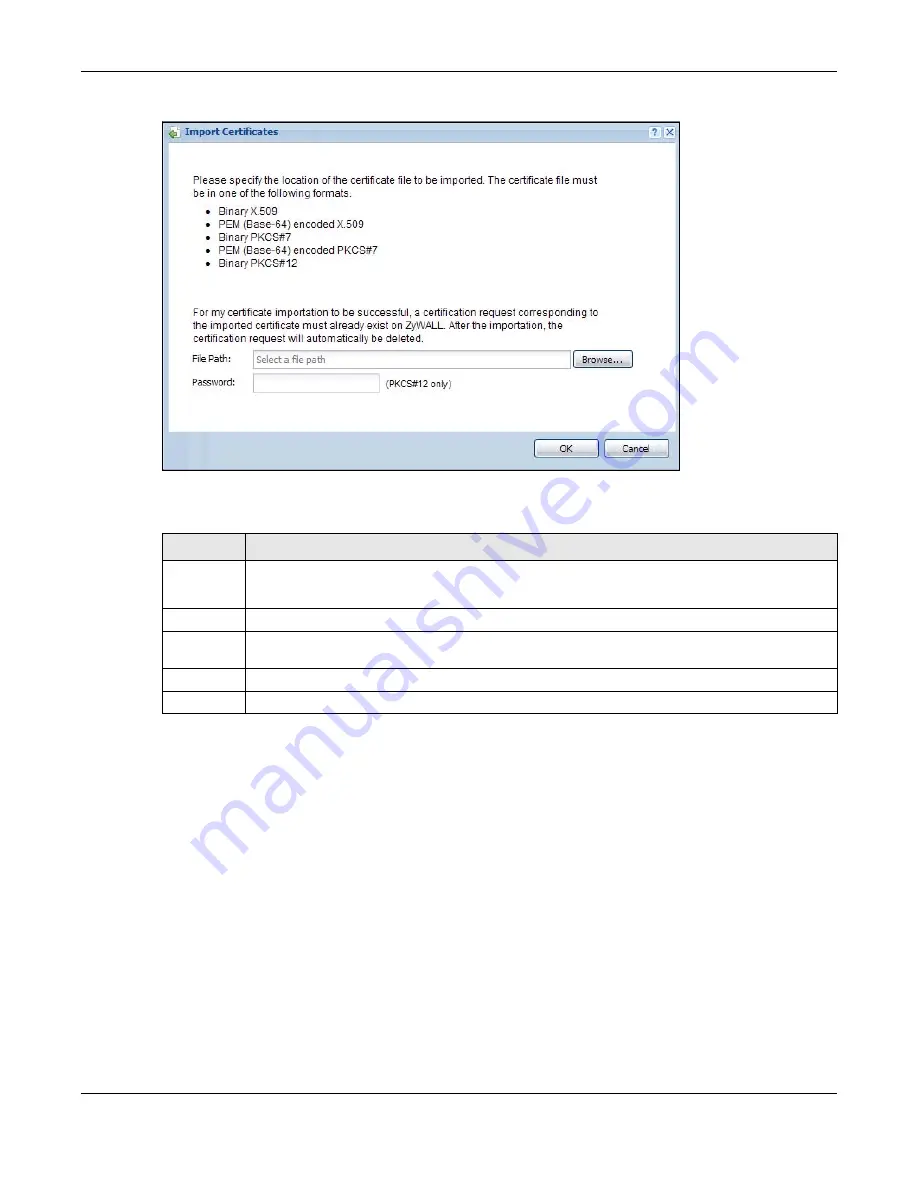
Chapter 44 Certificates
UAG Series User’s Guide
477
Figure 321
Configuration > Object > Certificate > My Certificates > Import
The following table describes the labels in this screen.
44.3 The Trusted Certificates Screen
Click
Configuration > Object > Certificate > Trusted Certificates
to open the
Trusted
Certificates
screen. This screen displays a summary list of certificates that you have set the UAG
to accept as trusted. The UAG also accepts any valid certificate signed by a certificate on this list as
being trustworthy; thus you do not need to import any certificate that is signed by one of these
certificates.
Table 224
Configuration > Object > Certificate > My Certificates > Import
LABEL
DESCRIPTION
File Path
Type in the location of the file you want to upload in this field or click
Browse
to find it.
You cannot import a certificate with the same name as a certificate that is already in the UAG.
Browse Click
Browse
to find the certificate file you want to upload.
Password
This field only applies when you import a binary PKCS#12 format file. Type the file’s password
that was created when the PKCS #12 file was exported.
OK
Click
OK
to save the certificate on the UAG.
Cancel
Click
Cancel
to quit and return to the
My Certificates
screen.






























