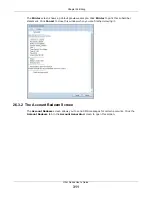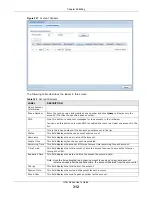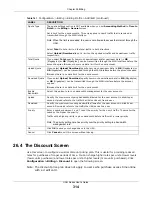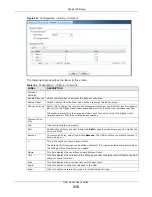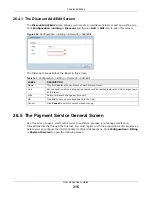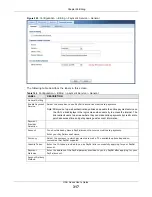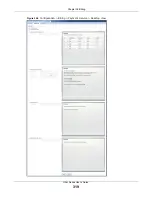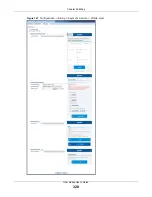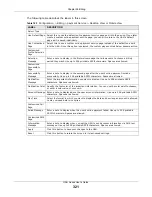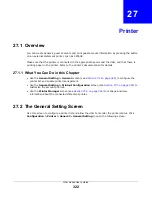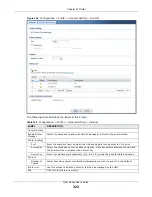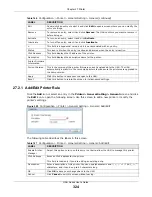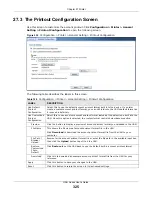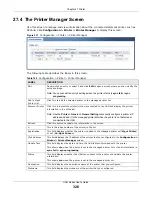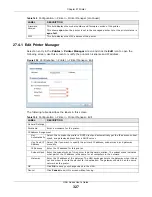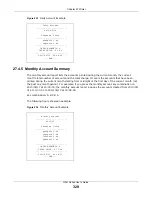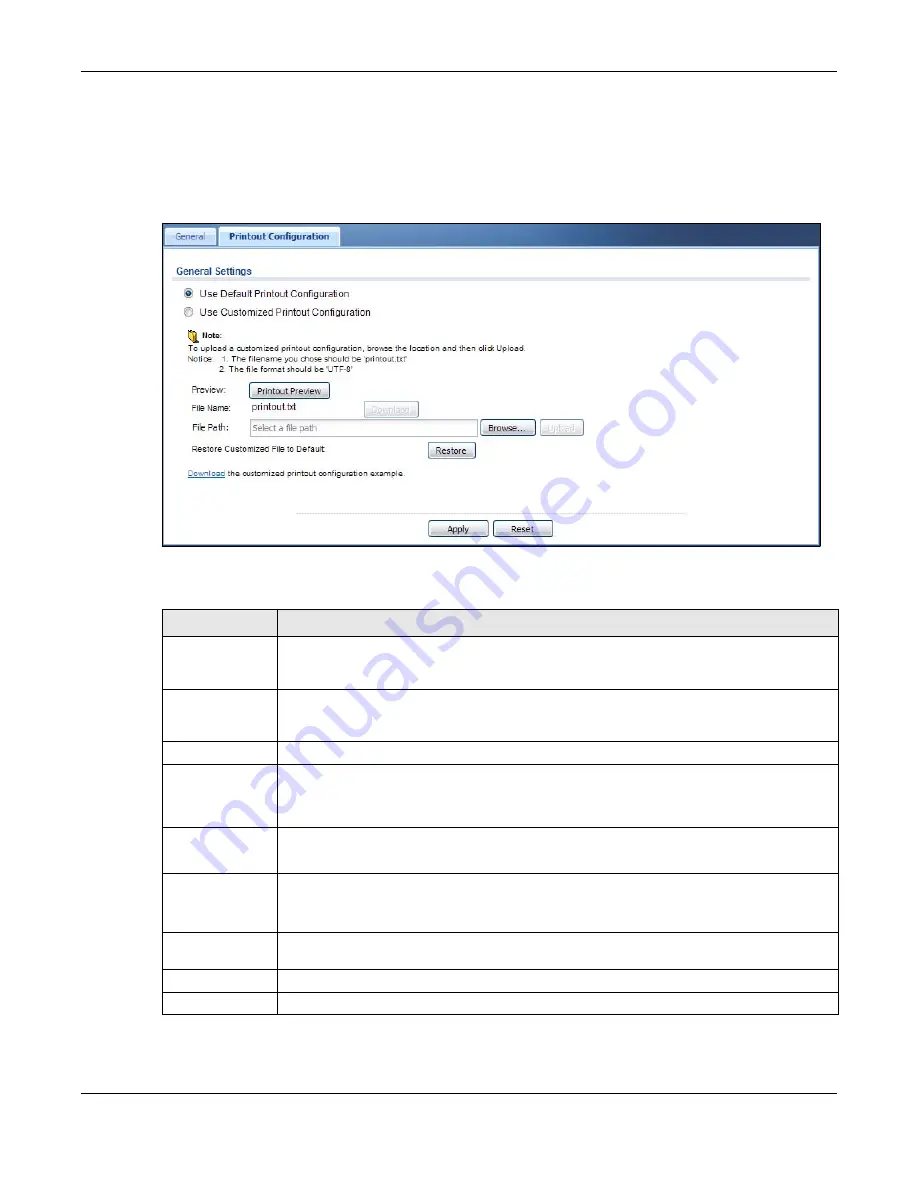
Chapter 27 Printer
UAG Series User’s Guide
325
27.3 The Printout Configuration Screen
Use this screen to customize the account printout. Click
Configuration > Printer > General
Setting > Printout Configuration
to open the following screen.
Figure 230
Configuration > Printer > General Setting > Printout Configuration
The following table describes the labels in this screen.
Table 148
Configuration > Printer > General Setting > Printout Configuration
LABEL
DESCRIPTION
Use Default
Printout
Configuration
Select this to use the default account printout format built into the device. If you later
create a custom account printout format, you can still return to the UAG’s default format as
it is saved indefinitely.
Use Customized
Printout
Configuration
Select this to use a custom account printout format instead of the default one built into the
UAG. Once this option is selected, the custom format controls below become active.
Preview
Click the button to display a preview of account printout format you uploaded to the UAG.
File Name
This shows the file name of account printout format file in the UAG.
Click
Download
to download the account printout format file from the UAG to your
computer.
File Path /
Browse /
Upload
Browse for the account printout format file or enter the file path in the available input box,
then click the
Upload
button to put it on the UAG.
Restore
Customized
File to
Default
Click
Restore
to set the UAG back to use the default built-in account printout format.
Download
Click this to download an example account printout format file from the UAG for your
reference.
Apply
Click this button to save your changes to the UAG.
Reset
Click this button to return the screen to its last-saved settings.