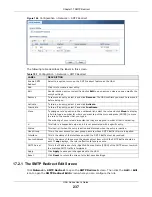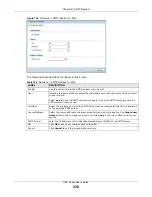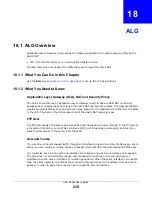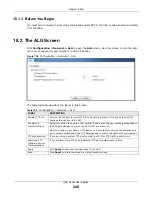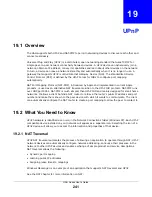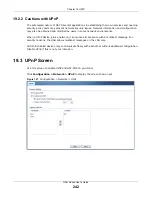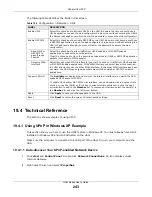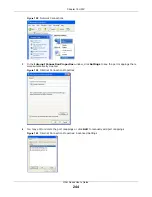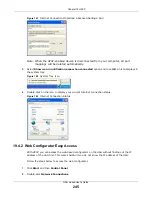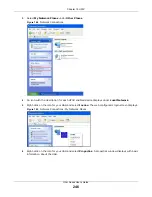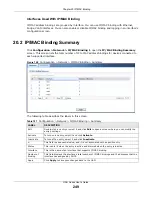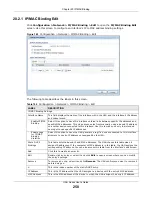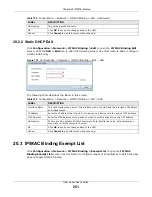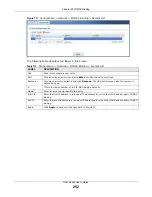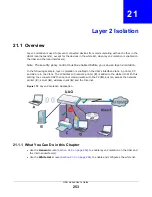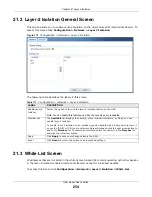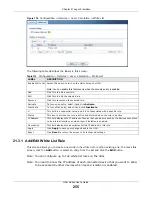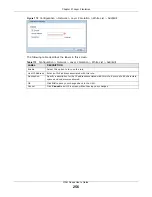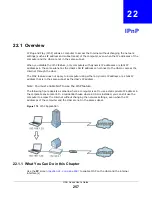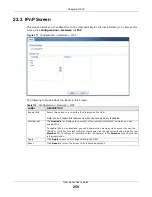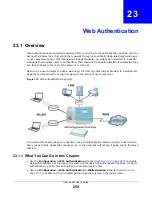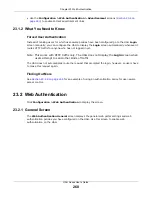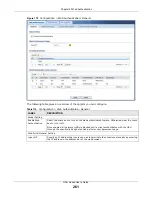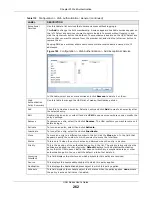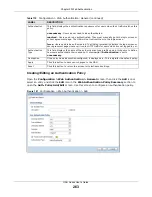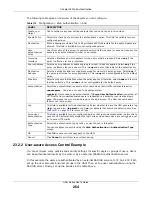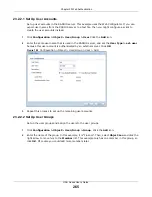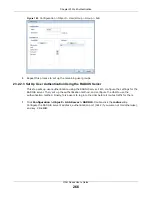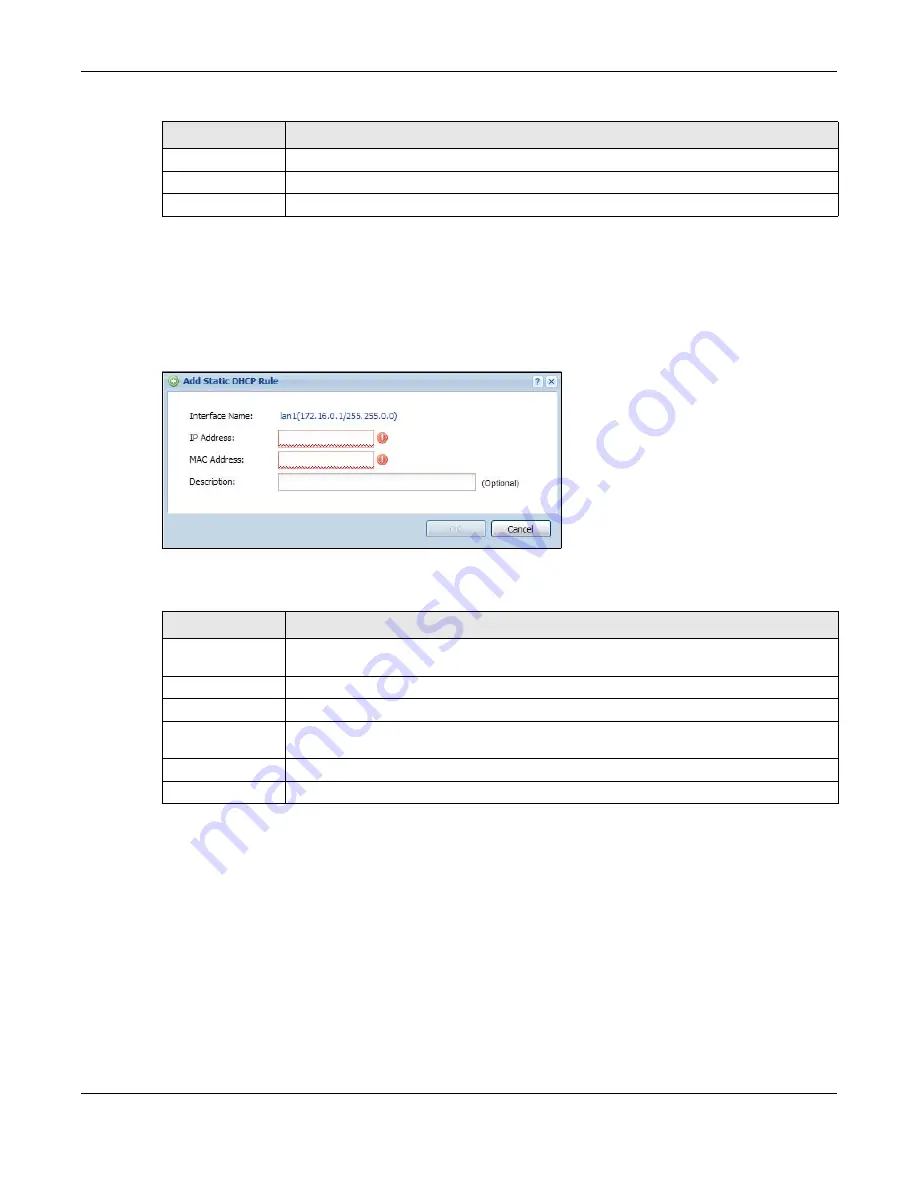
Chapter 20 IP/MAC Binding
UAG Series User’s Guide
251
20.2.2 Static DHCP Edit
Click
Configuration > Network > IP/MAC Binding > Edit
to open the
IP/MAC Binding Edit
screen. Click the
Add
or
Edit
icon to open the following screen. Use this screen to add or configure
a static DHCP entry.
Figure 170
Configuration > Network > IP/MAC Binding > Edit > Add
The following table describes the labels in this screen.
20.3 IP/MAC Binding Exempt List
Click
Configuration > Network > IP/MAC Binding > Exempt List
to open the
IP/MAC
Binding Exempt List
screen. Use this screen to configure ranges of IP addresses to which the UAG
does not apply IP/MAC binding.
Description
This helps identify the entry.
OK
Click
OK
to save your changes back to the UAG.
Cancel
Click
Cancel
to exit this screen without saving.
Table 108
Configuration > Network > IP/MAC Binding > Edit (continued)
LABEL
DESCRIPTION
Table 109
Configuration > Network > IP/MAC Binding > Edit > Add
LABEL
DESCRIPTION
Interface Name
This field displays the name of the interface within the UAG and the interface’s IP address
and subnet mask.
IP Address
Enter the IP address that the UAG is to assign to a device with the entry’s MAC address.
MAC Address
Enter the MAC address of the device to which the UAG assigns the entry’s IP address.
Description
Enter up to 64 printable ASCII characters to help identify the entry. For example, you
may want to list the computer’s owner.
OK
Click
OK
to save your changes back to the UAG.
Cancel
Click
Cancel
to exit this screen without saving.