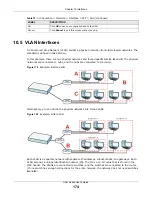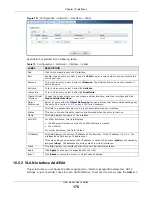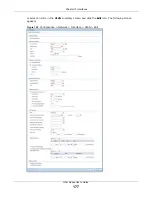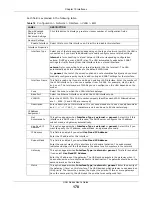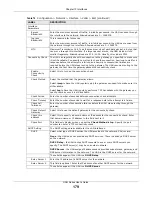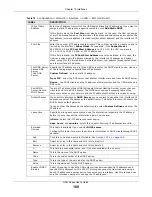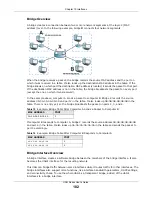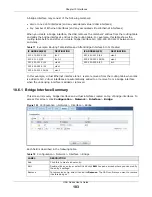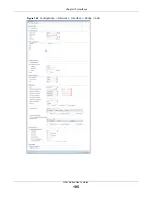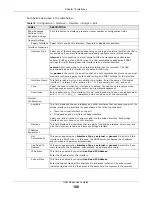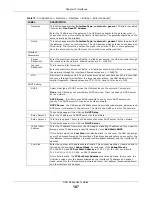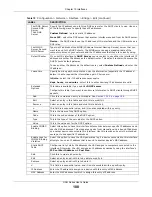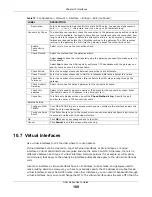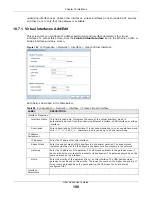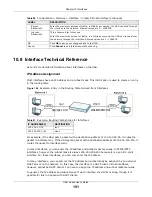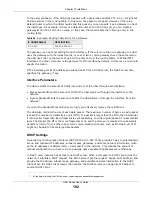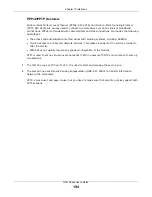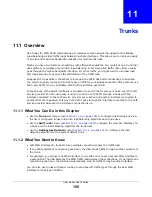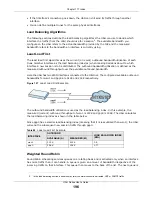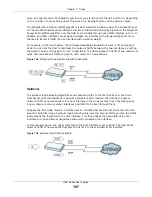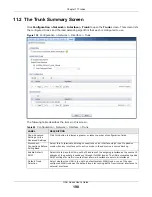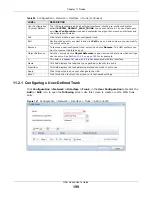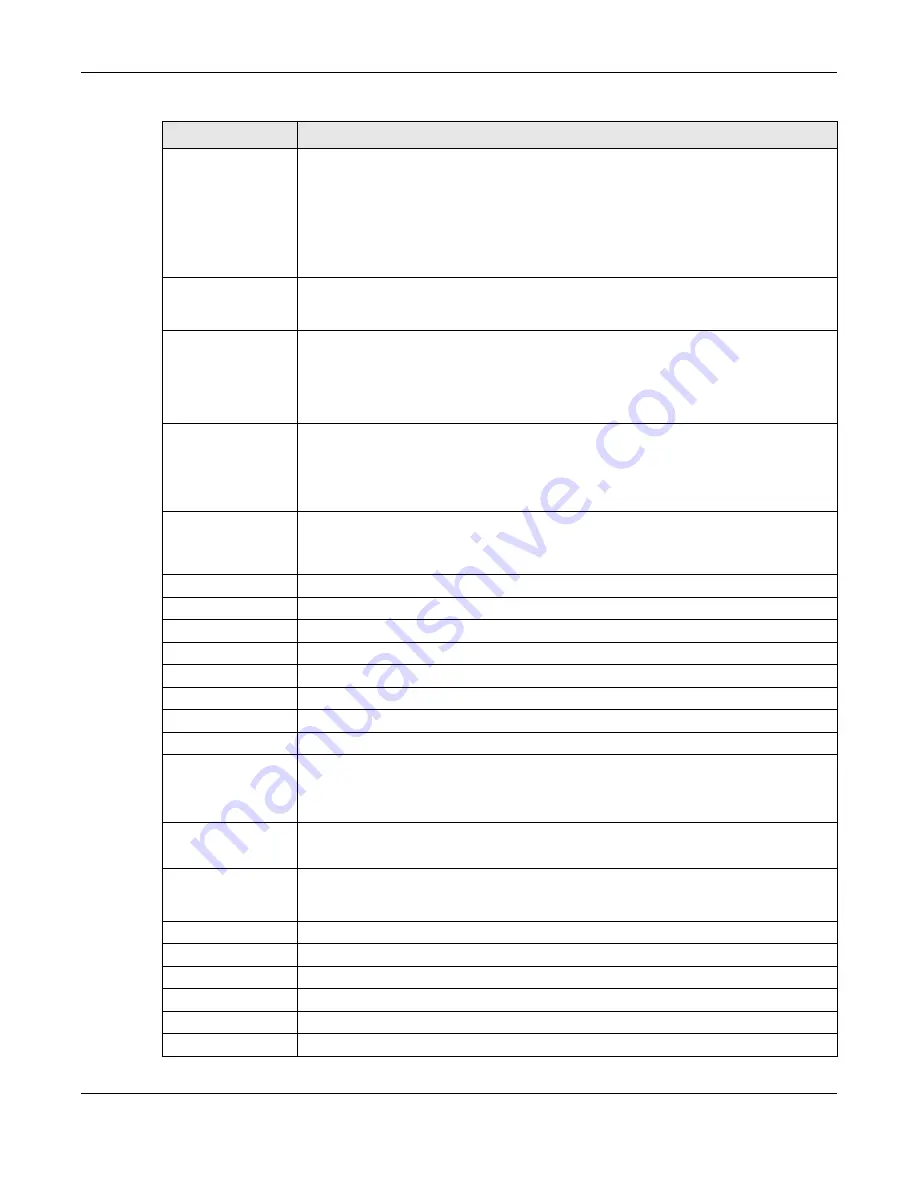
Chapter 10 Interfaces
UAG Series User’s Guide
188
First DNS Server
Second DNS
Server
Third DNS
Server
Specify the IP addresses up to three DNS servers for the DHCP clients to use. Use one
of the following ways to specify these IP addresses.
Custom Defined
- enter a static IP address.
From ISP
- select the DNS server that another interface received from its DHCP server.
Device
- the DHCP clients use the IP address of this interface and the UAG works as a
DNS relay.
First WINS
Server, Second
WINS Server
Type the IP address of the WINS (Windows Internet Naming Service) server that you
want to send to the DHCP clients. The WINS server keeps a mapping table of the
computer names on your network and the IP addresses that they are currently using.
Default Router
If you set this interface to
DHCP Server
, you can select to use either the interface’s IP
address or another IP address as the default router. This default router will become the
DHCP clients’ default gateway.
To use another IP address as the default router, select
Custom Defined
and enter the
IP address.
Lease time
Specify how long each computer can use the information (especially the IP address)
before it has to request the information again. Choices are:
infinite
- select this if IP addresses never expire
days
,
hours
, and
minutes
- select this to enter how long IP addresses are valid.
Extended
Options
This table is available if you selected
DHCP server
.
Configure this table if you want to send more information to DHCP clients through DHCP
packets.
Add
Click this to create an entry in this table. See
Edit
Select an entry in this table and click this to modify it.
Remove
Select an entry in this table and click this to delete it.
#
This field is a sequential value, and it is not associated with any entry.
Name
This is the name of the DHCP option.
Code
This is the code number of the DHCP option.
Type
This is the type of the set value for the DHCP option.
Value
This is the value set for the DHCP option.
Enable IP/MAC
Binding
Select this option to have this interface enforce links between specific IP addresses and
specific MAC addresses. This stops anyone else from manually using a bound IP address
on another device connected to this interface. Use this to make use only the intended
users get to use specific IP addresses.
Enable Logs for
IP/MAC Binding
Violation
Select this option to have the UAG generate a log if a device connected to this interface
attempts to use an IP address that is bound to another device’s MAC address.
Static DHCP
Table
Configure a list of static IP addresses the UAG assigns to computers connected to the
interface. Otherwise, the UAG assigns an IP address dynamically using the interface’s
IP Pool Start Address
and
Pool Size
.
Add
Click this to create a new entry.
Edit
Select an entry and click this to be able to modify it.
Remove
Select an entry and click this to delete it.
#
This field is a sequential value, and it is not associated with a specific entry.
IP Address
Enter the IP address to assign to a device with this entry’s MAC address.
MAC Address
Enter the MAC address to which to assign this entry’s IP address.
Table 79
Configuration > Network > Interface > Bridge > Edit (continued)
LABEL
DESCRIPTION