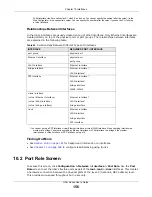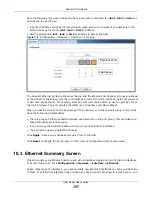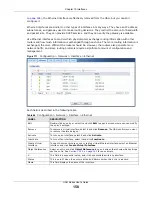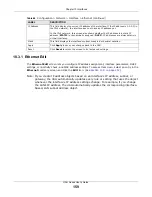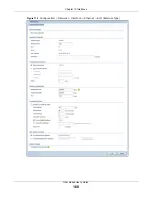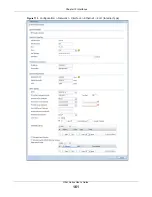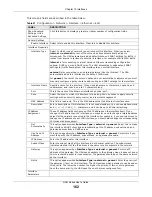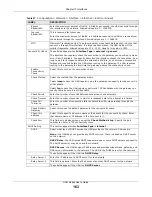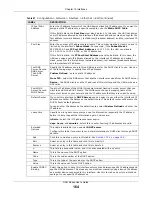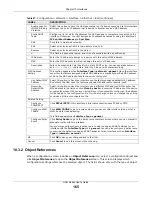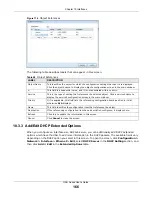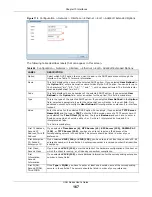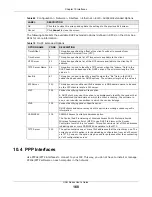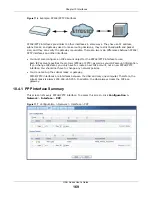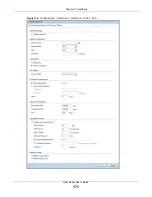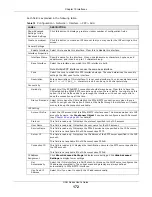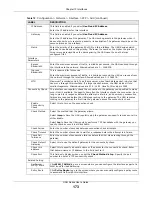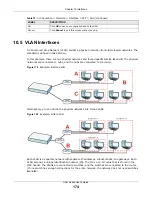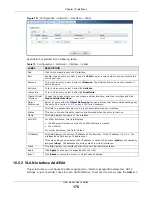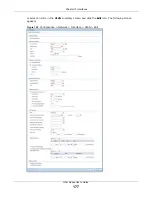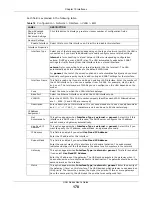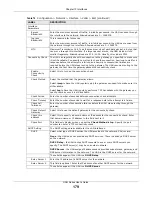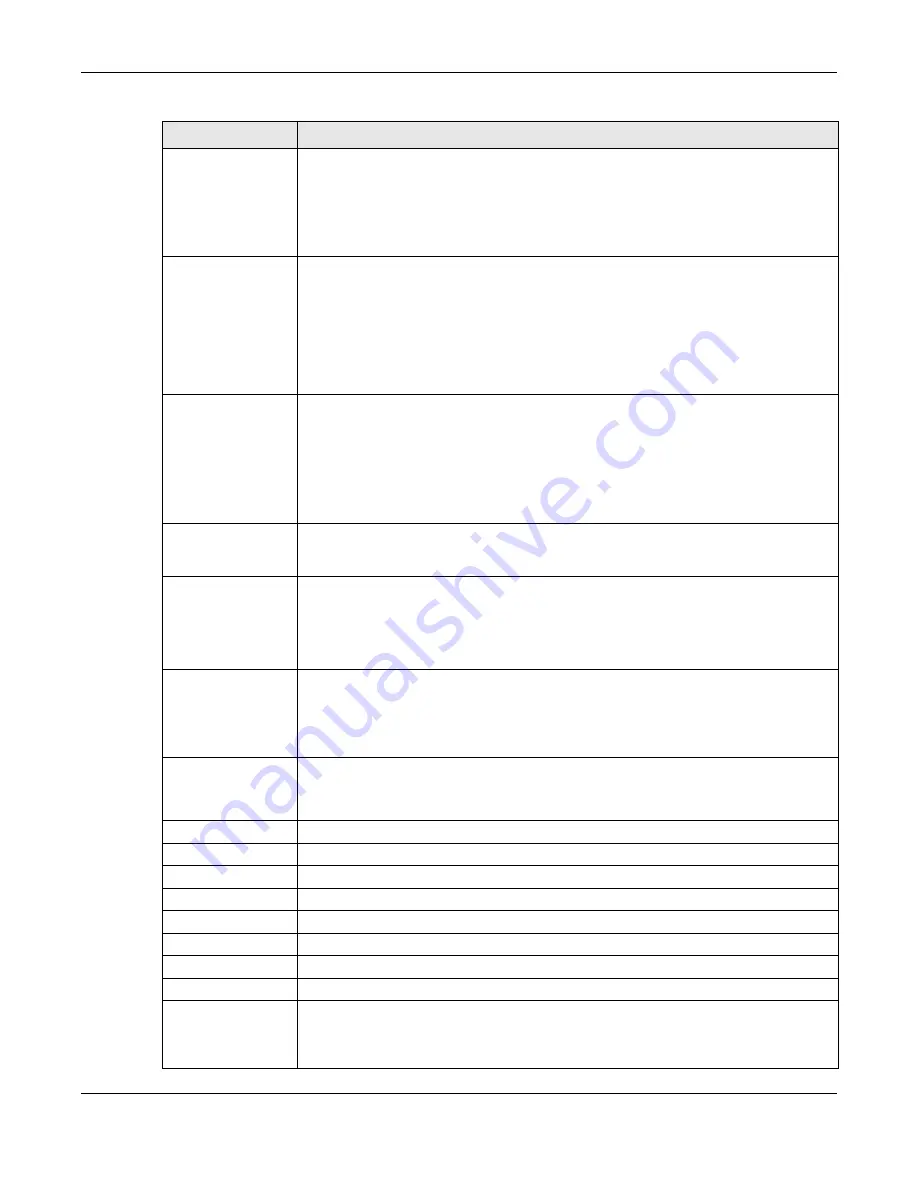
Chapter 10 Interfaces
UAG Series User’s Guide
164
IP Pool Start
Address
Enter the IP address from which the UAG begins allocating IP addresses. If you want to
assign a static IP address to a specific computer, use the
Static DHCP Table
.
If this field is blank, the
Pool Size
must also be blank. In this case, the UAG can assign
every IP address allowed by the interface’s IP address and subnet mask, except for the
first address (network address), last address (broadcast address) and the interface’s IP
address.
Pool Size
Enter the number of IP addresses to allocate. This number must be at least one and is
limited by the interface’s
Subnet Mask
. For example, if the
Subnet Mask
is
255.255.255.0 and
IP Pool Start Address
is 10.10.10.10, the UAG can allocate
10.10.10.10 to 10.10.10.254, or 245 IP addresses.
If this field is blank, the
IP Pool Start Address
must also be blank. In this case, the
UAG can assign every IP address allowed by the interface’s IP address and subnet
mask, except for the first address (network address), last address (broadcast address)
and the interface’s IP address.
First DNS
Server, Second
DNS Server,
Third DNS
Server
Specify the IP addresses up to three DNS servers for the DHCP clients to use. Use one
of the following ways to specify these IP addresses.
Custom Defined
- enter a static IP address.
From ISP
- select the DNS server that another interface received from its DHCP server.
Device
- the DHCP clients use the IP address of this interface and the UAG works as a
DNS relay.
First WINS
Server, Second
WINS Server
Type the IP address of the WINS (Windows Internet Naming Service) server that you
want to send to the DHCP clients. The WINS server keeps a mapping table of the
computer names on your network and the IP addresses that they are currently using.
Default Router
If you set this interface to
DHCP Server
, you can select to use either the interface’s IP
address or another IP address as the default router. This default router will become the
DHCP clients’ default gateway.
To use another IP address as the default router, select
Custom Defined
and enter the
IP address.
Lease time
Specify how long each computer can use the information (especially the IP address)
before it has to request the information again. Choices are:
infinite
- select this if IP addresses never expire.
days
,
hours
, and
minutes
- select this to enter how long IP addresses are valid.
Extended
Options
This table is available if you selected
DHCP server
.
Configure this table if you want to send more information to DHCP clients through DHCP
packets.
Add
Click this to create an entry in this table. See
Edit
Select an entry in this table and click this to modify it.
Remove
Select an entry in this table and click this to delete it.
#
This field is a sequential value, and it is not associated with any entry.
Name
This is the name of the DHCP option.
Code
This is the code number of the DHCP option.
Type
This is the type of the set value for the DHCP option.
Value
This is the value set for the DHCP option.
Enable IP/MAC
Binding
Select this option to have this interface enforce links between specific IP addresses and
specific MAC addresses. This stops anyone else from manually using a bound IP address
on another device connected to this interface. Use this to make use only the intended
users get to use specific IP addresses.
Table 67
Configuration > Network > Interface > Ethernet > Edit (continued)
LABEL
DESCRIPTION