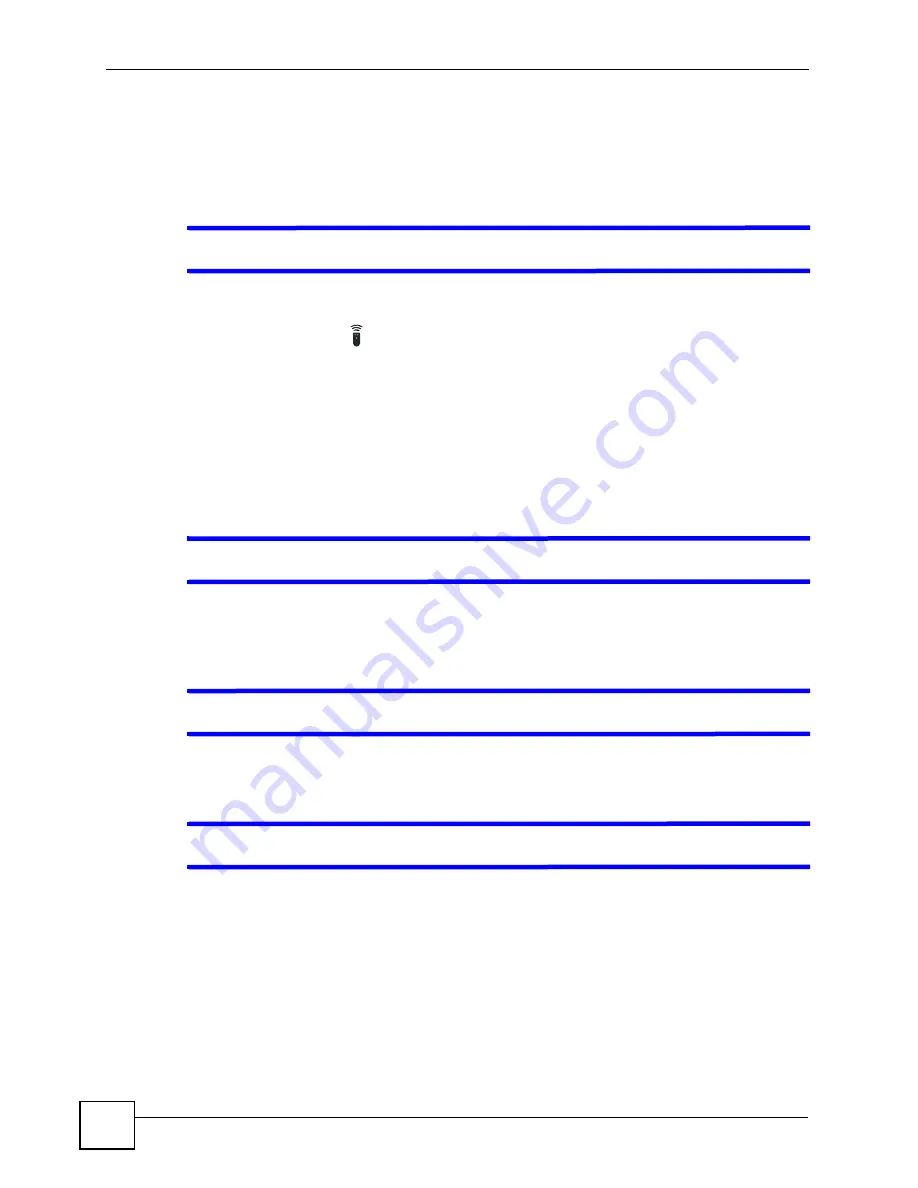
Chapter 4 Troubleshooting
STB-1003 User’s Guide
44
2
Check the hardware connections. See the Quick Start Guide and
3
Inspect your cables for damage. Contact the vendor to replace any damaged cables.
4
Turn the STB off and on.
5
If the problem continues, contact the vendor.
V
I cannot operate the STB using the remote control.
1
See your Quick Start Guide for instructions on using the remote control.
2
If the
REMOTE
(
)
LED does not blink when you press a remote control button, the
remote control’s batteries may be improperly inserted or dead. Check they are properly
inserted, or try replacing them.
3
Move closer to the STB and try again.
4
If the problem persists, contact your vendor.
4.2 STB Access and Login
V
I forgot the IP address for the STB.
The default IP address is
192.168.1.1
. Use the
System Setup
menu to check the current IP
V
I forgot the password for the Advanced menus.
1
The default password is
123456
.
V
I cannot see or access the
Login
menu.
1
Make sure the LEDs are behaving as expected. See the Quick Start Guide and
2
The
Login
screen appears only when the network is disconnected. Remove the Ethernet
cable from the
LAN
port and restart the STB using the
ON/OFF
hardware switch.
3
If the problem continues, contact the vendor.
Summary of Contents for STB-1003
Page 2: ......
Page 7: ...Safety Warnings STB 1003 User s Guide 7 ...
Page 8: ...Safety Warnings STB 1003 User s Guide 8 ...
Page 10: ...Contents Overview STB 1003 User s Guide 10 ...
Page 16: ...List of Tables STB 1003 User s Guide 16 ...
Page 18: ...18 ...
Page 46: ...Chapter 4 Troubleshooting STB 1003 User s Guide 46 ...
Page 52: ...52 ...
Page 74: ...Appendix A Setting up Your Computer s IP Address STB 1003 User s Guide 74 ...
Page 88: ...Appendix C Legal Information STB 1003 User s Guide 88 ...
Page 94: ...Appendix D Customer Support STB 1003 User s Guide 94 ...






























