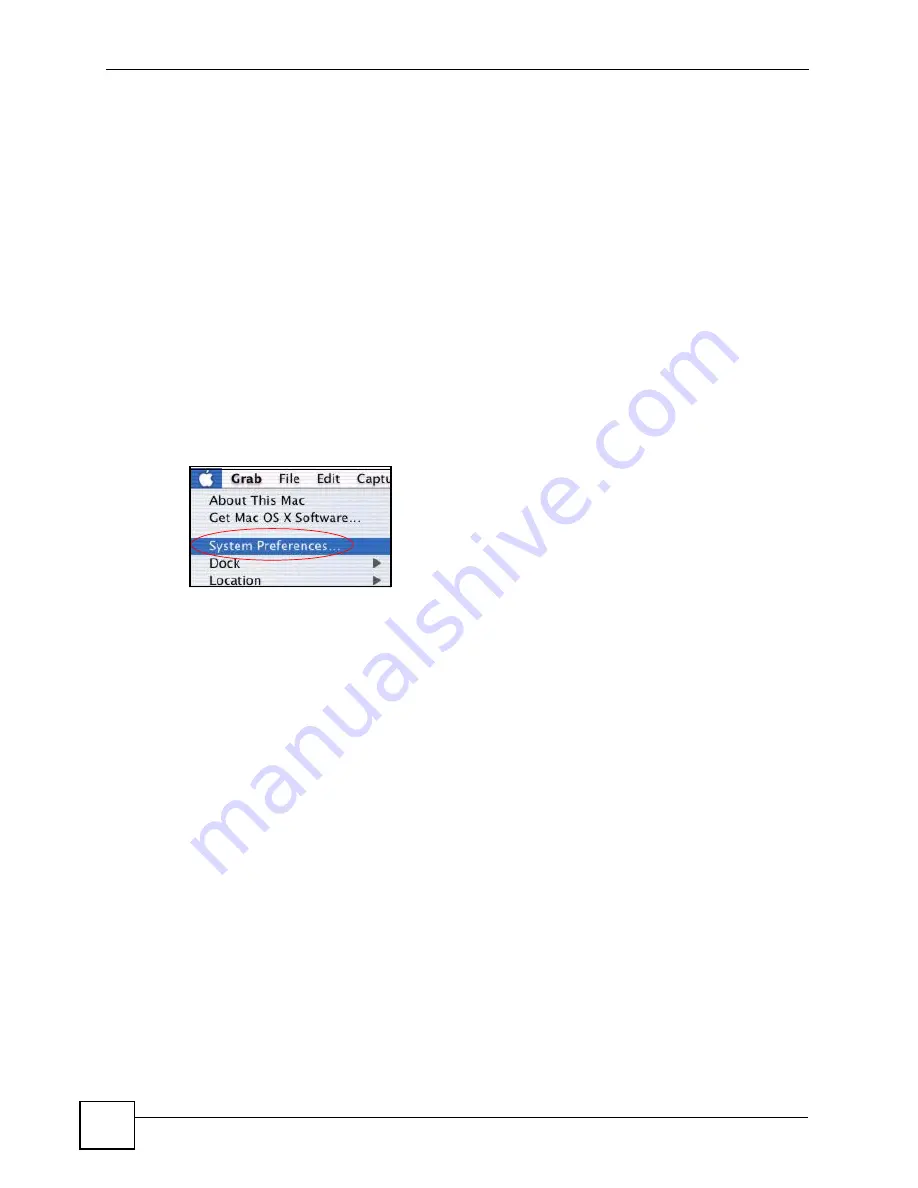
Appendix A Setting up Your Computer’s IP Address
STB-1001S User’s Guide
108
• Type your IP address in the
IP Address
box.
• Type your subnet mask in the
Subnet mask
box.
• Type the IP address of your STB in the
Router address
box.
5
Close the
TCP/IP Control Panel
.
6
Click
Save
if prompted, to save changes to your configuration.
7
Turn on your STB and restart your computer (if prompted).
Verifying Settings
Check your TCP/IP properties in the
TCP/IP Control Panel
window.
Macintosh OS X
1
Click the
Apple
menu, and click
System Preferences
to open the
System Preferences
window.
Figure 70
Macintosh OS X: Apple Menu
2
Click
Network
in the icon bar.
• Select
Automatic
from the
Location
list.
• Select
Built-in Ethernet
from the
Show
list.
• Click the
TCP/IP
tab.
3
For dynamically assigned settings, select
Using DHCP
from the
Configure
list.
Summary of Contents for STB-1001S
Page 2: ......
Page 7: ...Safety Warnings STB 1001S User s Guide 7 ...
Page 8: ...Safety Warnings STB 1001S User s Guide 8 ...
Page 10: ...Contents Overview STB 1001S User s Guide 10 ...
Page 14: ...Table of Contents STB 1001S User s Guide 14 Index 135 ...
Page 18: ...List of Figures STB 1001S User s Guide 18 ...
Page 20: ...List of Tables STB 1001S User s Guide 20 ...
Page 22: ...22 ...
Page 26: ...Chapter 1 Introducing the STB STB 1001S User s Guide 26 ...
Page 36: ...Chapter 2 The Menu System STB 1001S User s Guide 36 ...
Page 50: ...Chapter 4 Troubleshooting STB 1001S User s Guide 50 ...
Page 56: ...56 ...
Page 72: ...Chapter 7 Руководство пользователя системы STB 1001S 72 ...
Page 86: ...Chapter 9 Руководство пользователя системы STB 1001S 86 ...
Page 90: ...Chapter 10 Руководство пользователя системы STB 1001S 90 ...
Page 92: ...92 ...
Page 114: ...Appendix A Setting up Your Computer s IP Address STB 1001S User s Guide 114 ...
Page 128: ...Appendix C Legal Information STB 1001S User s Guide 128 ...
Page 134: ...Appendix D Customer Support STB 1001S User s Guide 134 ...






























