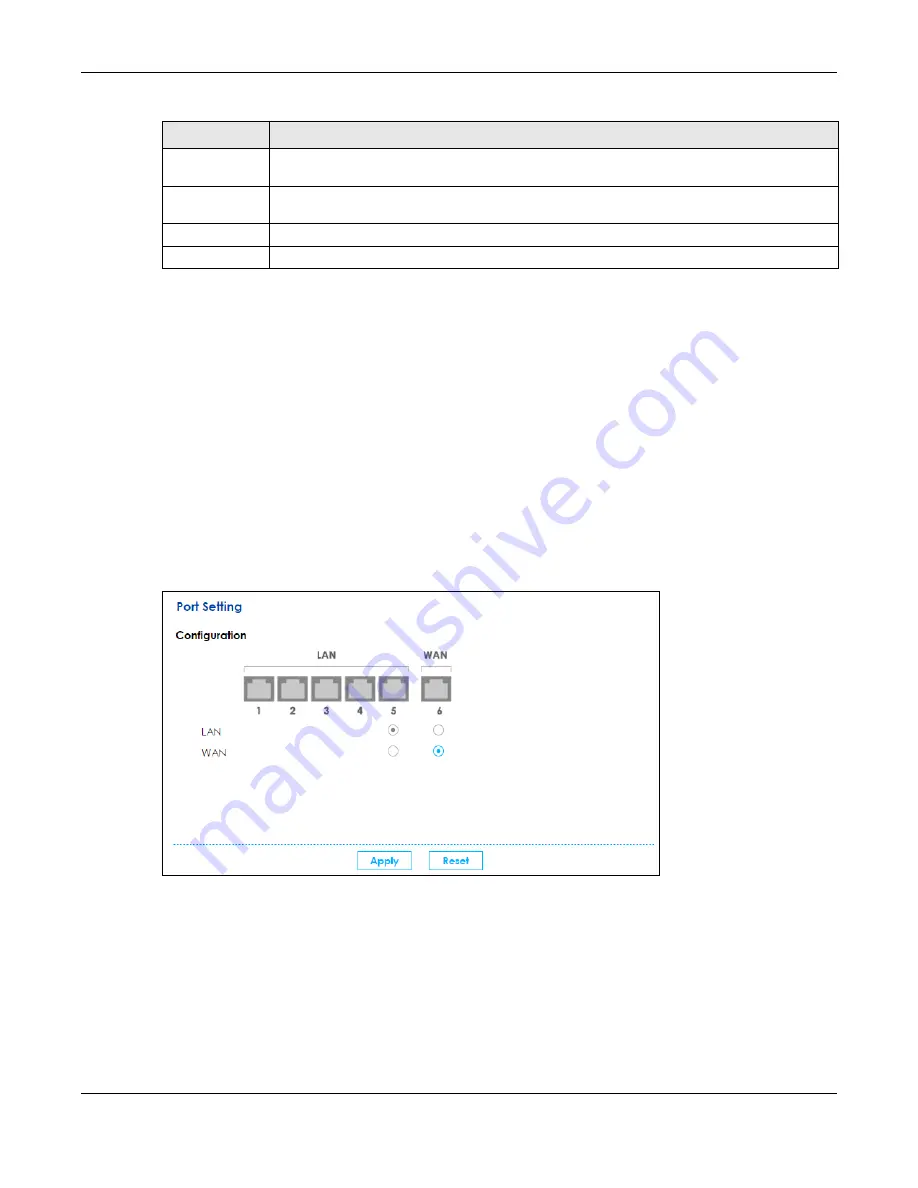
Chapter 5 WAN/Internet
SBG5500 Series User’s Guide
72
5.5 The Port Setting Screen
Click
Configuration > WAN / Internet > Port Setting
to display the following screen. Use the
Port Setting
screen to set the SBG flexible ports as part of the
LAN
or
WAN
interfaces. This creates a hardware
connection between physical ports at the layer 2 (data link, MAC address level). This provides wire-
speed throughput but no security.
Note the following if you are configuring from a computer connected to a
LAN
or
WAN
port and
change the port's role:
• A port's IP address varies as its role changes. Make sure your computer's IP address is in the same
subnet as the SBG's
LAN
or
WAN
IP address.
• Use the appropriate
LAN
or
WAN
IP address to access the SBG.
Figure 54
Configuration > WAN / Internet > Port Setting
The physical Ethernet ports are shown at the bottom and the Ethernet interfaces are shown at the
bottom of the screen. Use the radio buttons to select for which interface (network) you want to use
each physical port. For example, select a port’s
LAN
radio button to use the port as part of the
LAN
interface. The port will use the SBG’s
LAN
IP address and MAC address.
Note: You will notice when Port 5 is WAN, Port 6 can only be WAN, this is because Port 6 has a
better performance as WAN and Port 5 works as failover.
Click
Apply
to save your changes and apply them to the SBG.
When Over
Budget
Specify the actions the SBG takes when the time or data limit is exceeded.
Current
connection
Select
Keep
to maintain the existing 3G connection or
Drop
to disconnect it when the data
transmission is over the set budget.
Apply
Click
Apply
to save your changes back to the SBG.
Reset
Click
Cancel
to return to the previous configuration.
Table 14 Configuration > WAN / Internet > Mobile (continued)
LABEL
DESCRIPTION
Summary of Contents for SBG5500-A
Page 12: ...12 PART I User s Guide...
Page 44: ...44 PART II Technical Reference...






























