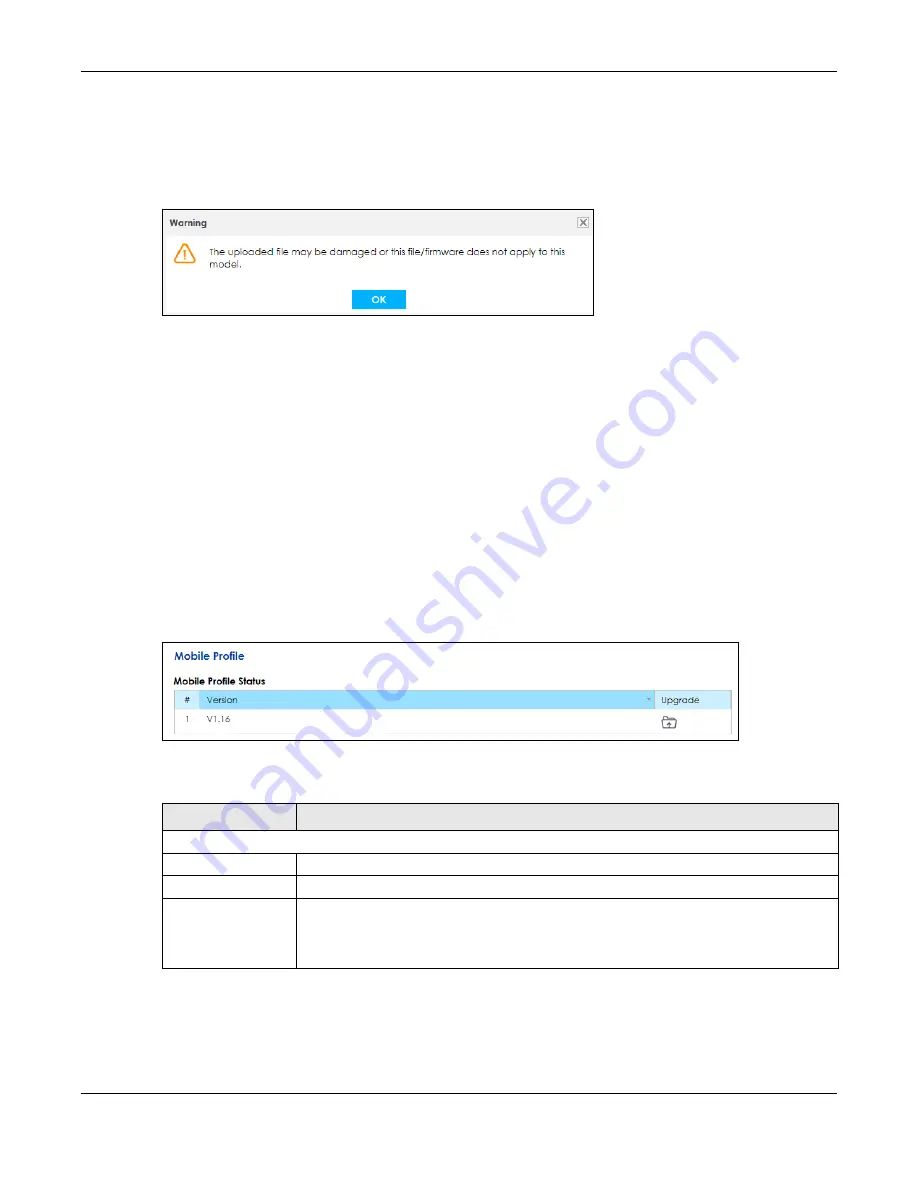
Chapter 21 Firmware Upgrade
SBG5500 Series User’s Guide
249
After two minutes, log in again and check your new firmware version in the
Status
screen.
If the upload was not successful, the following screen will appear. Click
OK
to go back to the
Firmware
Upgrade
screen.
Figure 177
Error Message
21.3 The Mobile Profile Screen
Use this screen to update the mobile profile on the SBG. The mobile profile is a WWAN package that
contains configuration to identify and activate the supported 3G USB dongles.
Note: To update the supported 3G USB dongle list, download the latest mobile profile from
the ZyXEL website and upload it to the SBG.
Click
Maintenance > Firmware Upgrade > Mobile Profile
to open the following
screen. The upload
process uses HTTP (Hypertext Transfer Protocol) and may take up to two minutes.
Do NOT turn off the SBG while profile upload is in progress!
Figure 178
Maintenance > Firmware Upgrade > Mobile Profile
The following table describes the labels in this screen.
Table 116 Maintenance > Firmware Upgrade > Mobile Profile
LABEL
DESCRIPTION
Mobile Profile Status
#
This is a sequential value, and it is not associated with the entry.
Version
This is the version of the SBG’s present mobile profile.
Upgrade
Click the
Upgrade
icon to open a new screen, where you
Browse
the location of the file you
want to
Upload
to the SBG.
Note: Do not turn off the SBG while profile upgrade is in progress.
Summary of Contents for SBG5500-A
Page 12: ...12 PART I User s Guide...
Page 44: ...44 PART II Technical Reference...






























