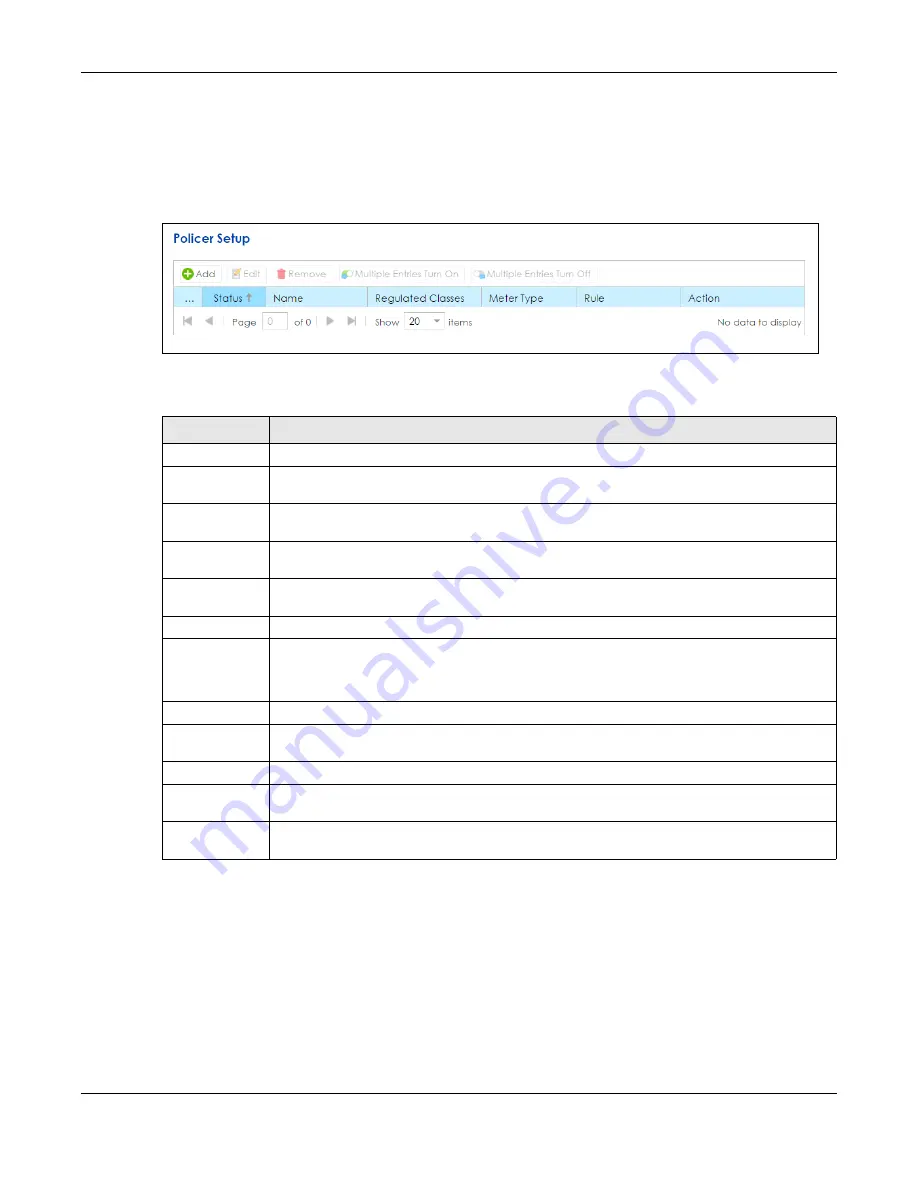
Chapter 11 Bandwidth Management
SBG5500 Series User’s Guide
204
11.5 The Policer Setup Screen
Use this screen to configure QoS policers that allow you to limit the transmission rate of incoming traffic.
Click
Configuration > Bandwidth Management >
Policer Setup
. The screen appears as shown.
Figure 148
Configuration > Bandwidth Management > Policer Setup
The following table describes the labels in this screen.
Table 89 Network Setting > QoS > Policer Setup
LABEL
DESCRIPTION
Add
Click this to create a new policer.
Edit
Double-click a policer or select it and click
Edit
to open a screen where you can modify the
policer’s settings.
Remove
To delete an existing policer, select it and click
Remove
. Note that subsequent rules move up by
one when you take this action.
Multiple Entries
Turn On
Select one or more policers and click this
to enable them.
Multiple Entries
Turn Off
Select one ore more policers and click this
to disable them.
#
This is the index number of the policer.
Status
This field displays whether the policer is active or not. A green
ON
button signifies that this policer
is active. A gray
OFF
button signifies that this policer is not active.
Click the slide button to turn on or turn off the policer.
Name
This field displays the descriptive name of this policer.
Regulated
Classes
This field displays the name of a QoS classifier.
Meter Type
This field displays the type of QoS metering algorithm used in this policer.
Rule
These are the rates and burst sizes against which the policer checks the traffic of the member
QoS classes.
Action
This shows the how the policer has the SBG treat different types of traffic belonging to the
policer’s member QoS classes.
Summary of Contents for SBG5500-A
Page 12: ...12 PART I User s Guide...
Page 44: ...44 PART II Technical Reference...






























