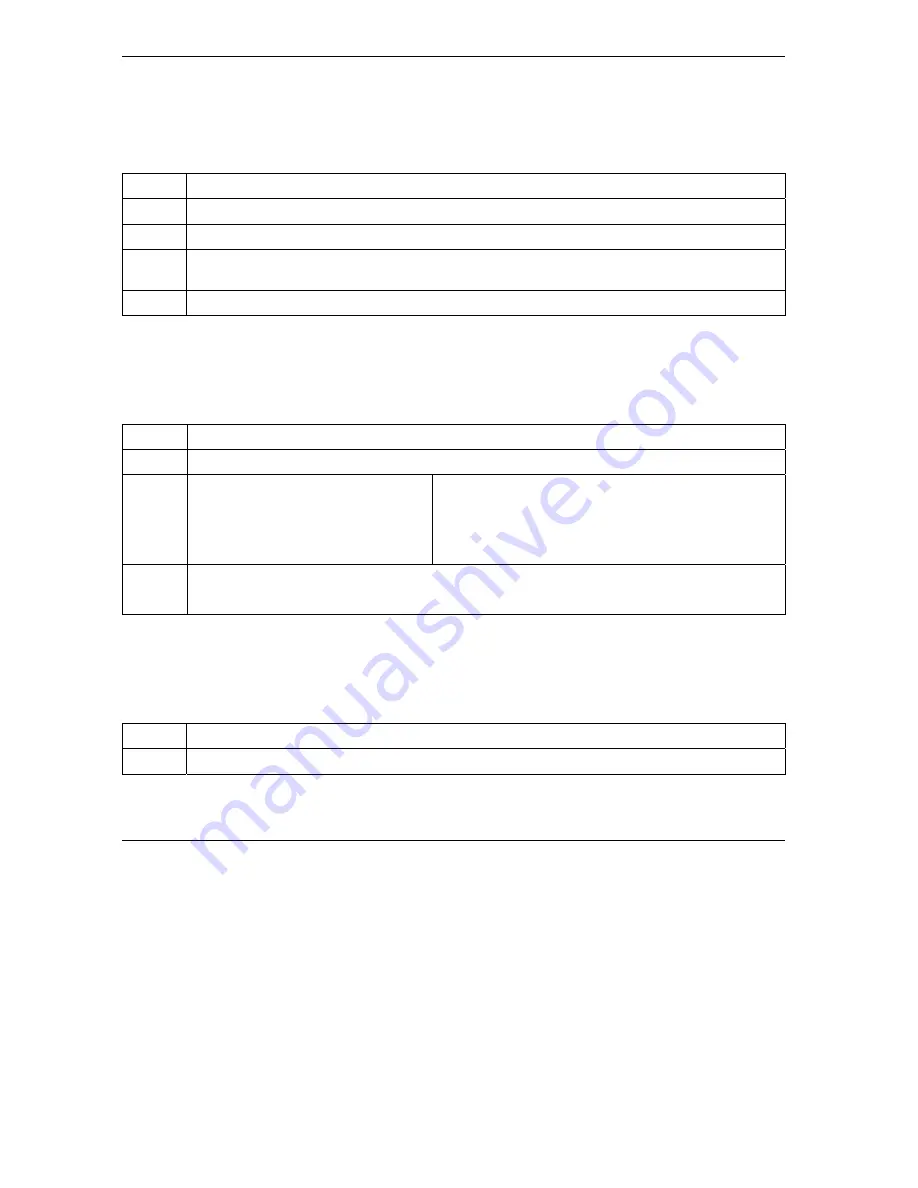
Prestige 650 Series User’s Guide
A-2
Troubleshooting
A.1.3 DSL LED
The
DSL
LED on the front panel does not light up.
Chart A-3 Troubleshooting DSL LED
STEPS CORRECTIVE
ACTION
1
Check the telephone wire and connections between the Prestige DSL port and the wall jack.
2
Make sure that the telephone company has checked your phone line and set it up for DSL service.
3
Reset your ADSL line to reinitialize your link to the DSLAM. For details, refer to the
Maintenance
chapter (web configurator) or the System Information and Diagnosis chapter (SMT).
4
If these steps fail to correct the problem, contact your local distributor for assistance.
A.2 Console Port
I cannot access the Prestige via the console port.
Chart A-4 Troubleshooting Console Port
STEPS CORRECTIVE
ACTION
1
Make sure the Prestige is connected to your computer's serial port.
2
Make sure the communications
program is configured correctly. The
communications software should be
configured as follows:
VT100 terminal emulation.
9600 bps is the default speed on leaving the factory. Try
other speeds in case the speed has been changed.
No parity, 8 data bits, 1 stop bit, data flow set to none.
3
Make sure you entered the correct password. The default password is “1234”.
If you have forgot your username or password, refer to
A.3 Telnet
I cannot telnet into the Prestige.
Chart A-5 Troubleshooting Telnet
STEPS CORRECTIVE
ACTION
1
Check the LAN port and the other Ethernet connections.
Summary of Contents for PRESTIGE 650H -
Page 1: ...Prestige 650 Series ADSL Router User s Guide Version 3 40 July 2003...
Page 24: ......
Page 26: ......
Page 34: ......
Page 40: ......
Page 58: ......
Page 64: ......
Page 78: ...Prestige 650 Series User s Guide 5 14 Wireless LAN Setup Figure 5 7 Local User Database...
Page 82: ......
Page 85: ...Prestige 650 Series User s Guide WAN Setup 6 3 Figure 6 2 Internet Access Setup...
Page 90: ......
Page 104: ......
Page 110: ......
Page 112: ......
Page 116: ......
Page 126: ......
Page 144: ......
Page 145: ...Maintenance VI Part VI Maintenance This part covers the maintenance screens...
Page 146: ......
Page 162: ......
Page 172: ......
Page 188: ......
Page 232: ......
Page 254: ......
Page 274: ......
Page 296: ......
Page 300: ......
Page 310: ......
Page 316: ......
Page 324: ......
Page 336: ......
Page 340: ......
Page 352: ......






























