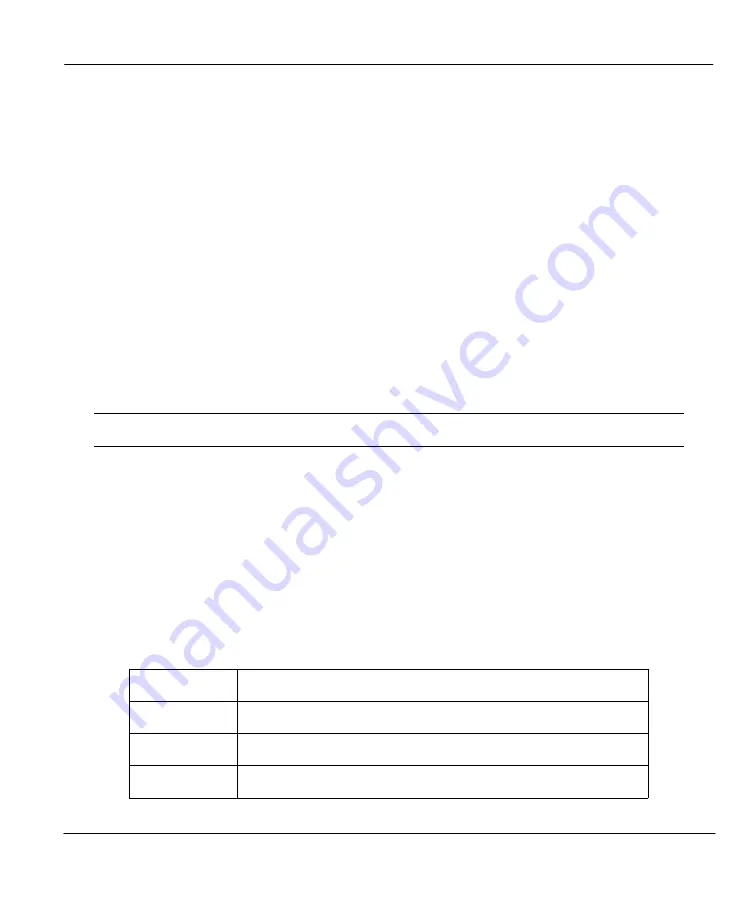
Prestige 642M Series ADSL Bridge
System Maintenance
6-15
6.7.3 Upload System Firmware using TFTP
Even though TFTP should work over WAN as well, it is not recommended.
To use TFTP, your workstation must have both telnet and TFTP clients. To update your firmware, follow
the procedure below. See also the TFTP example earlier in this chapter.
Step 1.
Use telnet from your workstation to connect to the Prestige and log in. Because TFTP does not
have any security checks, the Prestige records the IP address of the telnet client and accepts
TFTP requests only from this address.
Step 2.
Put the SMT in Command Interpreter (CI) mode by entering
8
in
Menu 24 – System
Maintenance
.
Step 3.
Enter command “
sys stdio 0
” to disable the SMT timeout, so the TFTP transfer will not be
interrupted. Enter command “
sys stdio 5
” to restore the five-minute SMT timeout (default)
when the file transfer is complete.
Step 4.
Launch the TFTP client on your workstation and connect to the Prestige.
Step 5.
Go to SMT menu 24.7.1. Note that you must remain in this menu until file transfer is complete.
Step 6.
Use the TFTP client to transfer files between the Prestige and the workstation.
Step 7.
Specify “ras” as the remote filename if you want to upload firmware from your workstation.
Step 8.
The system reboots automatically after a successful firmware upload.
Note that the telnet connection must be active and the SMT in CI mode before and
during the TFTP transfer.
For details on TFTP commands, please consult the documentation of your TFTP client program. For
UNIX, use “
put
” to transfer from the workstation to the Prestige, and “binary” to set binary transfer mode.
Example TFTP Command
The following is an example tftp command:
TFTP [-i] host put p642M.bin ras
where “i” specifies binary image transfer mode (use this mode when transferring binary files), “host” is the
Prestige IP address, “put” transfers the file source on the workstation (p642M.bin – name of the firmware
on the workstation) to the file destination on the remote host (ras - name of the firmware on the Prestige).
The following table describes some of the fields that you may see in third party TFTP clients.
Table 6-5 Third Party TFTP Clients - General fields
Host
Enter the IP address of the Prestige. 192.168.1.1 is the Prestige
default IP address when shipped.
Send/Fetch
Press “Send” to upload the file to the Prestige and “Fetch” to back
up the file on your computer.
Local File
Enter the path and name of the firmware file (*.bin extension) or
configuration file (*.rom extension) on your computer.
Remote File
This is the filename on the Prestige. The filename for the firmware
is “
ras
” and for the configuration file, is “
rom-0
”.
Summary of Contents for Prestige 642M series
Page 1: ...Prestige 642M Series ADSL Bridge User s Guide Version 2 50 February 2001...
Page 3: ...Prestige 642M Series ADSL Bridge FCC iii...
Page 4: ...Prestige 642M Series ADSL Bridge iv CE...
Page 16: ......
Page 20: ......
Page 84: ......






























