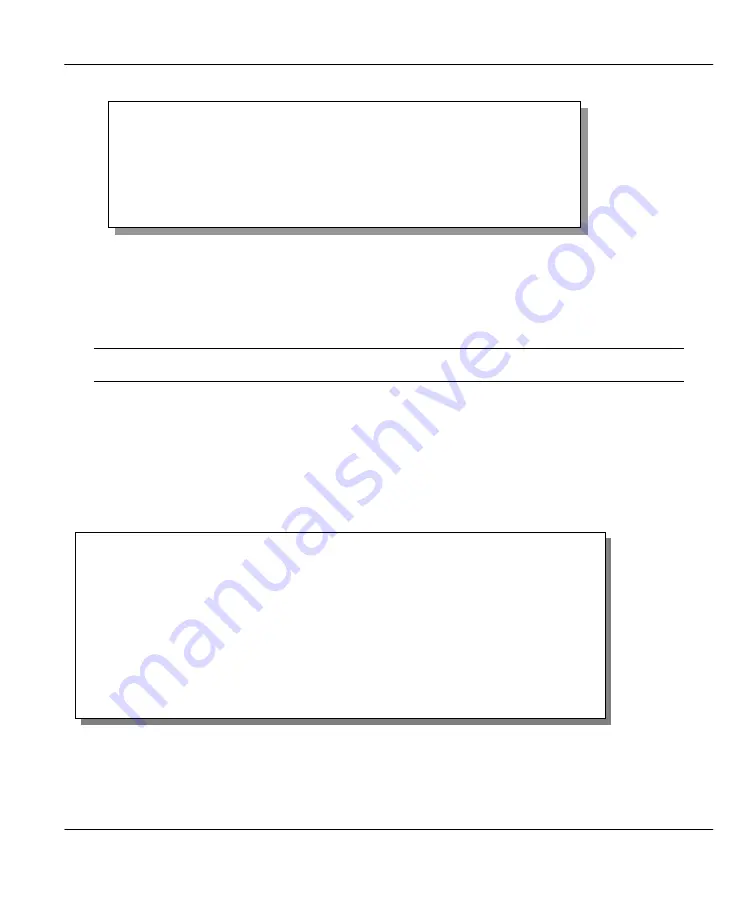
Prestige 642M Series ADSL Bridge
Hardware Installation & Initial Setup
2-9
Figure 2-10 Menu 23.1 - System Password
Step 3.
Enter your new system password (up to 30 characters) and press [Enter].
Step 4.
Re-type your new system password for confirmation and press [Enter].
Note that as you type a password, the screen displays a (*) for each character you
type.
2.10 General Setup
Menu 1 - General Setup
contains administrative and system-related information.
To enter Menu 1 and fill in the required information, follow the steps below:
Step 1.
Enter 1 in the Main Menu to open
Menu 1 – General Setup
.
Step 2.
The
Menu 1 - General Setup
screen appears, as shown below. Fill in the required fields marked
[?] and turn on the individual protocols for your applications, as explained in the following table.
Figure 2-11 Menu 1 - General Setup
Menu 23 – System Password
Old Password= ****
New Password= ****
Retype to confirm= ****
Enter here to CONFIRM or ESC to CANCEL:
Menu 1 - General Setup
System Name= ChangeMe
Location=
Contact Person's Name=
PPPoE Bridge= No
Press ENTER to Confirm or ESC to Cancel:
Press
ENTER to Confirm
or ESC to Cancel:
Summary of Contents for Prestige 642M series
Page 1: ...Prestige 642M Series ADSL Bridge User s Guide Version 2 50 February 2001...
Page 3: ...Prestige 642M Series ADSL Bridge FCC iii...
Page 4: ...Prestige 642M Series ADSL Bridge iv CE...
Page 16: ......
Page 20: ......
Page 84: ......






























