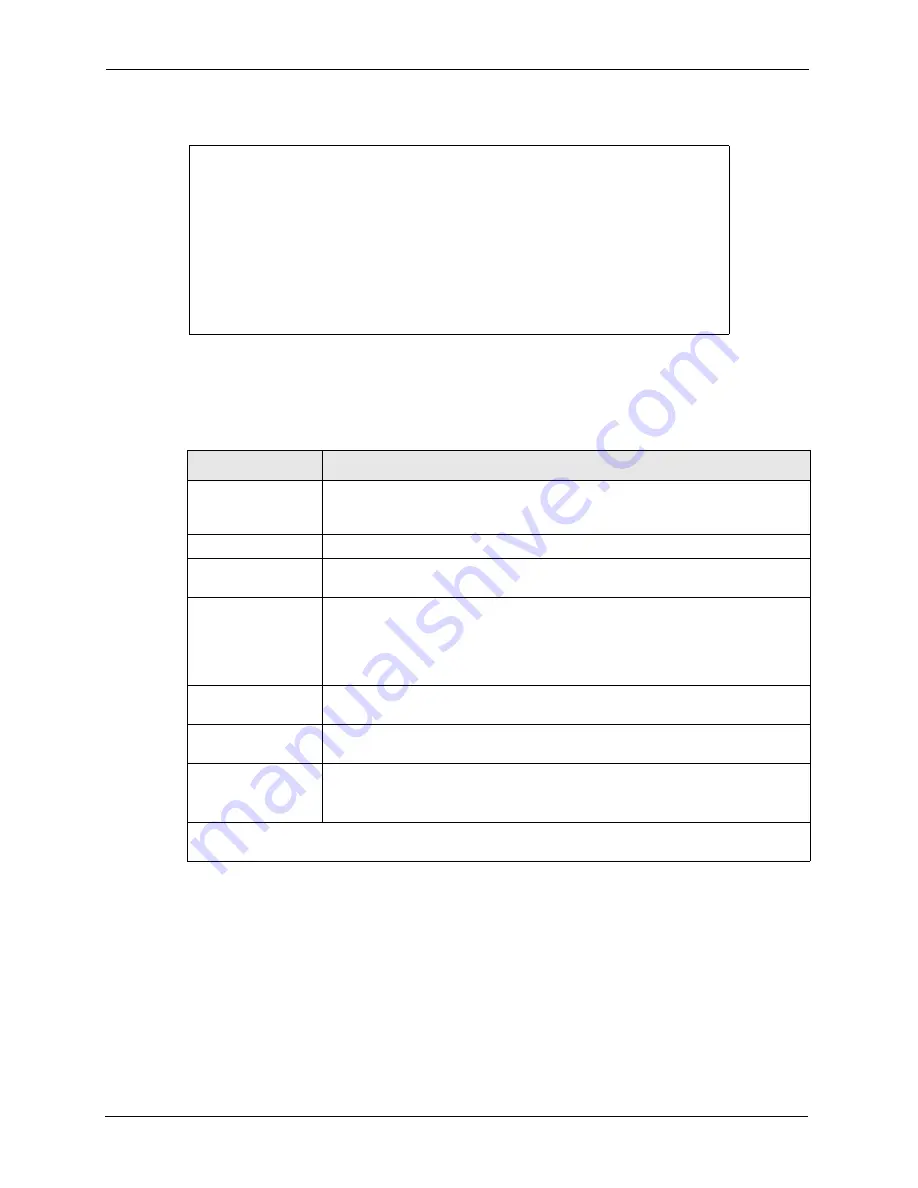
Prestige 2602R Series User’s Guide
232
Chapter 21 Menu 1 General Setup
Figure 115
Menu 1 General Setup
Fill in the required fields. Refer to the table shown next for more information about these
fields.
21.2.1 Procedure to Configure Dynamic DNS
Note:
If you have a private WAN IP address, then you cannot use dynamic DNS.
To configure dynamic DNS, go to
Menu 1 — General Setup
and select
Yes
in the
Edit
Dynamic DNS
field. Press [
ENTER
] to display
Menu 1.1— Configure Dynamic DNS
as
shown next.
Menu 1 General Setup
System Name= ?
Location=
Contact Person's Name=
Domain Name=
Edit Dynamic DNS= No
Route IP= Yes
Bridge= No
Press ENTER to Confirm or ESC to Cancel:
Table 76
Menu 1 General Setup
FIELD
DESCRIPTION
System Name
Choose a descriptive name for identification purposes. This name can be up to
30 alphanumeric characters long. Spaces are not allowed, but dashes “-” and
underscores "_" are accepted.
Location (optional)
Enter the geographic location (up to 31 characters) of your Prestige
.
Contact Person's
Name (optional)
Enter the name (up to 30 characters) of the person in charge of this Prestige.
Domain Name
Enter the domain name (if you know it) here. If you leave this field blank, the ISP
may assign a domain name via DHCP. You can go to menu 24.8 and type "sys
domainname" to see the current domain name used by your gateway.
If you want to clear this field just press the [SPACE BAR]. The domain name
entered by you is given priority over the ISP assigned domain name.
Edit Dynamic DNS
Press the [SPACE BAR] to select
Yes
or
No
(default). Select
Yes
to configure
Menu 1.1 — Configure Dynamic DNS
(discussed next).
Route IP
Set this field to
Yes
to enable or
No
to disable IP routing. You must enable IP
routing for Internet access.
Bridge
Turn on/off bridging for protocols not supported (for example, SNA) or not turned
on in the previous
Route IP
field.
Select
Yes
to turn bridging on; select
No
to turn bridging off.
When you have completed this menu, press [ENTER] at the prompt “
Press ENTER to Confirm
or ESC to Cancel:
” to save your configuration, or press [ESC] at any time to cancel.
Summary of Contents for Prestige 2602R Series
Page 1: ...Prestige 2602R Series ADSL VoIP IAD User s Guide Version 3 40 7 2005...
Page 2: ......
Page 23: ...Prestige 2602R Series User s Guide Table of Contents 23 Index 439...
Page 24: ...Prestige 2602R Series User s Guide 24 Table of Contents...
Page 32: ...Prestige 2602R Series User s Guide 32 List of Figures...
Page 40: ...Prestige 2602R Series User s Guide 40 Introduction to DSL...
Page 50: ...Prestige 2602R Series User s Guide 50 Chapter 1 Getting To Know Your Prestige...
Page 56: ...Prestige 2602R Series User s Guide 56 Chapter 2 Introducing the Web Configurator...
Page 90: ...Prestige 2602R Series User s Guide 90 Chapter 5 WAN Setup...
Page 102: ...Prestige 2602R Series User s Guide 102 Chapter 6 Network Address Translation NAT Screens...
Page 134: ...Prestige 2602R Series User s Guide 134 Chapter 11 Time and Date...
Page 148: ...Prestige 2602R Series User s Guide 148 Chapter 12 Firewalls...
Page 170: ...Prestige 2602R Series User s Guide 170 Chapter 13 Firewall Configuration...
Page 178: ...Prestige 2602R Series User s Guide 178 Chapter 15 Remote Management Configuration...
Page 192: ...Prestige 2602R Series User s Guide 192 Chapter 16 Universal Plug and Play UPnP...
Page 214: ...Prestige 2602R Series User s Guide 214 Chapter 19 Maintenance Figure 104 System Status...
Page 224: ...Prestige 2602R Series User s Guide 224 Chapter 19 Maintenance...
Page 234: ...Prestige 2602R Series User s Guide 234 Chapter 21 Menu 1 General Setup...
Page 238: ...Prestige 2602R Series User s Guide 238 Chapter 22 Menu 2 WAN Backup Setup...
Page 242: ...Prestige 2602R Series User s Guide 242 Chapter 23 Menu 3 LAN Setup...
Page 248: ...Prestige 2602R Series User s Guide 248 Chapter 24 Internet Access...
Page 262: ...Prestige 2602R Series User s Guide 262 Chapter 26 Static Route Setup...
Page 266: ...Prestige 2602R Series User s Guide 266 Chapter 27 Bridging Setup...
Page 282: ...Prestige 2602R Series User s Guide 282 Chapter 28 Network Address Translation NAT...
Page 312: ...Prestige 2602R Series User s Guide 312 Chapter 32 System Information and Diagnosis...
Page 324: ...Prestige 2602R Series User s Guide 324 Chapter 33 Firmware and Configuration File Maintenance...
Page 330: ...Prestige 2602R Series User s Guide 330 Chapter 34 System Maintenance...
Page 334: ...Prestige 2602R Series User s Guide 334 Chapter 35 Remote Management...
Page 346: ...Prestige 2602R Series User s Guide 346 Chapter 37 Call Scheduling...
Page 358: ...Prestige 2602R Series User s Guide 358 Chapter 38 Troubleshooting...
Page 388: ...Prestige 2602R Series User s Guide 388 Appendix D IP Subnetting...
Page 392: ...Prestige 2602R Series User s Guide 392 Appendix E Triangle Route...
Page 394: ...Prestige 2602R Series User s Guide 394 Appendix F SIP Passthrough...
Page 420: ...Prestige 2602R Series User s Guide 420 Appendix G Internal SPTGEN...
Page 422: ...Prestige 2602R Series User s Guide 422 Appendix H Command Interpreter...
Page 424: ...Prestige 2602R Series User s Guide 424 Appendix I Firewall Commands...
Page 438: ...Prestige 2602R Series User s Guide 438 Appendix K Log Descriptions...






























