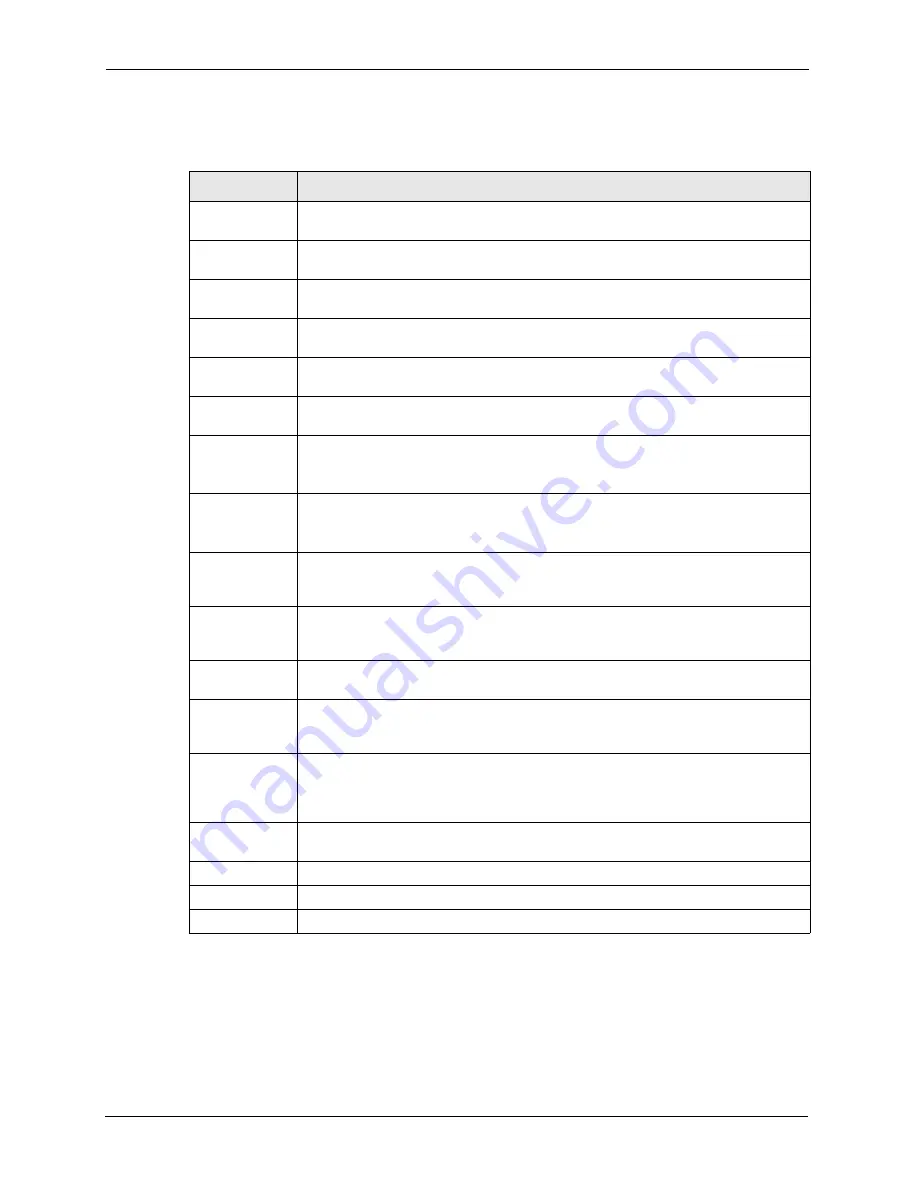
Prestige 2602R Series User’s Guide
110
Chapter 8 Voice Screens
8.3 Advanced Voice Settings Configuration
Click
Voice
in the navigation panel and then
SIP Settings
to open the
SIP Settings
screen.
Select a SIP account and then click
Settings
to display the following screen.
Table 26
SIP Settings
LABEL
DESCRIPTION
SIP Account
You can configure the Prestige to use multiple SIP accounts. Select one to configure
its settings on the Prestige.
Active SIP
Select this check box to have the Prestige use this SIP account. Clear the check box
to have the Prestige not use this SIP account.
SIP Number
Enter your SIP number in this field (use the number or text that comes before the @
symbol in a full SIP URI). You can use up to 127 ASCII characters.
SIP Local Port
Use this field to configure the Prestige’s listening port for SIP. Leave this field set to
the default if you were not given a local port number for SIP.
SIP Server
Address
Type the IP address of the SIP server in this field. It doesn’t matter whether the SIP
server is a proxy, redirect or register server.
SIP Server Port Enter the SIP server’s listening port for SIP in this field. Leave this field set to the
default if your VoIP service provider did not give you a server port number for SIP.
REGISTER
Server Address
Enter the SIP register server’s address in this field.
If you were not given a register server address, then enter the address from the
SIP
Server Address
field again here.
REGISTER
Server Port
Enter the SIP register server’s listening port for SIP in this field.
If you were not given a register server port, then enter the port from the
SIP Server
Port
field again here.
SIP Service
Domain
Enter the SIP service domain name in this field (the domain name that comes after
the @ symbol in a full SIP URI). You can use up to 127 ASCII Extended set
characters.
User ID
This is the user name for registering this SIP account with the SIP register server.
Type the user name exactly as it was given to you. You can use up to 95 ASCII
characters.
Password
Type the password associated with the user name above. You can use up to 95
ASCII Extended set characters.
Send Caller ID
Select this check box to show identification information when you make VoIP phone
calls. Clear the check box to not show identification information when you make VoIP
phone calls.
Incoming Call
apply to
Phone 1
and
Phone 2
correspond to the Prestige’s physical PHONE 1 and 2 ports,
respectively. Select whether you want to receive calls for this SIP account on
Phone
1
,
Phone 2
or both. If you select both, you will not know which SIP account a call is
coming in on.
Advanced
Settings
Click
Settings
to open a screen where you can configure the Prestige’s advanced
VoIP settings like SIP server settings, the RTP port range and the coding type.
Back
Click
Back
to return to the previous screen.
Apply
Click
Apply
to save your changes back to the Prestige.
Cancel
Click
Cancel
to begin configuring this screen afresh.
Summary of Contents for Prestige 2602R Series
Page 1: ...Prestige 2602R Series ADSL VoIP IAD User s Guide Version 3 40 7 2005...
Page 2: ......
Page 23: ...Prestige 2602R Series User s Guide Table of Contents 23 Index 439...
Page 24: ...Prestige 2602R Series User s Guide 24 Table of Contents...
Page 32: ...Prestige 2602R Series User s Guide 32 List of Figures...
Page 40: ...Prestige 2602R Series User s Guide 40 Introduction to DSL...
Page 50: ...Prestige 2602R Series User s Guide 50 Chapter 1 Getting To Know Your Prestige...
Page 56: ...Prestige 2602R Series User s Guide 56 Chapter 2 Introducing the Web Configurator...
Page 90: ...Prestige 2602R Series User s Guide 90 Chapter 5 WAN Setup...
Page 102: ...Prestige 2602R Series User s Guide 102 Chapter 6 Network Address Translation NAT Screens...
Page 134: ...Prestige 2602R Series User s Guide 134 Chapter 11 Time and Date...
Page 148: ...Prestige 2602R Series User s Guide 148 Chapter 12 Firewalls...
Page 170: ...Prestige 2602R Series User s Guide 170 Chapter 13 Firewall Configuration...
Page 178: ...Prestige 2602R Series User s Guide 178 Chapter 15 Remote Management Configuration...
Page 192: ...Prestige 2602R Series User s Guide 192 Chapter 16 Universal Plug and Play UPnP...
Page 214: ...Prestige 2602R Series User s Guide 214 Chapter 19 Maintenance Figure 104 System Status...
Page 224: ...Prestige 2602R Series User s Guide 224 Chapter 19 Maintenance...
Page 234: ...Prestige 2602R Series User s Guide 234 Chapter 21 Menu 1 General Setup...
Page 238: ...Prestige 2602R Series User s Guide 238 Chapter 22 Menu 2 WAN Backup Setup...
Page 242: ...Prestige 2602R Series User s Guide 242 Chapter 23 Menu 3 LAN Setup...
Page 248: ...Prestige 2602R Series User s Guide 248 Chapter 24 Internet Access...
Page 262: ...Prestige 2602R Series User s Guide 262 Chapter 26 Static Route Setup...
Page 266: ...Prestige 2602R Series User s Guide 266 Chapter 27 Bridging Setup...
Page 282: ...Prestige 2602R Series User s Guide 282 Chapter 28 Network Address Translation NAT...
Page 312: ...Prestige 2602R Series User s Guide 312 Chapter 32 System Information and Diagnosis...
Page 324: ...Prestige 2602R Series User s Guide 324 Chapter 33 Firmware and Configuration File Maintenance...
Page 330: ...Prestige 2602R Series User s Guide 330 Chapter 34 System Maintenance...
Page 334: ...Prestige 2602R Series User s Guide 334 Chapter 35 Remote Management...
Page 346: ...Prestige 2602R Series User s Guide 346 Chapter 37 Call Scheduling...
Page 358: ...Prestige 2602R Series User s Guide 358 Chapter 38 Troubleshooting...
Page 388: ...Prestige 2602R Series User s Guide 388 Appendix D IP Subnetting...
Page 392: ...Prestige 2602R Series User s Guide 392 Appendix E Triangle Route...
Page 394: ...Prestige 2602R Series User s Guide 394 Appendix F SIP Passthrough...
Page 420: ...Prestige 2602R Series User s Guide 420 Appendix G Internal SPTGEN...
Page 422: ...Prestige 2602R Series User s Guide 422 Appendix H Command Interpreter...
Page 424: ...Prestige 2602R Series User s Guide 424 Appendix I Firewall Commands...
Page 438: ...Prestige 2602R Series User s Guide 438 Appendix K Log Descriptions...






























