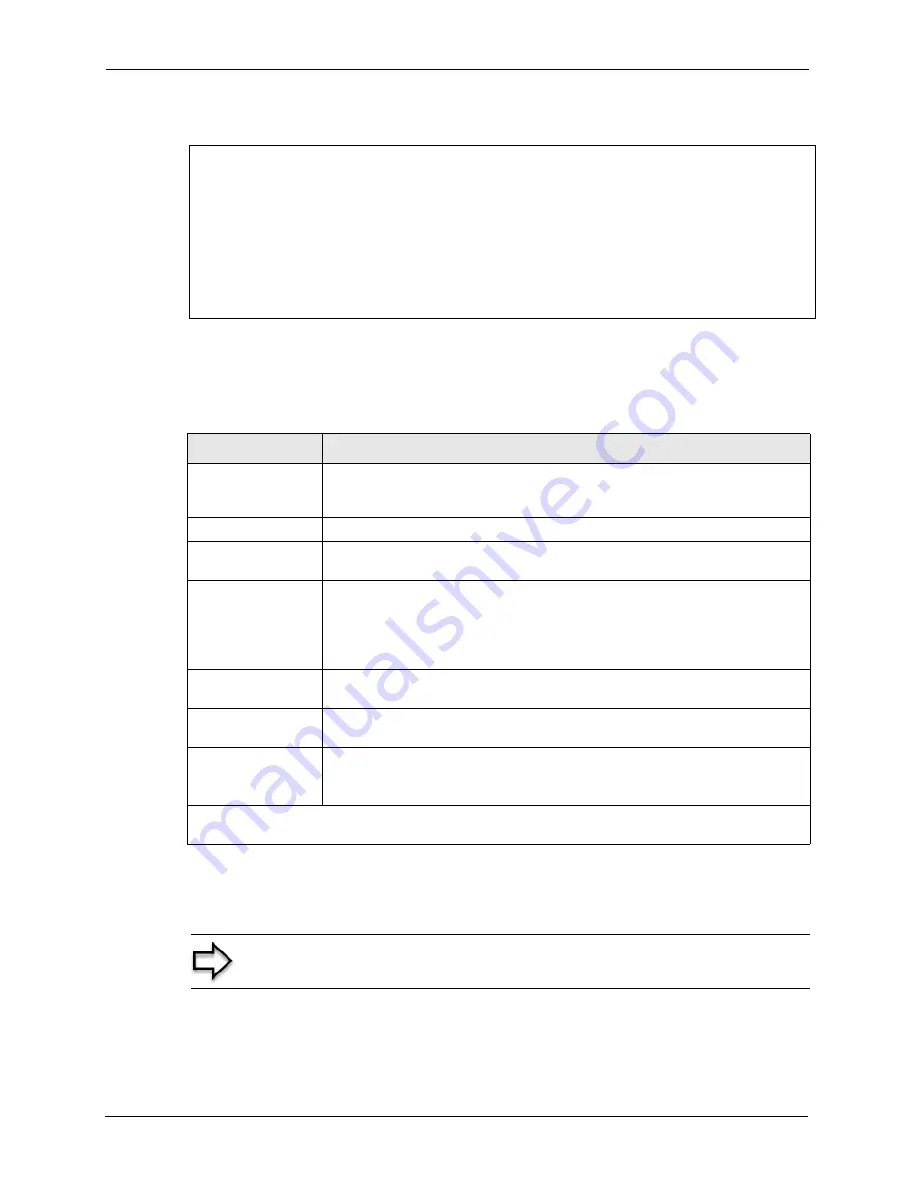
Prestige 2602HW Series User’s Guide
234
Chapter 21 Menu 1 General Setup
Figure 117
Menu 1 General Setup
Fill in the required fields. Refer to the table shown next for more information about these
fields.
21.2.1 Procedure to Configure Dynamic DNS
To configure dynamic DNS, go to
Menu 1 — General Setup
and select
Yes
in the
Edit
Dynamic DNS
field. Press [
ENTER
] to display
Menu 1.1— Configure Dynamic DNS
as
shown next.
Menu 1 General Setup
System Name= ?
Location=
Contact Person's Name=
Domain Name=
Edit Dynamic DNS= No
Route IP= Yes
Bridge= No
Press ENTER to Confirm or ESC to Cancel:
Table 73
Menu 1 General Setup
FIELD
DESCRIPTION
System Name
Choose a descriptive name for identification purposes. This name can be up to
30 alphanumeric characters long. Spaces are not allowed, but dashes “-” and
underscores "_" are accepted.
Location (optional)
Enter the geographic location (up to 31 characters) of your Prestige
.
Contact Person's
Name (optional)
Enter the name (up to 30 characters) of the person in charge of this Prestige.
Domain Name
Enter the domain name (if you know it) here. If you leave this field blank, the ISP
may assign a domain name via DHCP. You can go to menu 24.8 and type "sys
domainname" to see the current domain name used by your gateway.
If you want to clear this field just press the [SPACE BAR]. The domain name
entered by you is given priority over the ISP assigned domain name.
Edit Dynamic DNS
Press the [SPACE BAR] to select
Yes
or
No
(default). Select
Yes
to configure
Menu 1.1 — Configure Dynamic DNS
(discussed next).
Route IP
Set this field to
Yes
to enable or
No
to disable IP routing. You must enable IP
routing for Internet access.
Bridge
Turn on/off bridging for protocols not supported (for example, SNA) or not turned
on in the previous
Route IP
field.
Select
Yes
to turn bridging on; select
No
to turn bridging off.
When you have completed this menu, press [ENTER] at the prompt “
Press ENTER to Confirm
or ESC to Cancel:
” to save your configuration, or press [ESC] at any time to cancel.
Note:
If you have a private WAN IP address, then you cannot use dynamic
DNS.
Summary of Contents for Prestige 2602HW Series
Page 2: ......
Page 22: ...Prestige 2602HW Series User s Guide 22...
Page 30: ...Prestige 2602HW Series User s Guide 30...
Page 36: ...Prestige 2602HW Series User s Guide 36...
Page 40: ...Prestige 2602HW Series User s Guide 40 Introduction to DSL...
Page 72: ...Prestige 2602HW Series User s Guide 72 Chapter 4 Password Setup...
Page 102: ...Prestige 2602HW Series User s Guide 102 Chapter 6 Wireless LAN Setup...
Page 112: ...Prestige 2602HW Series User s Guide 112 Chapter 7 WAN Setup...
Page 124: ...Prestige 2602HW Series User s Guide 124 Chapter 8 Network Address Translation NAT Screens...
Page 130: ...Prestige 2602HW Series User s Guide 130 Chapter 9 Introduction to VoIP...
Page 142: ...Prestige 2602HW Series User s Guide 142 Chapter 10 Voice Screens...
Page 148: ...Prestige 2602HW Series User s Guide 148 Chapter 12 Time and Date...
Page 162: ...Prestige 2602HW Series User s Guide 162 Chapter 13 Firewalls...
Page 192: ...Prestige 2602HW Series User s Guide 192 Chapter 16 Remote Management Configuration...
Page 206: ...Prestige 2602HW Series User s Guide 206 Chapter 17 Universal Plug and Play UPnP...
Page 212: ...Prestige 2602HW Series User s Guide 212 Chapter 18 Logs Screens...
Page 214: ...Prestige 2602HW Series User s Guide 214 Chapter 19 Maintenance Figure 102 System Status...
Page 224: ...Prestige 2602HW Series User s Guide 224 Chapter 19 Maintenance...
Page 232: ...Prestige 2602HW Series User s Guide 232 Chapter 20 Introducing the SMT...
Page 236: ...Prestige 2602HW Series User s Guide 236 Chapter 21 Menu 1 General Setup...
Page 240: ...Prestige 2602HW Series User s Guide 240 Chapter 22 Menu 2 WAN Backup Setup...
Page 244: ...Prestige 2602HW Series User s Guide 244 Chapter 23 Menu 3 LAN Setup...
Page 248: ...Prestige 2602HW Series User s Guide 248 Chapter 24 Wireless LAN Setup...
Page 254: ...Prestige 2602HW Series User s Guide 254 Chapter 25 Internet Access...
Page 268: ...Prestige 2602HW Series User s Guide 268 Chapter 27 Static Route Setup...
Page 272: ...Prestige 2602HW Series User s Guide 272 Chapter 28 Bridging Setup...
Page 288: ...Prestige 2602HW Series User s Guide 288 Chapter 29 Network Address Translation NAT...
Page 304: ...Prestige 2602HW Series User s Guide 304 Chapter 31 Filter Configuration...
Page 324: ...Prestige 2602HW Series User s Guide 324 Chapter 34 System Information and Diagnosis...
Page 340: ...Prestige 2602HW Series User s Guide 340 Chapter 35 Firmware and Configuration File Maintenance...
Page 346: ...Prestige 2602HW Series User s Guide 346 Chapter 36 System Maintenance...
Page 350: ...Prestige 2602HW Series User s Guide 350 Chapter 37 Remote Management...
Page 362: ...Prestige 2602HW Series User s Guide 362 Chapter 39 Call Scheduling...
Page 366: ...Prestige 2602HW Series User s Guide 366 Chapter 40 Internal SPTGEN...
Page 372: ...Prestige 2602HW Series User s Guide 372 Chapter 41 Troubleshooting...
Page 376: ...Prestige 2602HW Series User s Guide 376 Appendix A Hardware Specifications...
Page 396: ...Prestige 2602HW Series User s Guide 396 Appendix C IP Subnetting...
Page 402: ...Prestige 2602HW Series User s Guide 402 Appendix E Wireless LAN and IEEE 802 11...
Page 409: ...Prestige 2602HW Series User s Guide Appendix H Triangle Route 409...
Page 410: ...Prestige 2602HW Series User s Guide 410 Appendix H Triangle Route...
Page 434: ...Prestige 2602HW Series User s Guide 434 Appendix J Command Interpreter...
Page 436: ...Prestige 2602HW Series User s Guide 436 Appendix K Firewall Commands...






























