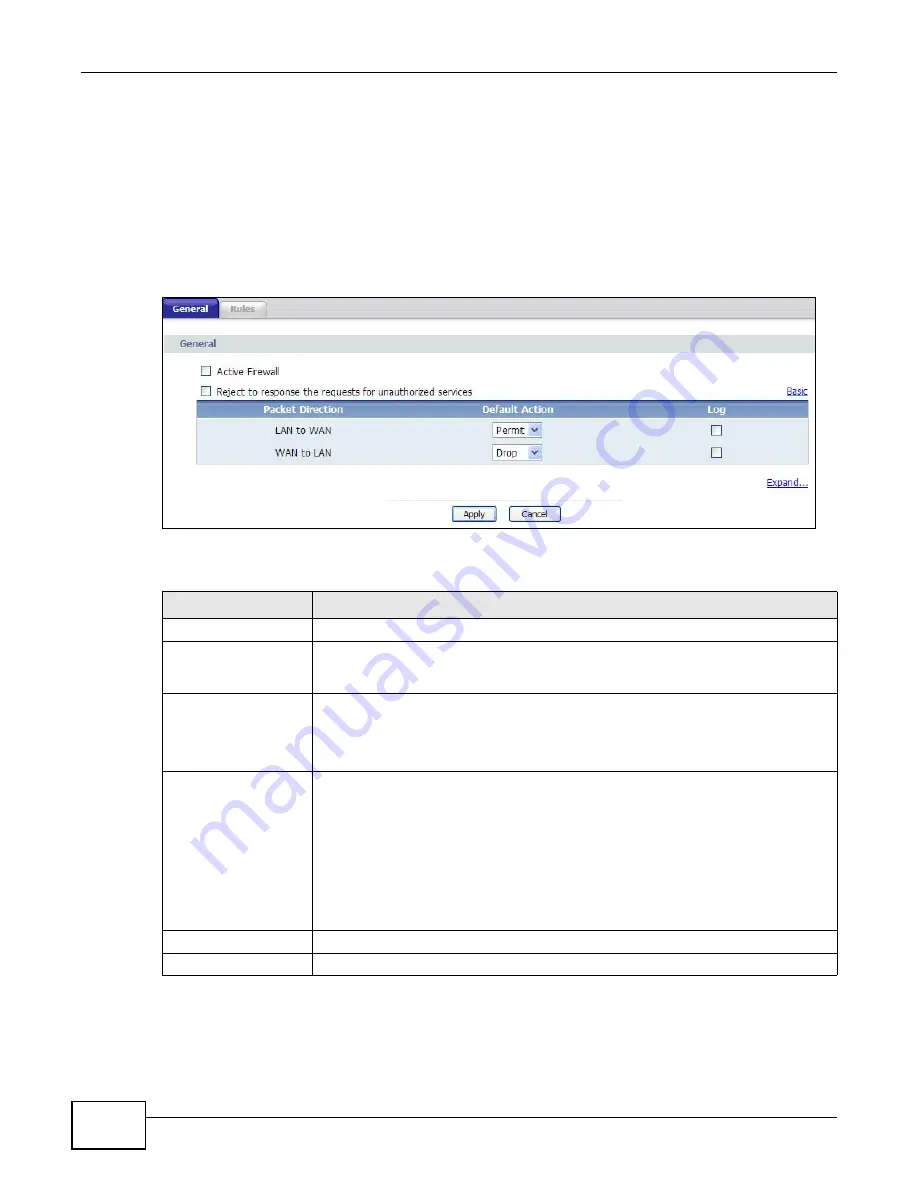
Chapter 15 Firewall
PMG5318-B20A User’s Guide
130
15.2 The General Screen
Use this screen to enable firewall and set the default action that the firewall takes on packets
depending on packet direction. Click Security > Firewall to display the following screen.
Note: When configuring the firewall, WAN refers to traffic passing through the WAN
interface set as the default gateway. To check which interface this is click Network
> WAN > Default Gateway.
Figure 67
Security > Firewall
The following table describes the labels in this screen.
Table 48
Security > Firewall
LABEL
DESCRIPTION
Active Firewall
Select this to enable the firewall feature.
Reject to response the
request for
unauthorized services
If you select this, the GPON Device will not send an ICMP response packet when
unsupported services are requested. Therefore, an outside user will not be able to
determine the ONT exists.
Packet Direction
This is the direction of travel of packets (LAN to WAN, WAN to LAN).
Firewall rules are grouped based on the direction of travel of packets to which they
apply. For example, LAN to WAN means packets traveling from a computer/subnet
on the LAN to the WAN.
Default Action
Use the drop-down list boxes to select the default action that the firewall is to take
on packets that are traveling in the selected direction and do not match any of the
firewall rules.
Select Drop to silently discard the packets without sending a TCP reset packet or an
ICMP destination-unreachable message to the sender.
Select Reject to deny the packets and send a TCP reset packet (for a TCP packet) or
an ICMP destination-unreachable message (for a UDP packet) to the sender.
Select Permit to allow the passage of the packets.
Apply
Click this to save your changes.
Cancel
Click this to restore your previously saved settings.
Summary of Contents for PMG5318-B20A
Page 8: ...Table of Contents PMG5318 B20A User s Guide 8 ...
Page 14: ...Chapter 1 Introduction PMG5318 B20A User s Guide 14 ...
Page 20: ...Chapter 2 The Web Configurator PMG5318 B20A User s Guide 20 ...
Page 44: ...Chapter 5 LAN PMG5318 B20A User s Guide 44 ...
Page 70: ...Chapter 6 Wireless LAN PMG5318 B20A User s Guide 70 ...
Page 80: ...Chapter 8 Quality of Service QoS PMG5318 B20A User s Guide 80 ...
Page 96: ...Chapter 10 Phone Usage PMG5318 B20A User s Guide 96 ...
Page 102: ...Chapter 11 USB Services PMG5318 B20A User s Guide 102 ...
Page 117: ...Chapter 12 Remote Management PMG5318 B20A User s Guide 117 ...
Page 118: ...Chapter 12 Remote Management PMG5318 B20A User s Guide 118 ...
Page 122: ...Chapter 13 Static Route PMG5318 B20A User s Guide 122 ...
Page 126: ...Chapter 14 Dynamic DNS PMG5318 B20A User s Guide 126 ...
Page 144: ...Chapter 17 Logs PMG5318 B20A User s Guide 144 ...
Page 150: ...Chapter 19 Diagnostic PMG5318 B20A User s Guide 150 ...
Page 164: ...Appendix B Legal Information PMG5318 B20A User s Guide 164 ...
















































