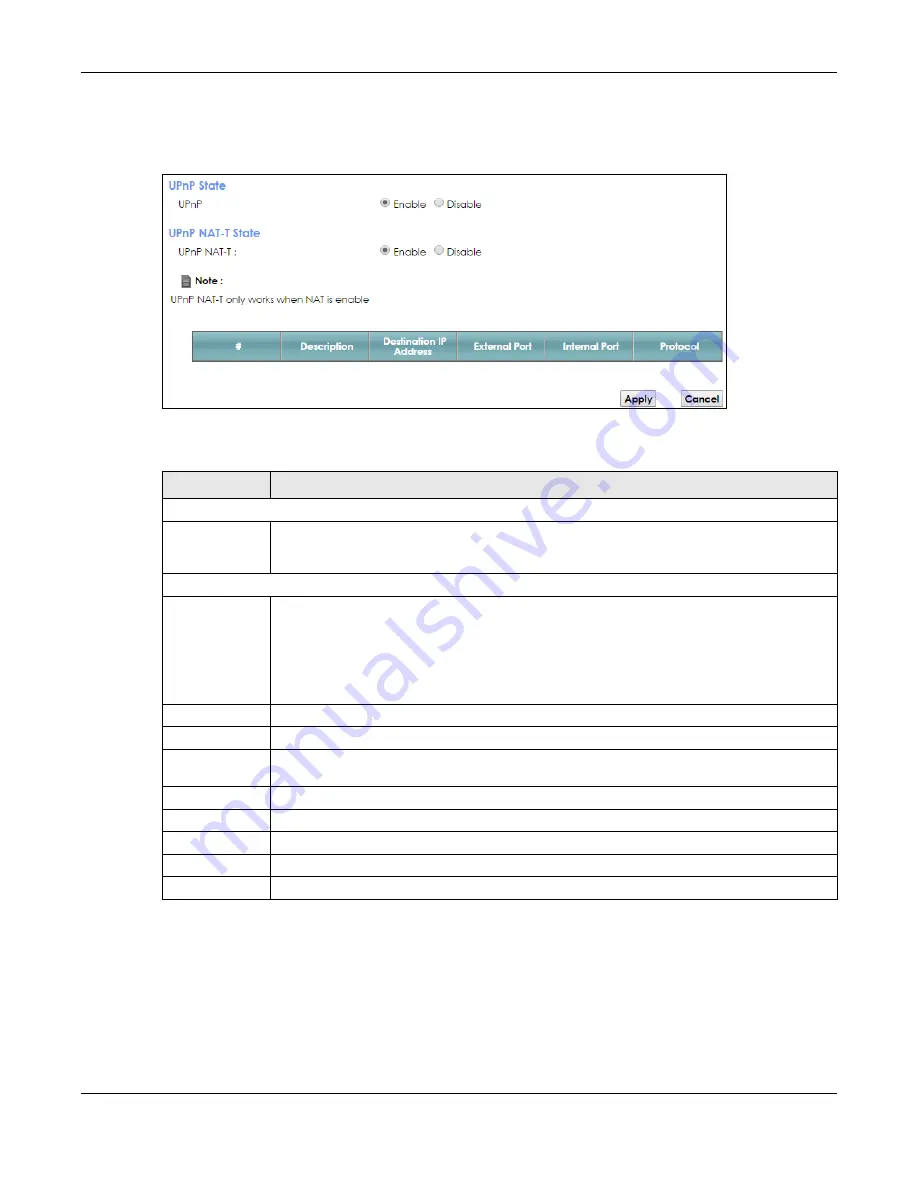
Chapter 7 Home Networking
PMG2006-T20A User’s Guide
57
Use the following screen to configure the UPnP settings on your PMG2006-T20A. Click
Network Setting >
Home Networking
> UPnP
to display the screen shown next.
Figure 25
Network Setting > Home Networking > UPnP
The following table describes the labels in this screen.
7.4.1 Turning On UPnP in Windows 7 Example
This section shows you how to use the UPnP feature in Windows 7. UPnP server is installed in Windows 7.
Activate UPnP on the PMG2006-T20A.
Make sure the computer is connected to a LAN port of the PMG2006-T20A. Turn on your computer and
the PMG2006-T20A.
Table 14 Network Setting > Home Networking > UPnP
LABEL
DESCRIPTION
UPnP State
UPnP
Select
Enable
to activate UPnP. Be aware that anyone could use a UPnP application to open
the web configurator's login screen without entering the PMG2006-T20A's IP address (although
you must still enter the password to access the web configurator).
UPnP NAT-T State
UPnP NAT-T
Select
Enable
to allow UPnP-enabled applications to automatically configure the PMG2006-
T20A so that they can communicate through the PMG2006-T20A by using NAT traversal. UPnP
applications automatically reserve a NAT forwarding port in order to communicate with another
UPnP enabled device; this eliminates the need to manually configure port forwarding for the
UPnP enabled application.
The table below displays the NAT port forwarding rules added automatically by UPnP NAT-T.
#
This is the index number of the UPnP NAT-T connection.
Description
This is the description of the UPnP NAT-T connection.
Destination IP
Address
This is the IP address of the other connected UPnP-enabled device.
External Port
This is the external port number that identifies the service.
Internal Port
This is the internal port number that identifies the service.
Protocol
This is the transport layer protocol used for the service.
Apply
Click
Apply
to save your changes.
Cancel
Click
Cancel
to exit this screen without saving.
Summary of Contents for PMG2006-T20A
Page 11: ...11 PART I User s Guide ...






























