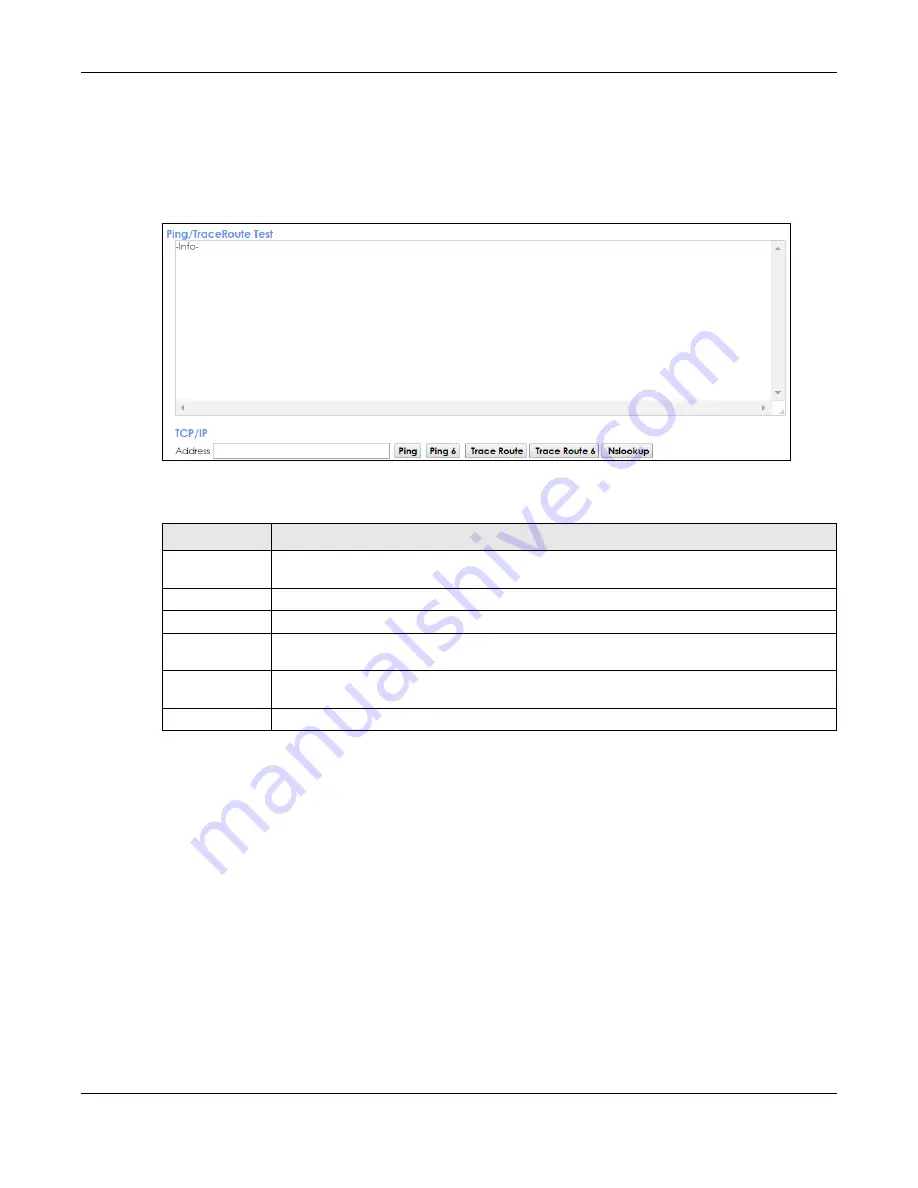
Chapter 30
PMG2006-T20A User’s Guide
151
30.3 Ping & TraceRoute & NsLookup
Use this screen to ping, traceroute, or nslookup an IP address. Click
Maintenance > Diagnostic > Ping &
TraceRoute & NsLookup
to open the screen shown next.
Figure 111
Maintenance > Diagnostic > Ping & TraceRoute & NsLookup
The following table describes the fields in this screen.
Table 83 Maintenance > Diagnostic > Ping & TraceRoute & NsLookup
LABEL
DESCRIPTION
URL or IP
Address
Type the IP address or the host name of a computer that you want to perform ping, traceroute,
or nslookup in order to test a connection. The test result will be shown in the
Info
area.
Ping
Click this to ping the IPv4 address that you entered.
Ping 6
Click this to ping the IPv6 address that you entered.
Trace Route
Click this to display the route path and transmission delays between the PMG2006-T20A to the
IPv4 address that you entered.
Trace Route 6
Click this to display the route path and transmission delays between the PMG2006-T20A to the
IPv6 address that you entered.
Nslookup
Click this button to perform a DNS lookup on the IP address of a computer you enter.
Summary of Contents for PMG2006-T20A
Page 11: ...11 PART I User s Guide ...






























