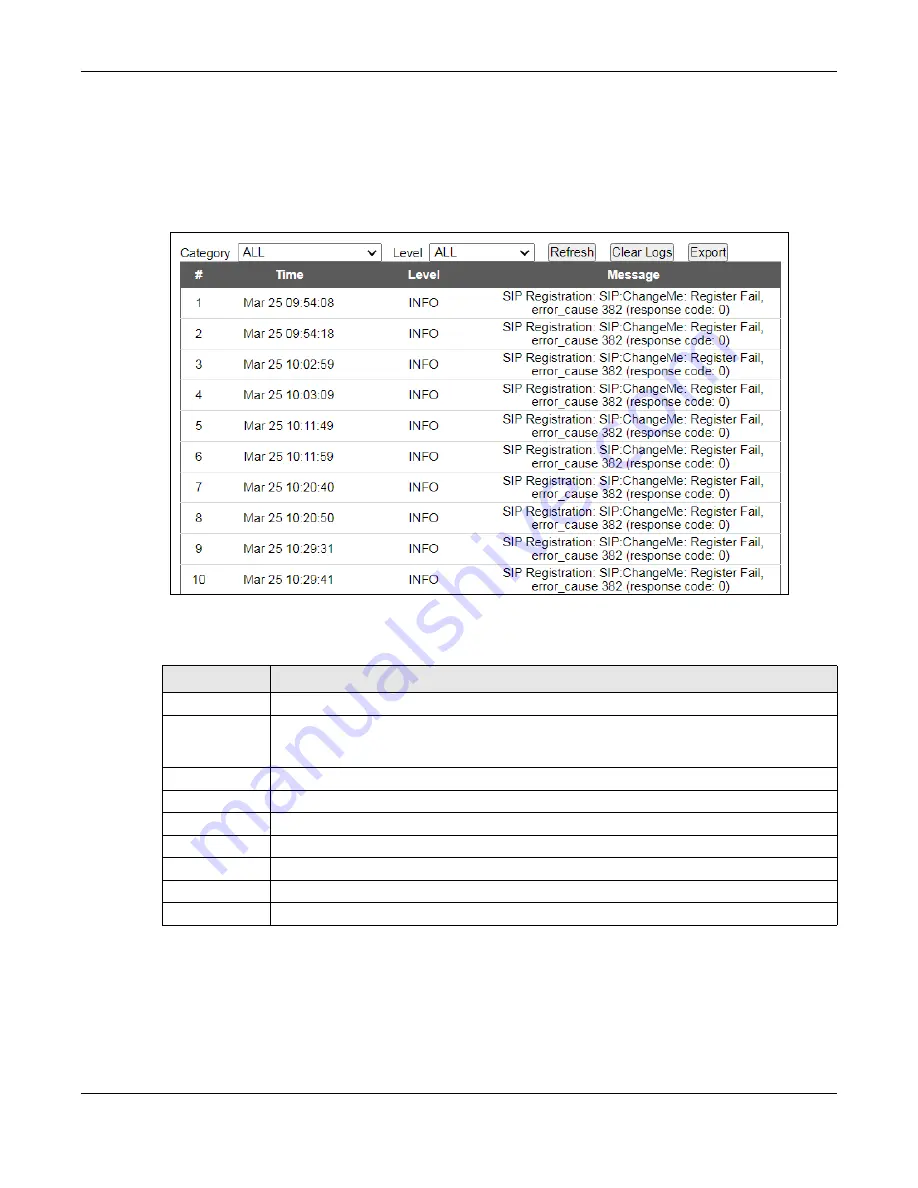
Chapter 5 Log
PM7516-R0 / PM7116-R0 User’s Guide
23
5.2 Log
Use the
System Log
screen to see the system logs. You can filter the entries by selecting a severity level
and/or category. Click
System Monitor
>
Log
to open the
System Log
screen.
Figure 13
System Monitor > Log
The following table describes the fields on this screen.
Table 9 System Monitor > Log
LABEL
DESCRIPTION
Category
Select the type of logs to display.
Level
Select a severity level from the drop-down list box. This filters search results according to the
severity level you have selected. When you select a severity, the Zyxel Device searches through
all logs of that severity or higher.
Refresh
Click this to renew the log screen.
Clear Logs
Click this to delete all the logs.
Export
Click this to export the selected log(s).
#
This field is a sequential value and is not associated with a specific entry.
Time
This field displays the time the log was recorded.
Level
This field displays the severity level of the log.
Message
This field states the reason for the log.
Summary of Contents for PM7116-R0
Page 7: ...7 PART I User s Guide...
Page 17: ...17 PART II Technical Reference...






























