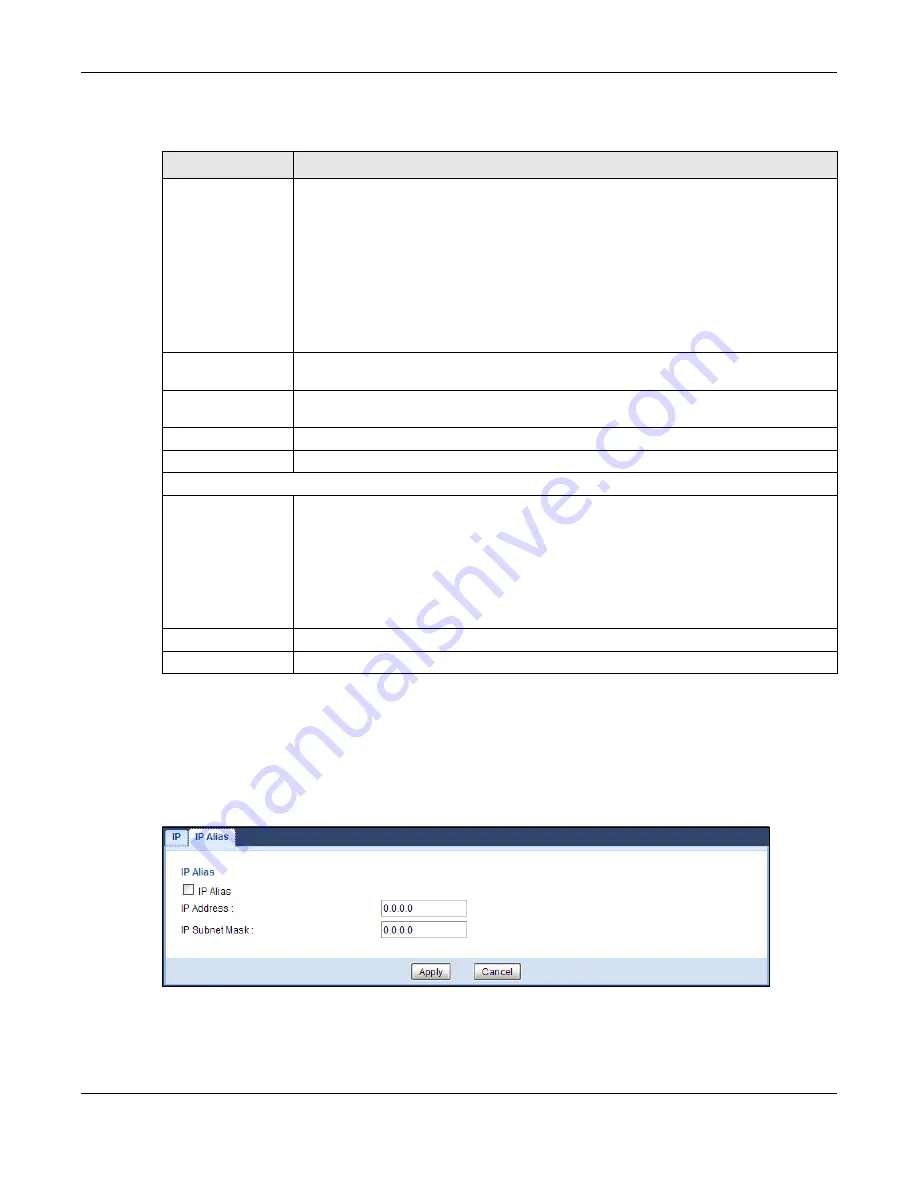
Chapter 8 LAN
PLA5236 User’s Guide
50
The following table describes the labels in this screen.
8.5 IP Alia s Sc re e n
Use this screen to have the PLA apply IP alias to create LAN subnets. Click
LAN
>
IP Alia s
.
Fig ure 32
Network > LAN > IP Alias
Table 23 Network > LAN > IP
LABEL
DESC RIPTIO N
Obtain an IP
Address
Automatically
Click this to deploy the PLA as a DHCP client in the network.
When you enable this, the PLA gets its IP address from the network’s DHCP server (for
example, your ISP or router). Users connected to the PLA can now access the network (i.e.,
the Internet if the IP address is given by the ISP or a router with Internet access).
The Web Configurator may no longer be accessible unless you know the IP address assigned
by the DHCP server to the PLA. Otherwise, you need to reset the PLA to be able to access
the Web Configurator again (see
for details on how to reset the
PLA).
Also when you select this, you cannot enter an IP address for your PLA in the field below.
Static IP Address
Click this if you want to specify the IP address of your PLA. Or if your ISP or network
administrator gave you a static IP address to access the network or the Internet.
IP Address
Type the IP address in dotted decimal notation. The default setting is 192.168.1.2. If you
change the IP address you will have to log in again with the new IP address.
Subnet Mask
The subnet mask specifies the network number portion of an IP address.
Gateway IP Address
Enter a gateway IP address (if your ISP or network administrator gave you one) in this field.
DNS Server
First DNS Server
Second DNS Server
Select
O b ta ine d Fro m ISP
if your ISP or router to which the PLA connects dynamically assigns
DNS server information (and the PLA's WAN IP address). The field to the right displays the
(read-only) DNS server IP address that the ISP assigns.
Select
Use r- De fine d
if you have the IP address of a DNS server. Enter the DNS server's IP
address in the field to the right.
Select
No ne
if you do not want to configure DNS servers. If you do not configure a DNS
server, you must know the IP address of a computer in order to access it.
Apply
Click
Apply
to save your changes back to the PLA.
Cancel
Click
C a nc e l
to reload the previous configuration for this screen.






























