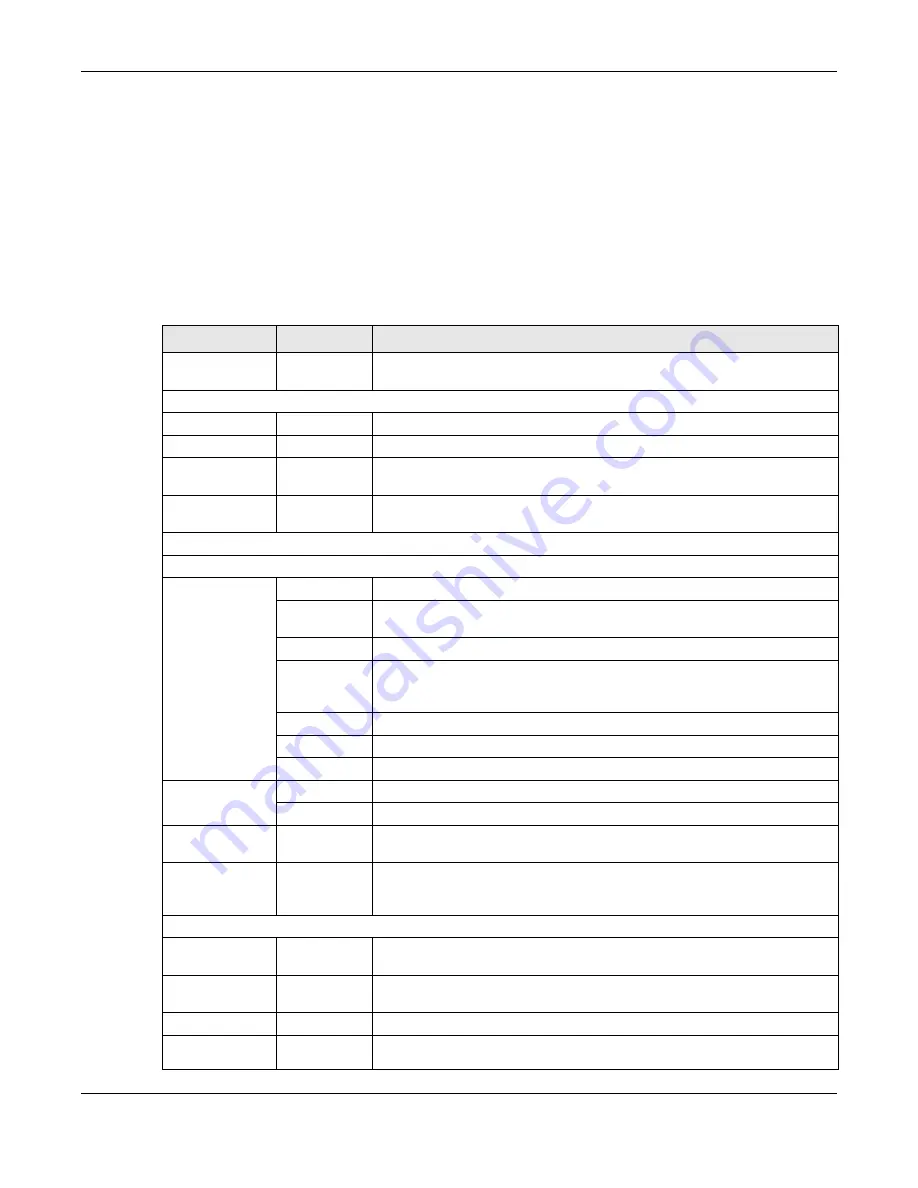
Chapter 3 Introducing the Web Configurator
PLA5236 User’s Guide
21
Click
Ab o ut
to open the about window, which provides information of the boot module and driver
versions.
Click
Ea sy 123
to select the PLA Wi-Fi mode and give a name and password to identify your PLA in the
Wi-Fi network.
3.3.2 Na vig a tio n Pa ne l
Use the menu items on the navigation panel to open screens to configure PLA features. The following
tables describe each menu item.
Table 5 Navigation Panel: Access Point Mode
LINK
TAB
FUNC TIO N
Dashboard
This screen shows the PLA’s general device, system and interface status
information. Use this screen to access the summary statistics tables.
MO NITO R
Log
Use this screen to view the list of activities recorded by your PLA.
Packet Statistics
Use this screen to view port status and packet specific statistics.
WLAN 2.4G
Station Status
Use this screen to view the details about the devices connected to your PLA,
using the 2.5G wireless connection.
WLAN 5G Station
Status
Use this screen to view the details about the devices connected to your PLA,
using the 5G wireless connection.
C O NFIG URATIO N
Network
Wireless LAN
2.4 and
Wireless LAN
5G
General
Use this screen to configure general wireless LAN and wireless security settings.
MAC Filter
Use the MAC filter screen to configure the PLA to block access to devices or
block the devices from accessing the PLA.
Advanced
This screen allows you to configure advanced wireless settings.
QoS
Use this screen to configure Wi-Fi Multimedia Quality of Service (WMM QoS).
WMM QoS allows you to prioritize wireless traffic according to the delivery
requirements of individual services.
WPS
Use this screen to configure WPS.
WPS Station
Use this screen to add a wireless station using WPS.
Scheduling
Use this screen to schedule the times the Wireless LAN is enabled.
LAN
IP
Use this screen to configure LAN IP address and subnet mask.
IP Alias
Use this screen to have the PLA apply IP alias to create LAN subnets.
HomePlug
Powerline
Setting
Use this screen to view and change powerline settings.
One Connect
Use this screen to enable the One Connect feature.
O ne C o nne c t
uses an app
that allows you to easily integrate the PLA and other devices to your home
network.
MAINTENANC E
General
Use this screen to view and change administrative settings such as system and
domain names.
Password
Password
Setup
Use this screen to change the password of your PLA.
Time
Time Setting
Use this screen to change your PLA’s time and date.
Firmware
Upgrade
Use this screen to upload firmware to your PLA.






























