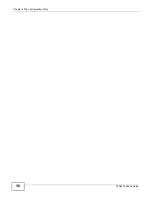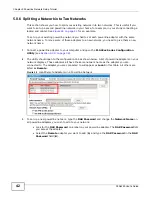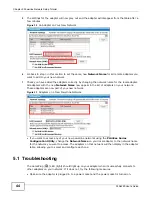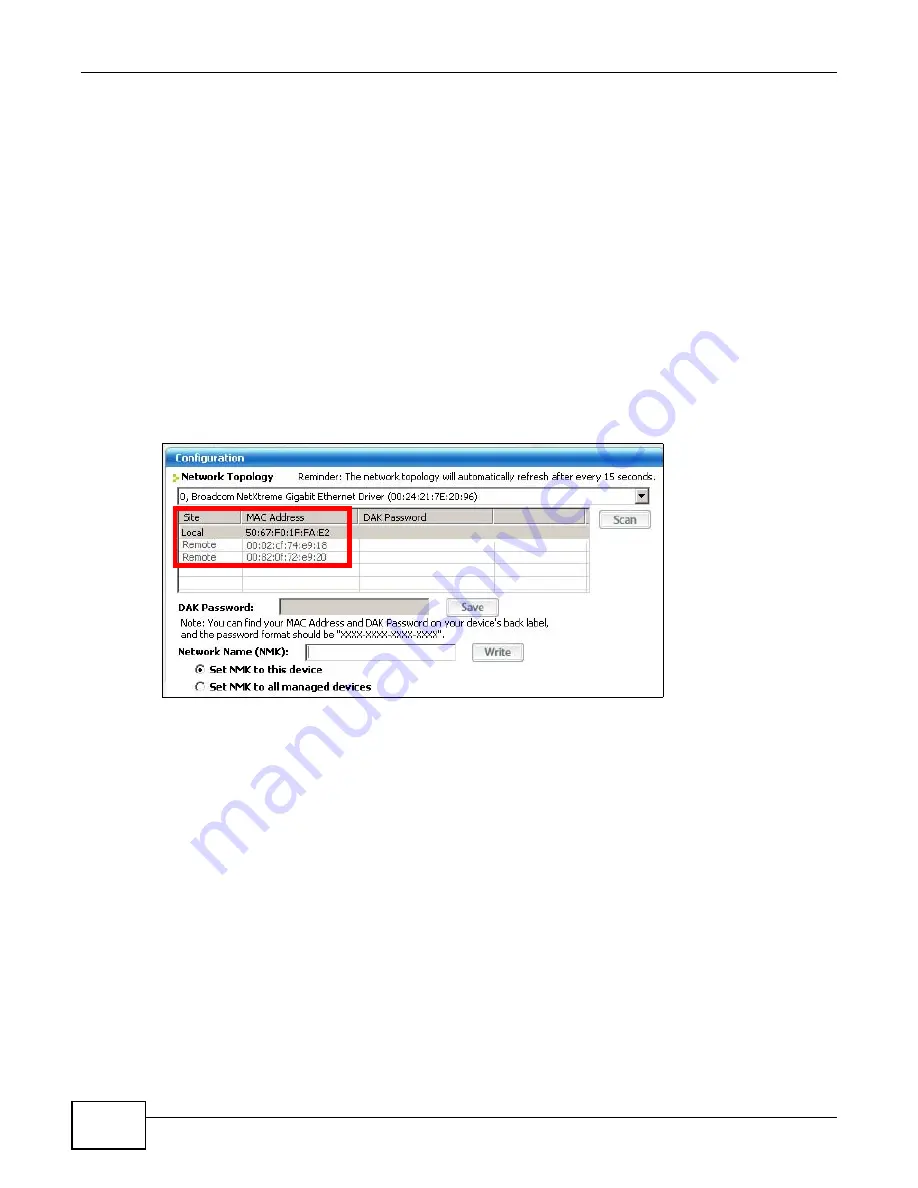
Chapter 5 Powerline Network Setup Tutorial
PLA4225 User’s Guide
42
5.0.6 Splitting a Network into Two Networks
This section shows you how to split your existing network into two networks. This is useful if you
want to set up a second powerline network in your home, for example, in your study connecting a
laptop and printer. See
for an example.
To set up your existing powerline network you had to set each powerline adapter with the same
network name. To move some of these adapters to a new network, you need to give them a new
network name.
1
Connect a powerline adapter to your computer and open the PLA42xx Series Configuration
Utility (see
2
The utility should open to the configuration tab as shown below. A list of powerline adapters on your
network displays. These adapters all have the same network name as the adapter you are
connected to. The adapter you are connected to will appear as Local in this table. All others are
listed as Remote.
Figure 28
Local/Remote Adapters on a Powerline Network
3
To set up a new powerline network, type the DAK Password and change the Network Name on
all powerline adapters you wish to add to your network.
• Look for the DAK Password on a label on your powerline adapter. The DAK Password lets
you access the adapter.
• Select the Remote adapter you want to add (A) and type the DAK Password in the DAK
Password field (B).
Summary of Contents for PLA4225
Page 2: ......
Page 9: ...9 PART I User s Guide ...
Page 10: ...10 ...
Page 18: ...Chapter 2 Installing the Utility PLA4225 User s Guide 18 ...
Page 19: ...19 PART II Technical Reference ...
Page 20: ...20 ...
Page 36: ...Chapter 4 The Configuration Utility PLA4225 User s Guide 36 ...
Page 46: ...Chapter 5 Powerline Network Setup Tutorial PLA4225 User s Guide 46 ...
Page 56: ...Appendix A Legal Information PLA4225 User s Guide 56 ...
Page 59: ...Index PLA4225 User s Guide 59 ...
Page 60: ...PLA4225 User s Guide 60 Index ...