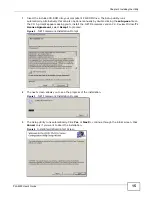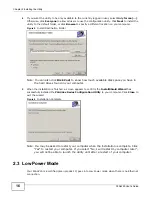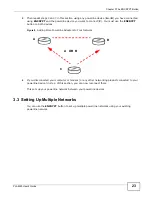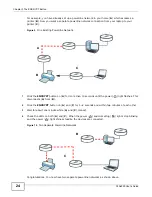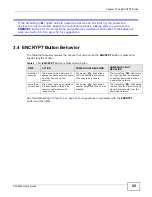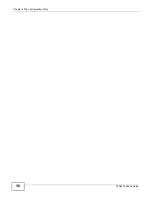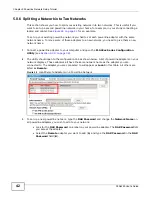Chapter 4 The Configuration Utility
PLA4225 User’s Guide
28
Note: Use the
icon to view online help information in each screen of the utility.
Figure 13
Configuration Screen
The following table describes the labels in this screen.
Table 3
Configuration Screen
LABEL
DESCRIPTION
Network
Topology
Use this to select which powerline network information is displayed. Different
powerline networks are identified by the Ethernet interface (network card)
connected directly to the PLA4225. Typically there is only one connection, however,
if your computer has two network cards and both are connected to a powerline
device then you have two powerline networks.
The fields described below are used to identify the powerline adapters recognized on the powerline
network. The configuration utility automatically updates this information every 10 seconds. Click
Scan to refresh the information in these fields (immediately).
Note: Only devices which share the same network name are displayed in this table.
Site
This field displays
•
Local: if it is identifying the powerline adapter directly connected to the
computer running the configuration utility.
•
Remote: if it is a powerline adapter in your powerline network but not directly
connected to the computer running the configuration utility.
MAC Address
This is a read-only field which shows the MAC address of the powerline adapter you
are configuring. You can find the MAC address of your PLA4225 displayed on a
sticker on the bottom of your device.
DAK Password
DAK (Device Access Key) password is used to verify that you are authorized to
perform changes on a remote device. You can find the DAK password printed on a
sticker on the bottom of your PLA4225.
Select the remote powerline adapter you want to manage by clicking the MAC
address which corresponds to it in the MAC Address column. Enter the DAK
Password value and click Save.
Note: You must enter the DAK Password value exactly as it is printed on the label (all
caps and with dashes “-”).
Summary of Contents for PLA4225
Page 2: ......
Page 9: ...9 PART I User s Guide ...
Page 10: ...10 ...
Page 18: ...Chapter 2 Installing the Utility PLA4225 User s Guide 18 ...
Page 19: ...19 PART II Technical Reference ...
Page 20: ...20 ...
Page 36: ...Chapter 4 The Configuration Utility PLA4225 User s Guide 36 ...
Page 46: ...Chapter 5 Powerline Network Setup Tutorial PLA4225 User s Guide 46 ...
Page 56: ...Appendix A Legal Information PLA4225 User s Guide 56 ...
Page 59: ...Index PLA4225 User s Guide 59 ...
Page 60: ...PLA4225 User s Guide 60 Index ...