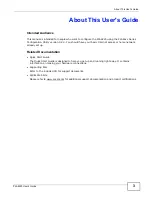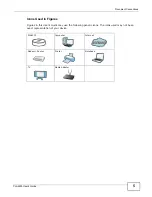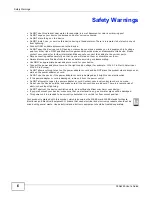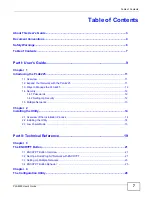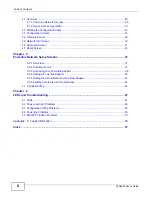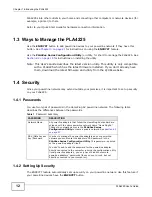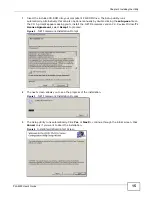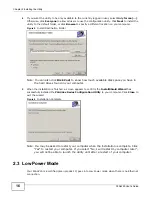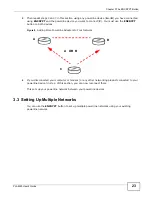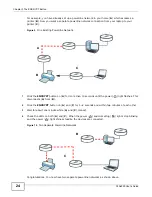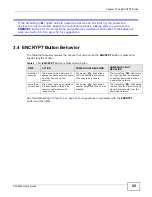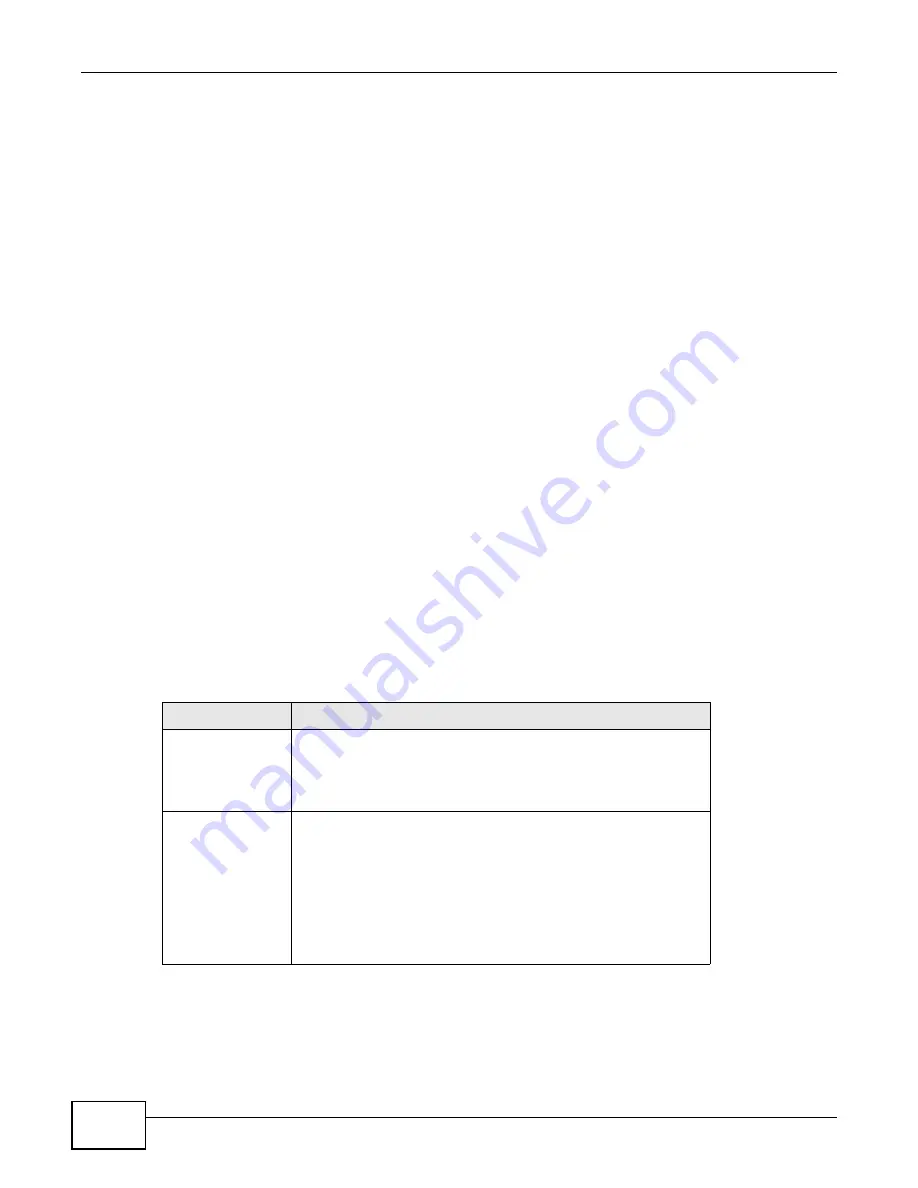
Chapter 1 Introducing the PLA4225
PLA4225 User’s Guide
12
PLA4225s into other outlets in your home and connecting other computers or network devices (for
example, a printer) to them.
Refer to your Quick Start Guide for hardware connection information.
1.3 Ways to Manage the PLA4225
Use the ENCRYPT button to add powerline devices to your powerline network if they have this
button. See
for instructions on using the ENCRYPT feature.
Use the PLA42xx Series Configuration Utility (or utility, for short) to manage the PLA4225. See
for instructions on installing the utility.
Note: This User’s Guide describes the latest version utility. This utility is only compatible
with a PLA4225 which has the latest firmware installed. If you don’t already have
them, download the latest firmware and utility from the ZyXEL website.
1.4 Security
Since your powerline network may extend outside your premises, it is important to set up security
on your PLA4225.
1.4.1 Passwords
You use two types of passwords in the HomePlug AV powerline network. The following table
describes the differences between the passwords.
1.4.2 Setting Up Security
The ENCRYPT feature automatically sets up security on your powerline network. Use this feature if
your powerline devices have the ENCRYPT button.
Table 1
Password Summary
PASSWORD
DESCRIPTION
Network Name
All powerline adapters that follow the HomePlug AV standard are
shipped with the same powerline network name “HomePlugAV”.
Change the network name via the PLA42xx Series
Configuration Utility to create a private network. See
.
DAK (Data Access
Key) Password
In order to manage the powerline adapters on your powerline
network you must enter the adapters’ DAK password in the
PLA42xx Series Configuration Utility. This password is printed
on the powerline adapter itself.
You don’t need to add the password for the powerline adapter
directly connected to the computer running the configuration utility
(local powerline adapter), you only have to add the remote
powerline adapters’ passwords (those on your circuit, but not
directly connected to your computer).
Summary of Contents for PLA4225
Page 2: ......
Page 9: ...9 PART I User s Guide ...
Page 10: ...10 ...
Page 18: ...Chapter 2 Installing the Utility PLA4225 User s Guide 18 ...
Page 19: ...19 PART II Technical Reference ...
Page 20: ...20 ...
Page 36: ...Chapter 4 The Configuration Utility PLA4225 User s Guide 36 ...
Page 46: ...Chapter 5 Powerline Network Setup Tutorial PLA4225 User s Guide 46 ...
Page 56: ...Appendix A Legal Information PLA4225 User s Guide 56 ...
Page 59: ...Index PLA4225 User s Guide 59 ...
Page 60: ...PLA4225 User s Guide 60 Index ...