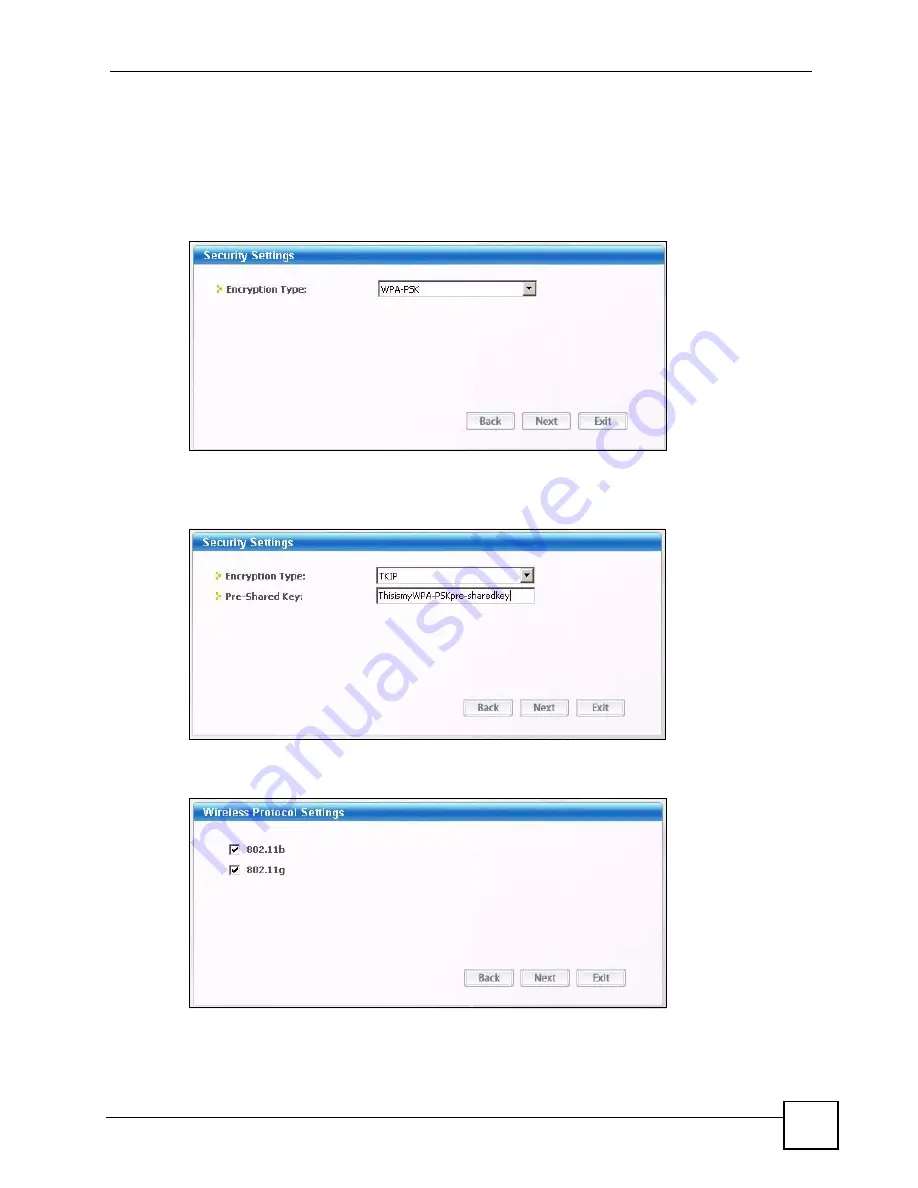
Chapter 5 Wireless Tutorial
PLA450 User’s Guide
53
3
Give the profile a descriptive name (of up to 32 printable ASCII characters). Select
Infrastructure
and either manually enter or select the AP's SSID in the
Scan Info
table
and click
Select
.
4
Choose the same encryption method as the AP to which you want to connect (In this
example, WPA-PSK).
Figure 23
ZyXEL Utility: Profile Security
5
This screen varies depending on the encryption method you selected in the previous
screen. Enter the pre-shared key and leave the encryption type at the default setting.
Figure 24
ZyXEL Utility: Profile Encryption
6
In the next screen, leave both boxes checked.
Figure 25
Profile: Wireless Protocol Settings.
7
Verify the profile settings in the read-only screen. Click
Save
to save and go to the next
screen.
Summary of Contents for PLA-450 - V3.60
Page 2: ......
Page 7: ...Safety Warnings PLA450 User s Guide 7...
Page 8: ...Safety Warnings PLA450 User s Guide 8...
Page 10: ...Contents Overview PLA450 User s Guide 10...
Page 18: ...List of Figures PLA450 User s Guide 18...
Page 22: ...22...
Page 28: ...Chapter 2 PLA450 User s Guide 28...
Page 34: ...Chapter 3 The ENCRYPT Button PLA450 User s Guide 34...
Page 46: ...Chapter 4 Introducing the Web Configurator PLA450 User s Guide 46...
Page 55: ...55 PART II Network Wireless LAN 57 LAN 81 HomePlug AV 85...
Page 56: ...56...
Page 80: ...Chapter 6 Wireless LAN PLA450 User s Guide 80...
Page 84: ...Chapter 7 LAN PLA450 User s Guide 84...
Page 96: ...96...
Page 110: ...Chapter 11 Tools PLA450 User s Guide 110...
Page 112: ...Chapter 12 Configuration Mode PLA450 User s Guide 112...
Page 114: ...Chapter 13 Language PLA450 User s Guide 114...
Page 122: ...Chapter 14 Troubleshooting PLA450 User s Guide 122...
Page 128: ...128...
Page 176: ...Appendix E Common Services PLA450 User s Guide 176...
Page 180: ...Appendix F Legal Information PLA450 User s Guide 180...
Page 186: ...Appendix G Customer Support PLA450 User s Guide 186...






























