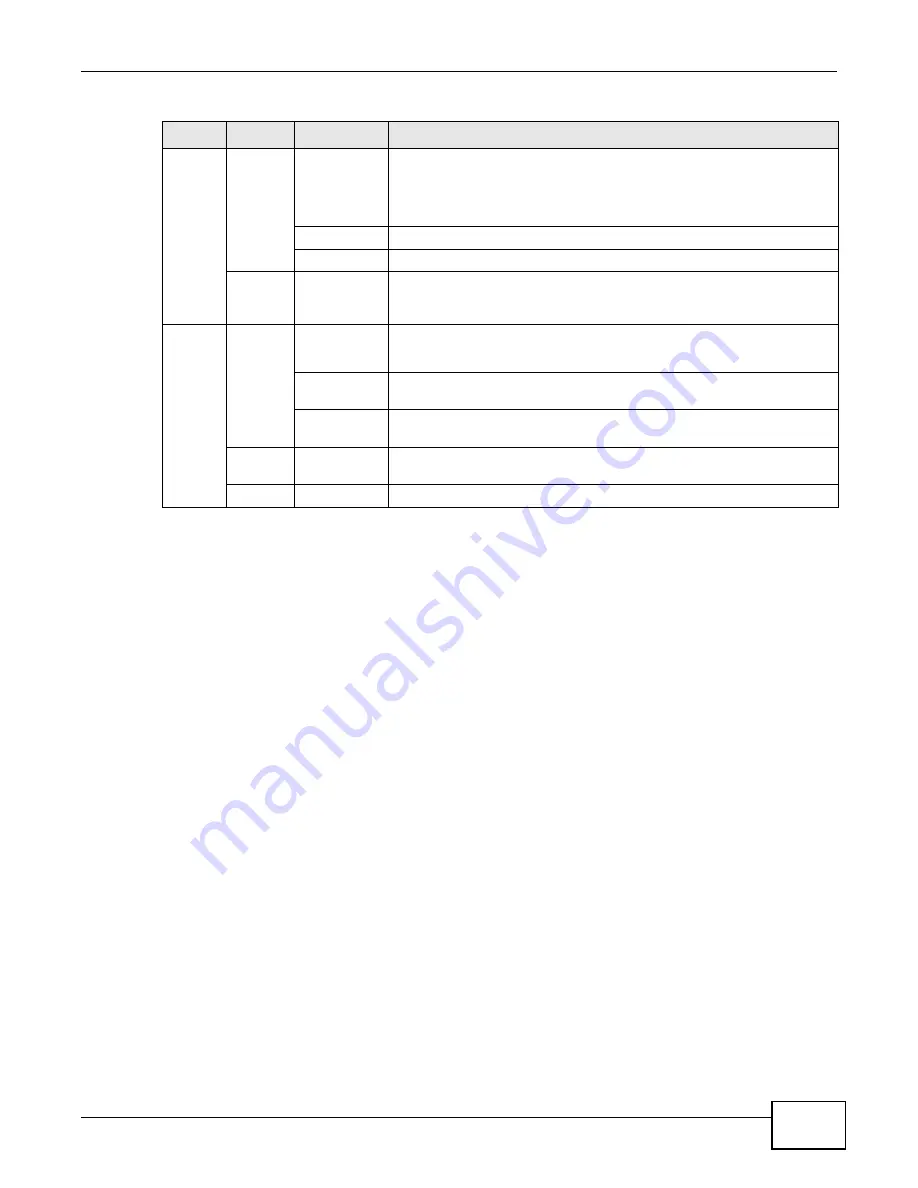
Chapter 1 Introducing the VDSL Router
Basic Home Station VDSL2 P8701T User’s Guide
15
1.5 The RESET Button
If you forget your password or cannot access the web configurator, you will need to use the RESET
button at the back of the device to reload the factory-default configuration file. This deletes all your
and the password will be reset to “1234”.
1
Make sure the POWER LED is green and on (not blinking and not red or flashing red).
2
To set the device back to the factory default settings, press the RESET button for ten seconds or
until the POWER LED begins to blink and then release it. When the POWER LED begins to blink,
the defaults have been restored and the device restarts.
Note: The default username and password are on the label on the bottom of the Device.
1.6 Wireless Access
The VDSL Router is a wireless Access Point (AP) for wireless clients, such as notebook computers,
smartphones, or tablets. It allows them to connect to the Internet without having to rely on
inconvenient Ethernet cables.
You can connect to your wireless network using the Wifi button, without having to access the Web
Configurator.
Internet
Green
On
The VDSL Router has an IP connection but no traffic.
Your device has a WAN IP address (either static or assigned by a DHCP
server), PPP negotiation was successfully completed (if used) and the
DSL connection is up.
Blinking
The VDSL Router is sending or receiving IP traffic.
Off
There is no Internet connection or the gateway is in bridged mode.
Red
On
The VDSL Router attempted to make an IP connection but failed.
Possible causes are no response from a DHCP server, no PPPoE
response, PPPoE authentication failed.
3G
Green
On
The 3G backup connection through a 3G USB dongle is connected.
Blinking
The VDSL Router is negotiating a backup connection through a 3G
dongle or sending or receiving traffic through the backup connection.
Fast Blinking
The VDSL Router is sending or receiving traffic through the backup
connection.
Red
On
Authentication of the 3G backup connection through a 3G USB dongle
failed.
Off
The VDSL Router is using the broadband interface.
Table 1
LED Descriptions (continued)
LED
COLOR
STATUS
DESCRIPTION
Summary of Contents for P8701T
Page 10: ...Table of Contents Basic Home Station VDSL2 P8701T User s Guide 10...
Page 11: ...11 PART I User s Guide...
Page 12: ...12...
Page 18: ...Chapter 1 Introducing the VDSL Router Basic Home Station VDSL2 P8701T User s Guide 18...
Page 59: ...59 PART II Technical Reference...
Page 60: ...60...
Page 118: ...Chapter 6 Network Address Translation NAT Basic Home Station VDSL2 P8701T User s Guide 118...
Page 148: ...Chapter 10 DNS Setup Basic Home Station VDSL2 P8701T User s Guide 148...
Page 158: ...Chapter 11 UPnP Basic Home Station VDSL2 P8701T User s Guide 158...
Page 166: ...Chapter 12 USB Services Basic Home Station VDSL2 P8701T User s Guide 166...
Page 198: ...Chapter 14 Wireless Basic Home Station VDSL2 P8701T User s Guide 198...
Page 202: ...Chapter 15 Diagnostic Basic Home Station VDSL2 P8701T User s Guide 202...
Page 206: ...Chapter 16 Settings Basic Home Station VDSL2 P8701T User s Guide 206...
Page 210: ...Chapter 17 Log Basic Home Station VDSL2 P8701T User s Guide 210...
Page 214: ...Chapter 18 TR 069 Client Basic Home Station VDSL2 P8701T User s Guide 214...
Page 216: ...Chapter 19 Internet Time Basic Home Station VDSL2 P8701T User s Guide 216...
Page 218: ...Chapter 20 Access Control Basic Home Station VDSL2 P8701T User s Guide 218...
Page 222: ...Chapter 22 Reboot Basic Home Station VDSL2 P8701T User s Guide 222...
Page 230: ...Chapter 23 Troubleshooting Basic Home Station VDSL2 P8701T User s Guide 230...
Page 234: ...Appendix A Legal Information Basic Home Station VDSL2 P8701T User s Guide 234...
Page 240: ...Index Basic Home Station VDSL2 P8701T User s Guide 240...






























