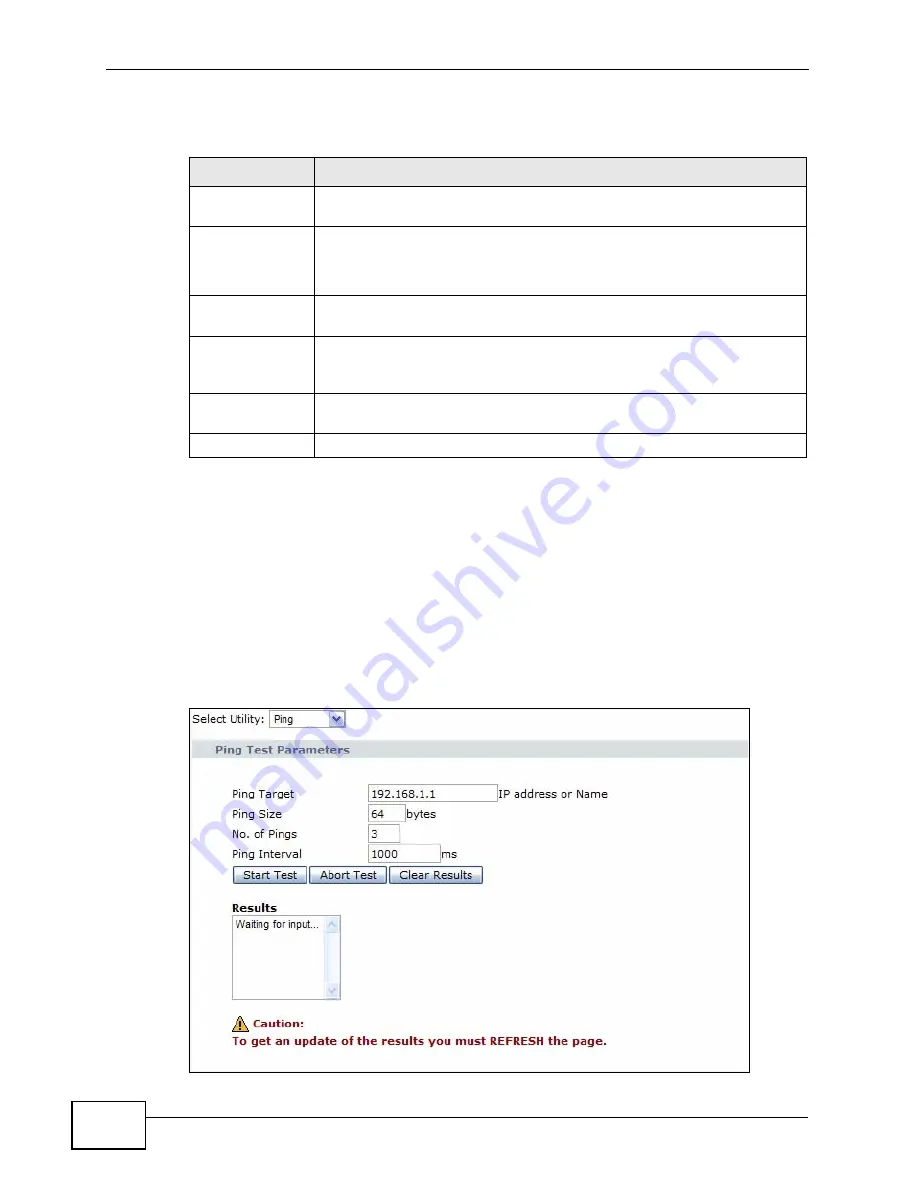
Chapter 7 Maintenance
P-974H/HW Series User’s Guide
64
The following table describes the labels in this screen.
7.3 Diagnostics
Use the Diagnostics screen to ping a device to test the connection or to perform
a trace route.
Click Maintenance > Diagnostic to display the screen, then select either Ping
or Traceroute from the Select Utility menu to choose a test.
Figure 22
Maintenance: Diagnostic (Ping)
Table 22
Maintenance: Security
LABEL
DESCRIPTION
Password
Change User ID
Enter the login username whose password you want to change.
New Password
Type the new password in this field.
Passwords may be up to 16 characters in length and must be
alphanumeric (a-z, A-Z, 0-9), no other characters are allowed.
Re-enter New
Password
Type the new password again in this field.
Current User ID
Password
Type the default password or the existing password (associated with
the username you enter above) you use to access the system in this
field.
Restore to
Factory Defaults
Select Yes to restore the ZyXEL Device settings to the factory
defaults. Otherwise, select No to keep your ZyXEL Device settings.
Apply
Click Apply to save your changes.
Summary of Contents for P-974H - V3.70
Page 2: ......
Page 8: ...Safety Warnings P 974H HW Series User s Guide 8...
Page 12: ...Table of Contents P 974H HW Series User s Guide 12...
Page 16: ...List of Tables P 974H HW Series User s Guide 16...
Page 18: ...18...
Page 22: ...Chapter 1 Introduction P 974H HW Series User s Guide 22...
Page 28: ...Chapter 2 The Web Configurator P 974H HW Series User s Guide 28...
Page 42: ...Chapter 3 Status P 974H HW Series User s Guide 42...
Page 68: ...Chapter 7 Maintenance P 974H HW Series User s Guide 68...
Page 70: ...70...
Page 76: ...Appendix A Product Specifications P 974H HW Series User s Guide 76...
Page 98: ...Appendix C Setting up Your Computer s IP Address P 974H HW Series User s Guide 98...
Page 102: ...Appendix D Common Services P 974H HW Series User s Guide 102...






























