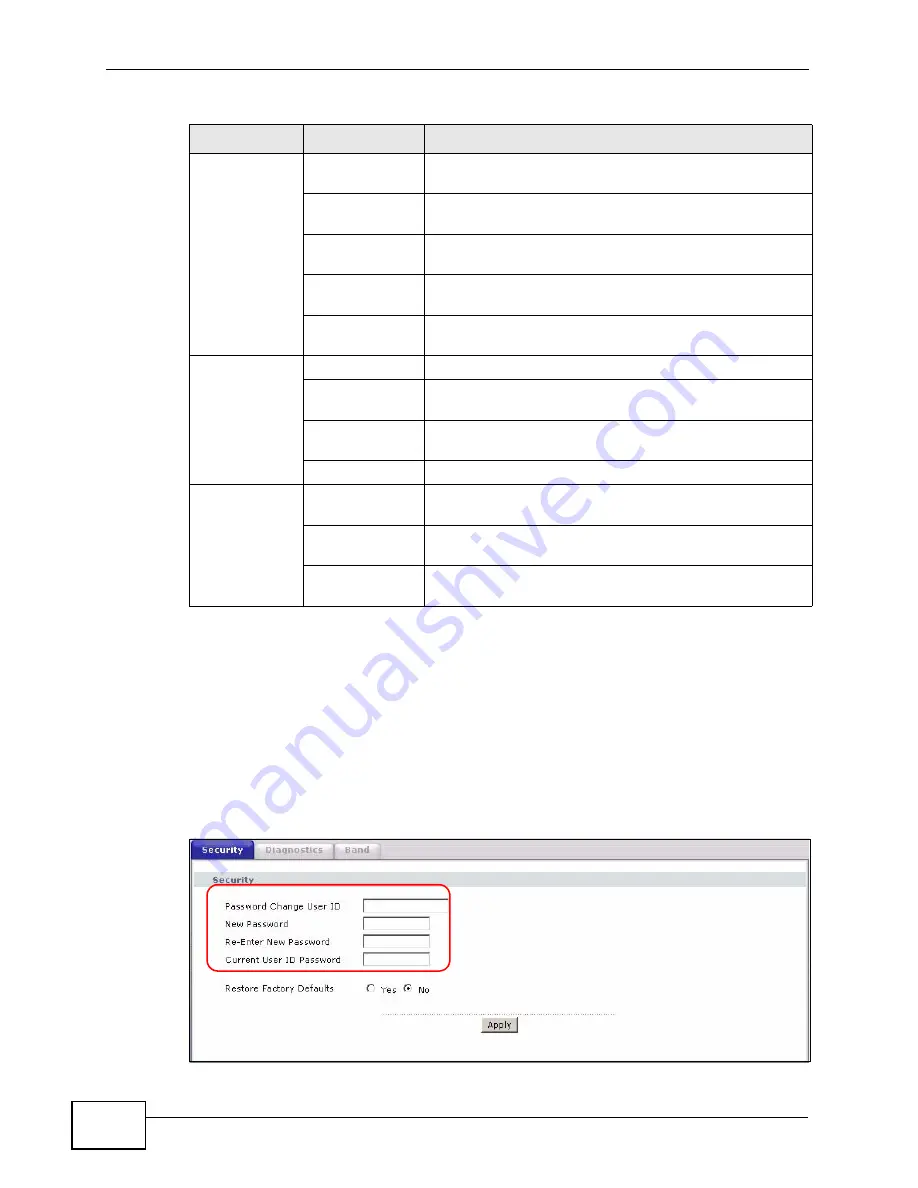
Chapter 2 The Web Configurator
P-974H/HW Series User’s Guide
26
2.4 Changing the Login Password
It is highly recommended that you periodically change the password for accessing
the ZyXEL Device. If you didn’t change the default one after you logged in or you
want to change to a new password again, then click Maintenance > Security to
display the screen as shown next.
Figure 5
Maintenance: Security
Advanced
Options
Use this screen to activate/deactivate WAN features
(such as IPSec passthrough and Multicast).
IP Filtering
Use this screen to block access from one or a range of
IP addresses.
MAC Filtering
Use this screen to block access from the specified MAC
address(es).
Port Filtering
Use this screen to block access from one or a range of
ports.
Forwarding
Use this screen to configure port forwarding on your
network.
Wireless
(P-974HW
Only)
Basic
Use this screen to configure the wireless LAN settings.
Security
Use this screen to configure WLAN authentication and
security settings.
Access Control
Use this screen to configure MAC filter settings on the
ZyXEL Device.
Bridging
Use this screen to configure WLAN bridging.
Maintenance
Security
Use this screen to change system password or reset
the ZyXEL Device back to the factory defaults.
Diagnostics
These screens display information to help you identify
problems with the ZyXEL Device general connection.
Band
Use this screen to set up scan sets for Internet access
providers.
Table 2
Web Configurator Screens Summary (continued)
LINK
SUB-LINK
FUNCTION
Summary of Contents for P-974H - V3.70
Page 2: ......
Page 8: ...Safety Warnings P 974H HW Series User s Guide 8...
Page 12: ...Table of Contents P 974H HW Series User s Guide 12...
Page 16: ...List of Tables P 974H HW Series User s Guide 16...
Page 18: ...18...
Page 22: ...Chapter 1 Introduction P 974H HW Series User s Guide 22...
Page 28: ...Chapter 2 The Web Configurator P 974H HW Series User s Guide 28...
Page 42: ...Chapter 3 Status P 974H HW Series User s Guide 42...
Page 68: ...Chapter 7 Maintenance P 974H HW Series User s Guide 68...
Page 70: ...70...
Page 76: ...Appendix A Product Specifications P 974H HW Series User s Guide 76...
Page 98: ...Appendix C Setting up Your Computer s IP Address P 974H HW Series User s Guide 98...
Page 102: ...Appendix D Common Services P 974H HW Series User s Guide 102...






























