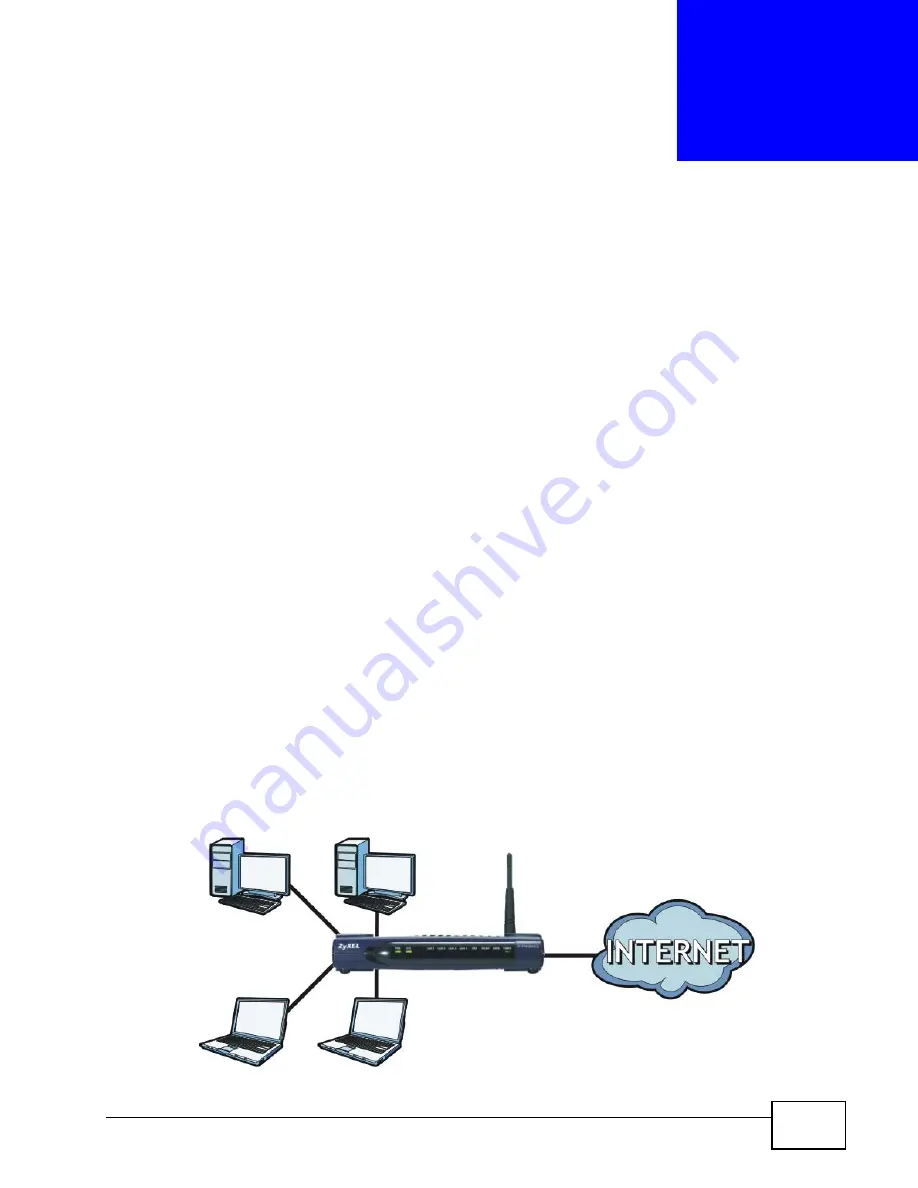
P-974H/HW Series User’s Guide
19
C
H A P T E R
1
Introduction
1.1 Overview
This user’s guide explains how to configure the following ZyXEL devices:
• The P-974H model is a 4-port cable modem and router combined. It also has a
USB 2.0 port allowing computers without an Ethernet connection to join your
network.
• The P-974HW model adds IEEE 802.11g wireless capability allowing wireless
clients to join your network.
This user’s guide refers to these models simply as the “ZyXEL Device”. Please
refer to
for a complete list of features for your model.
1.2 Internet Access Application
The ZyXEL Device is the ideal high-speed Internet access solution. It is compliant
with the DOCSIS 2.0 and Cable Home 1.1 standards. The ZyXEL Device allows you
to connect up to four computers to its 10/100 Mbps Ethernet ports and an
additional computer to its USB 2.0 port to form your local area network and
connect to the Internet. In addition, for P-974HW, wireless clients can access your
network resources and the Internet.
Figure 1
Internet Access Application
Summary of Contents for P-974H - V3.70
Page 2: ......
Page 8: ...Safety Warnings P 974H HW Series User s Guide 8...
Page 12: ...Table of Contents P 974H HW Series User s Guide 12...
Page 16: ...List of Tables P 974H HW Series User s Guide 16...
Page 18: ...18...
Page 22: ...Chapter 1 Introduction P 974H HW Series User s Guide 22...
Page 28: ...Chapter 2 The Web Configurator P 974H HW Series User s Guide 28...
Page 42: ...Chapter 3 Status P 974H HW Series User s Guide 42...
Page 68: ...Chapter 7 Maintenance P 974H HW Series User s Guide 68...
Page 70: ...70...
Page 76: ...Appendix A Product Specifications P 974H HW Series User s Guide 76...
Page 98: ...Appendix C Setting up Your Computer s IP Address P 974H HW Series User s Guide 98...
Page 102: ...Appendix D Common Services P 974H HW Series User s Guide 102...
















































