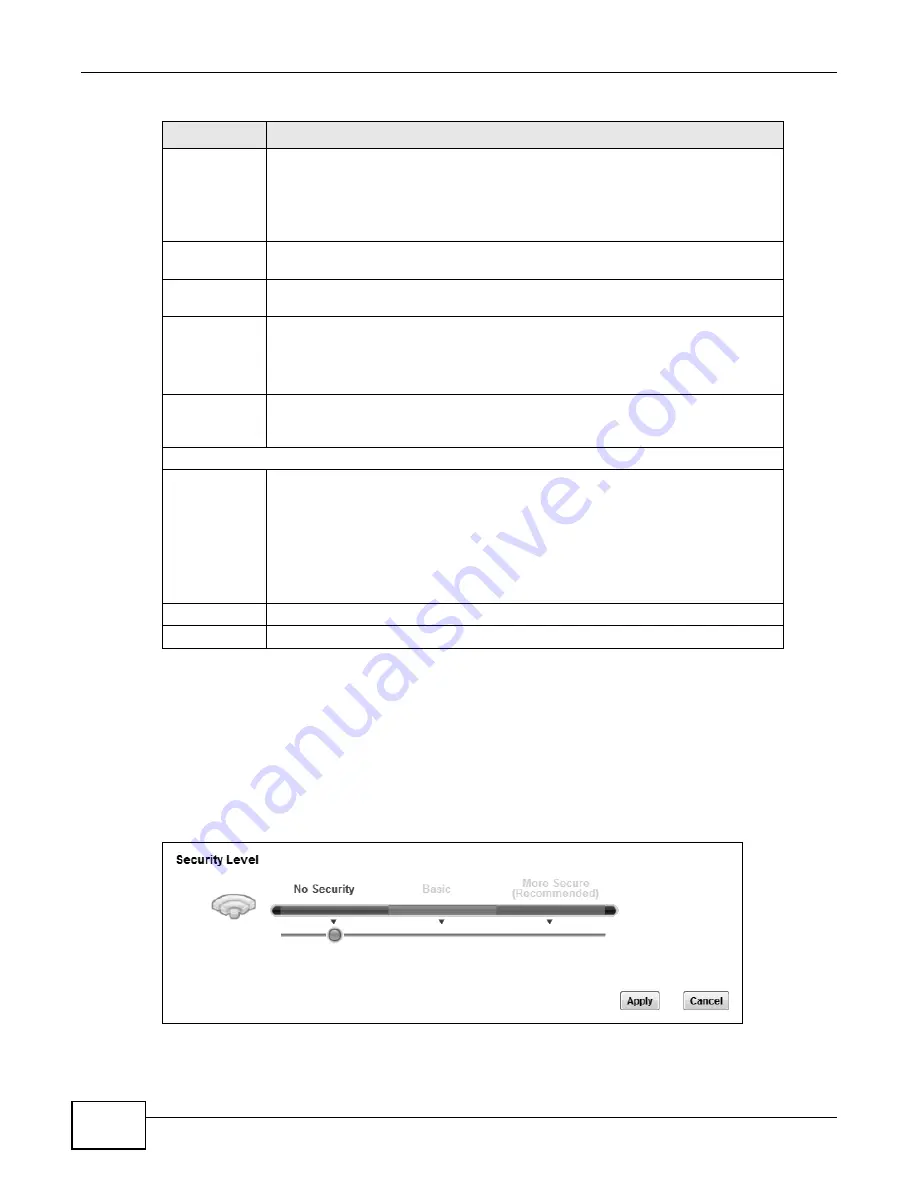
Chapter 7 Wireless
P-873HNU(P)-51B User’s Guide
84
7.2.1 No Security
Select No Security to allow wireless stations to communicate with the access points without any
data encryption or authentication.
Note: If you do not enable any wireless security on your VDSL Router, your network is
accessible to any wireless networking device that is within range.
Figure 23
Wireless > General: No Security
Wireless
Network Name
(SSID)
The SSID (Service Set IDentity) identifies the service set with which a wireless
device is associated. Wireless devices associating to the access point (AP) must
have the same SSID.
Enter a descriptive name (up to 32 English keyboard characters) for the wireless
LAN.
Hide SSID
Select this check box to hide the SSID in the outgoing beacon frame so a station
cannot obtain the SSID through scanning using a site survey tool.
Client Isolation Select this to keep the wireless clients in this SSID from communicating with each
other through the VDSL Router.
MBSSID/LAN
Isolation
Select this to keep the wireless clients in this SSID from communicating with clients
in other SSIDs or wired LAN devices through the VDSL Router.
Select both Client Isolation and MBSSID/LAN Isolation to allow this SSID’s
wireless clients to only connect to the Internet through the VDSL Router.
Enhanced
Multicast
Forwarding
Select this check box to allow the VDSL Router to convert wireless multicast traffic
into wireless unicast traffic.
Security Level
Security Mode
Select Basic (WEP) or More Secure (WPA(2)-PSK, WPA(2)) to add security on
this wireless network. The wireless clients which want to associate to this network
must have same wireless security settings as the VDSL Router. When you select to
use a security, additional options appears in this screen.
Or you can select No Security to allow any client to associate this network without
any data encryption or authentication.
See the following sections for more details about this field.
Apply
Click Apply to save your changes.
Cancel
Click Cancel to restore your previously saved settings.
Table 11
Network Settings > Wireless > General (continued)
LABEL
DESCRIPTION
Summary of Contents for P-873HNU-51B
Page 4: ...Contents Overview P 873HNU P 51B User s Guide 4...
Page 13: ...Table of Contents P 873HNU P 51B User s Guide 13 Appendix F Legal Information 329 Index 333...
Page 14: ...Table of Contents P 873HNU P 51B User s Guide 14...
Page 15: ...15 PART I User s Guide...
Page 16: ...16...
Page 32: ...Chapter 2 The Web Configurator P 873HNU P 51B User s Guide 32...
Page 57: ...57 PART II Technical Reference...
Page 58: ...58...
Page 64: ...Chapter 5 Network Map and Status Screens P 873HNU P 51B User s Guide 64...
Page 108: ...Chapter 7 Wireless P 873HNU P 51B User s Guide 108...
Page 132: ...Chapter 9 Static Routing P 873HNU P 51B User s Guide 132...
Page 152: ...Chapter 10 Quality of Service QoS P 873HNU P 51B User s Guide 152...
Page 168: ...Chapter 11 Network Address Translation NAT P 873HNU P 51B User s Guide 168...
Page 182: ...Chapter 13 IGMP P 873HNU P 51B User s Guide 182...
Page 188: ...Chapter 14 Interface Group P 873HNU P 51B User s Guide 188...
Page 202: ...Chapter 17 Parental Control P 873HNU P 51B User s Guide 202...
Page 224: ...Chapter 22 Logs P 873HNU P 51B User s Guide 224...
Page 234: ...Chapter 25 xDSL Statistics P 873HNU P 51B User s Guide 234...
Page 238: ...Chapter 26 Users Configuration P 873HNU P 51B User s Guide 238...
Page 244: ...Chapter 27 Remote Management P 873HNU P 51B User s Guide 244...
Page 250: ...Chapter 29 Logs Setting P 873HNU P 51B User s Guide 250...
Page 256: ...Chapter 31 Configuration P 873HNU P 51B User s Guide 256...
Page 262: ...Chapter 32 Diagnostic P 873HNU P 51B User s Guide 262...
Page 274: ...Chapter 34 Product Specifications P 873HNU P 51B User s Guide 274...
Page 310: ...Appendix C Pop up Windows JavaScript and Java Permissions P 873HNU P 51B User s Guide 310...
Page 324: ...Appendix D Wireless LANs P 873HNU P 51B User s Guide 324...
















































