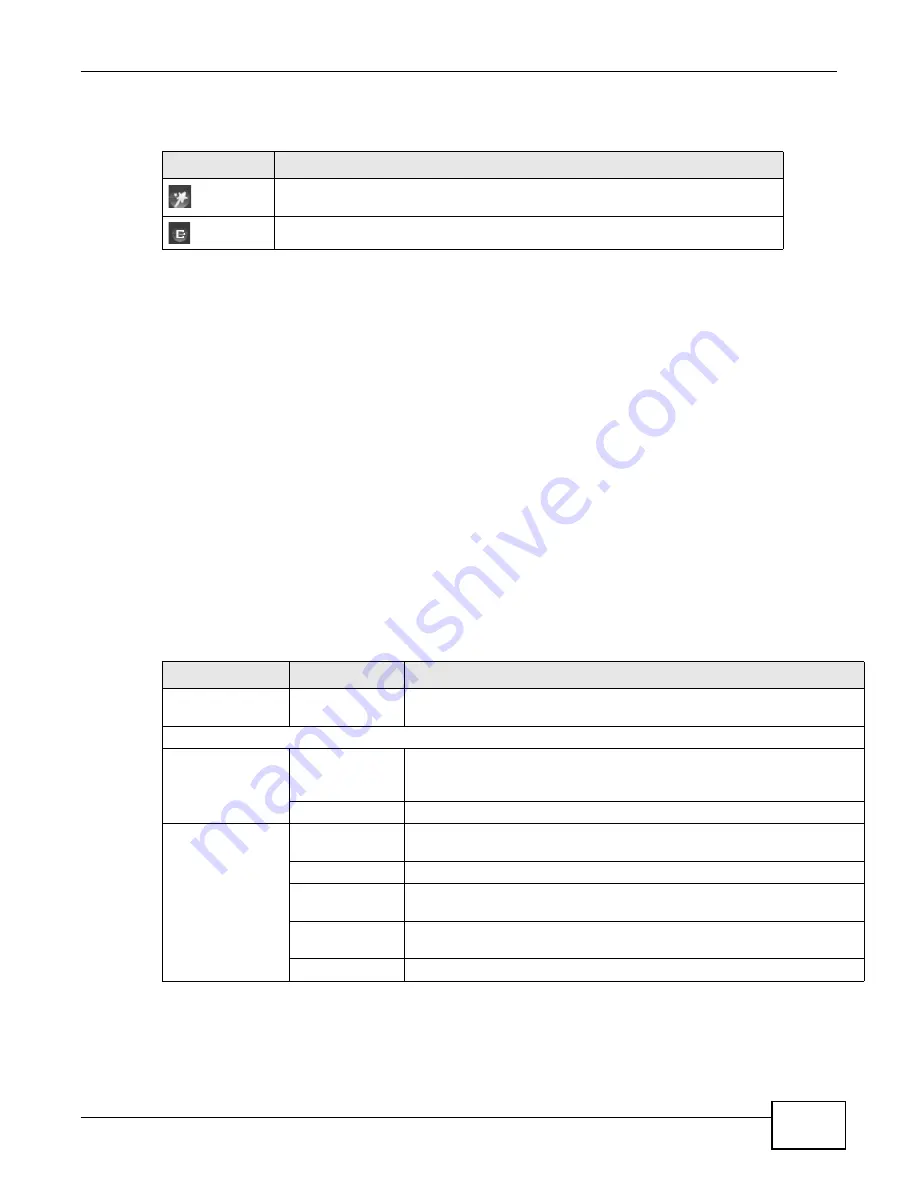
Chapter 2 The Web Configurator
P-873HNU(P)-51B User’s Guide
29
The icons provide the following functions.
2.2.2 Main Window
The main window displays information and configuration fields. It is discussed in the rest of this
document.
After you click Status on the Network Map page, the Status screen is displayed. See
for more information about the Status screen.
If you click Virtual Device on the Status screen, a visual graphic appears, showing the connection
status of the ZyXEL Device’s ports. The connected ports are in color and disconnected ports are
gray.
If you click Network Map on the Status screen, the Network Map screen appears. See
for more information about the Network Map screen.
2.2.3 Navigation Panel
Use the menu items on the navigation panel to open screens to configure VDSL Router features.
The following tables describe each menu item.
Table 2
Web Configurator Icons in the Title Bar
ICON
DESCRIPTION
Quick Start: Click this icon to open screens where you can configure the VDSL
Router’s time zone Internet access, and wireless settings.
Logout: Click this icon to log out of the web configurator.
Table 3
Navigation Panel Summary
LINK
TAB
FUNCTION
Network Map
This screen shows the network status of the ZyXEL Device and computers/
devices connected to it.
Network Settings
Broadband
Broadband
Use this screen to enable PTM over ADSL, view and configure ISP
parameters, WAN IP address assignment, and other advanced properties.
You can also add new WAN connections.
DSL
Use this screen to enable and configure the DSL bonding function.
Wireless
General
Use this screen to configure the wireless LAN settings and WLAN
authentication/security settings.
More AP
Use this screen to configure multiple BSSs on the VDSL Router.
MAC
Authentication
Use this screen to block or allow wireless traffic from wireless devices of
certain SSIDs and MAC addresses to the VDSL Router.
WPS
Use this screen to configure and view your WPS (Wi-Fi Protected Setup)
settings.
Others
Use this screen to configure advanced wireless settings.
Summary of Contents for P-873HNU-51B
Page 4: ...Contents Overview P 873HNU P 51B User s Guide 4...
Page 13: ...Table of Contents P 873HNU P 51B User s Guide 13 Appendix F Legal Information 329 Index 333...
Page 14: ...Table of Contents P 873HNU P 51B User s Guide 14...
Page 15: ...15 PART I User s Guide...
Page 16: ...16...
Page 32: ...Chapter 2 The Web Configurator P 873HNU P 51B User s Guide 32...
Page 57: ...57 PART II Technical Reference...
Page 58: ...58...
Page 64: ...Chapter 5 Network Map and Status Screens P 873HNU P 51B User s Guide 64...
Page 108: ...Chapter 7 Wireless P 873HNU P 51B User s Guide 108...
Page 132: ...Chapter 9 Static Routing P 873HNU P 51B User s Guide 132...
Page 152: ...Chapter 10 Quality of Service QoS P 873HNU P 51B User s Guide 152...
Page 168: ...Chapter 11 Network Address Translation NAT P 873HNU P 51B User s Guide 168...
Page 182: ...Chapter 13 IGMP P 873HNU P 51B User s Guide 182...
Page 188: ...Chapter 14 Interface Group P 873HNU P 51B User s Guide 188...
Page 202: ...Chapter 17 Parental Control P 873HNU P 51B User s Guide 202...
Page 224: ...Chapter 22 Logs P 873HNU P 51B User s Guide 224...
Page 234: ...Chapter 25 xDSL Statistics P 873HNU P 51B User s Guide 234...
Page 238: ...Chapter 26 Users Configuration P 873HNU P 51B User s Guide 238...
Page 244: ...Chapter 27 Remote Management P 873HNU P 51B User s Guide 244...
Page 250: ...Chapter 29 Logs Setting P 873HNU P 51B User s Guide 250...
Page 256: ...Chapter 31 Configuration P 873HNU P 51B User s Guide 256...
Page 262: ...Chapter 32 Diagnostic P 873HNU P 51B User s Guide 262...
Page 274: ...Chapter 34 Product Specifications P 873HNU P 51B User s Guide 274...
Page 310: ...Appendix C Pop up Windows JavaScript and Java Permissions P 873HNU P 51B User s Guide 310...
Page 324: ...Appendix D Wireless LANs P 873HNU P 51B User s Guide 324...






























