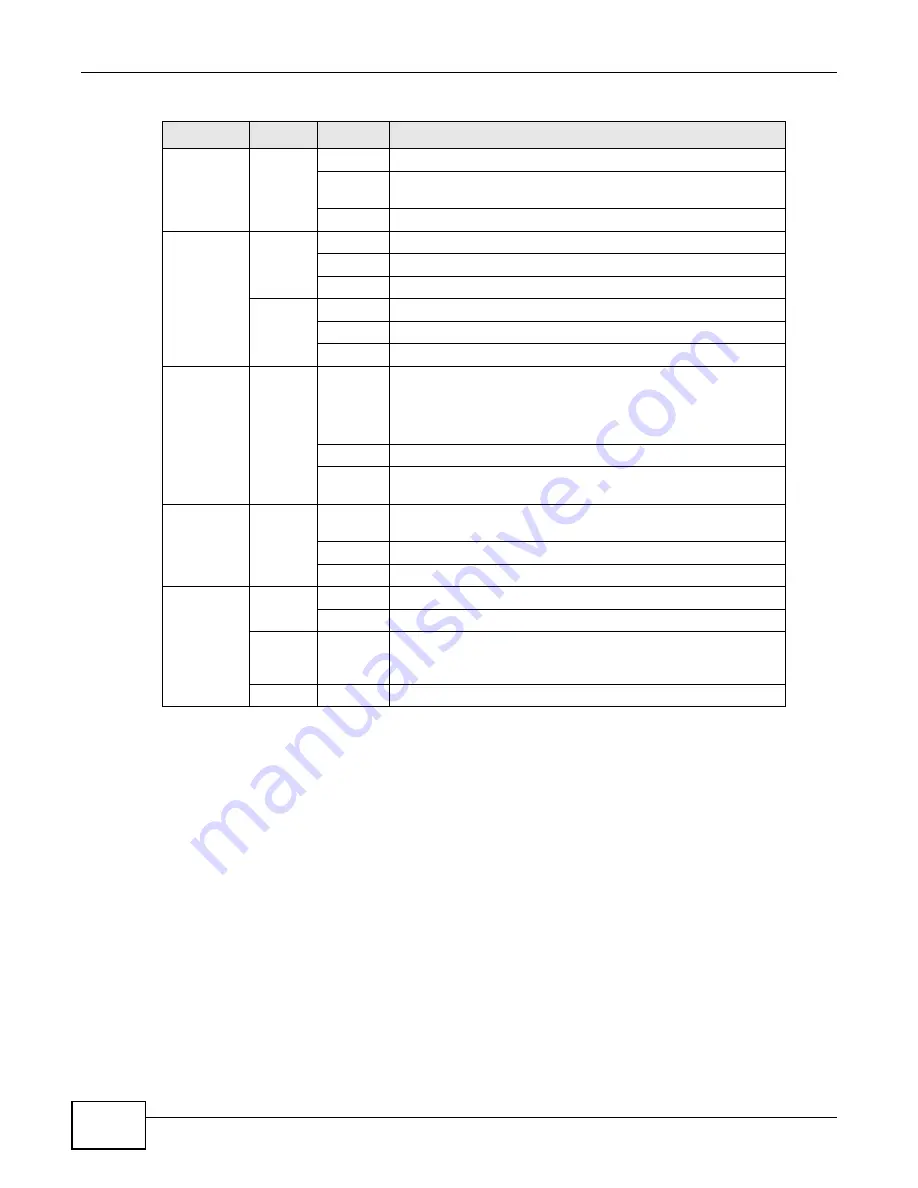
Chapter 1 Introducing the P-873HNU(P)-51B
P-873HNU(P)-51B User’s Guide
22
1.6 The RESET Button
If you forget your password or cannot access the web configurator, you will need to use the RESET
button at the back of the device to reload the factory-default configuration file. This means that you
will lose all configurations that you had previously and the password will be reset to “1234”.
1
Make sure the POWER LED is on (not blinking).
2
To set the device back to the factory default settings, press the RESET button for ten seconds or
until the POWER LED begins to blink and then release it. When the POWER LED begins to blink,
the defaults have been restored and the device restarts.
USB
Green
On
The VDSL Router recognizes a USB connection.
Blinking
The VDSL Router is sending/receiving data to /from the USB
device connected to it.
Off
The VDSL Router does not detect a USB connection.
DSL1,2
Green
On
The ADSL line is up.
Blinking
The VDSL Router is initializing the ADSL line.
Off
The ADSL line is down.
Orange
On
The VDSL line is up.
Blinking
The VDSL Router is initializing the VDSL line.
Off
The VDSL line is down.
INTERNET
Green
On
The VDSL Router has an IP connection but no traffic.
Your device has a WAN IP address (either static or assigned by
a DHCP server), PPP negotiation was successfully completed (if
used) and the DSL connection is up.
Blinking
The VDSL Router is sending or receiving IP traffic.
Off
There is no Internet connection or the gateway is in bridged
mode.
HPNA
Green
On
The VDSL Router is connected to an HPNA-equipped device
through the coaxial cable.
A
Blinking
Data is transmitting over the HPNA cable.
Off
No HPNA device is connected.
WLAN/WPS
Green
On
The wireless network is activated.
Blinking
The VDSL Router is communicating with other wireless clients.
Green
and
Orange
Blinking
The VDSL Router is setting up a WPS connection.
Off
The wireless network is not activated.
A. HPNA-equipped models only.
Table 1
LED Descriptions (continued)
LED
COLOR
STATUS
DESCRIPTION
Summary of Contents for P-873HNU-51B
Page 4: ...Contents Overview P 873HNU P 51B User s Guide 4...
Page 13: ...Table of Contents P 873HNU P 51B User s Guide 13 Appendix F Legal Information 329 Index 333...
Page 14: ...Table of Contents P 873HNU P 51B User s Guide 14...
Page 15: ...15 PART I User s Guide...
Page 16: ...16...
Page 32: ...Chapter 2 The Web Configurator P 873HNU P 51B User s Guide 32...
Page 57: ...57 PART II Technical Reference...
Page 58: ...58...
Page 64: ...Chapter 5 Network Map and Status Screens P 873HNU P 51B User s Guide 64...
Page 108: ...Chapter 7 Wireless P 873HNU P 51B User s Guide 108...
Page 132: ...Chapter 9 Static Routing P 873HNU P 51B User s Guide 132...
Page 152: ...Chapter 10 Quality of Service QoS P 873HNU P 51B User s Guide 152...
Page 168: ...Chapter 11 Network Address Translation NAT P 873HNU P 51B User s Guide 168...
Page 182: ...Chapter 13 IGMP P 873HNU P 51B User s Guide 182...
Page 188: ...Chapter 14 Interface Group P 873HNU P 51B User s Guide 188...
Page 202: ...Chapter 17 Parental Control P 873HNU P 51B User s Guide 202...
Page 224: ...Chapter 22 Logs P 873HNU P 51B User s Guide 224...
Page 234: ...Chapter 25 xDSL Statistics P 873HNU P 51B User s Guide 234...
Page 238: ...Chapter 26 Users Configuration P 873HNU P 51B User s Guide 238...
Page 244: ...Chapter 27 Remote Management P 873HNU P 51B User s Guide 244...
Page 250: ...Chapter 29 Logs Setting P 873HNU P 51B User s Guide 250...
Page 256: ...Chapter 31 Configuration P 873HNU P 51B User s Guide 256...
Page 262: ...Chapter 32 Diagnostic P 873HNU P 51B User s Guide 262...
Page 274: ...Chapter 34 Product Specifications P 873HNU P 51B User s Guide 274...
Page 310: ...Appendix C Pop up Windows JavaScript and Java Permissions P 873HNU P 51B User s Guide 310...
Page 324: ...Appendix D Wireless LANs P 873HNU P 51B User s Guide 324...






























