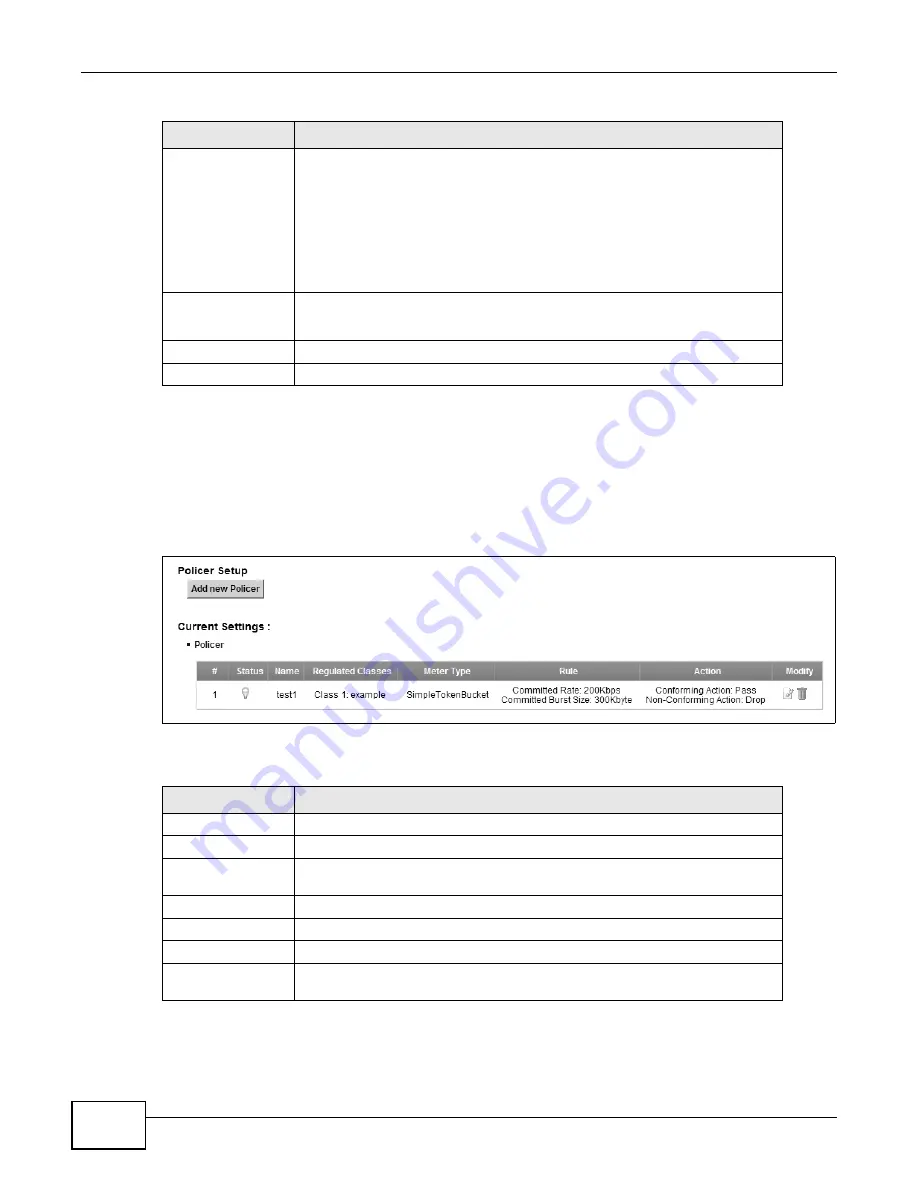
Chapter 10 Quality of Service (QoS)
P-873HNU(P)-51B User’s Guide
144
10.6 The QoS Policer Setup Screen
Use this screen to configure QoS policers that allow you to limit the transmission rate of incoming
traffic. Click Network Settings > QoS > Policer Setup. The screen appears as shown.
Figure 56
Network Settings > QoS > Policer Setup
The following table describes the labels in this screen.
VLAN ID
If you select Remark, enter a VLAN ID number with which the VDSL Router
replaces the VLAN ID of the frames.
If you select Remove, the VDSL Router deletes the VLAN ID of the frames
before forwarding them out.
If you select Add, the VDSL Router treat all matched traffic untagged and add
a second VLAN ID.
If you select Unchange, the VDSL Router keep the VLAN ID in the packets.
To Queue Index
Select a queue that applies to this class.
You should have configured a queue in the Queue Setup screen already.
Apply
Click Apply to save your changes.
Cancel
Click Cancel to exit this screen without saving.
Table 37
Class Setup: Add/Edit (continued)
LABEL
DESCRIPTION
Table 38
Network Settings > QoS > Policer Setup
LABEL
DESCRIPTION
Add new Policer
Click this to create a new entry.
#
This is the index number of the entry.
Status
This field displays whether the policer is active or not. A yellow bulb signifies
that this policer is active. A gray bulb signifies that this policer is not active.
Name
This field displays the descriptive name of this policer.
Regulated Classes
This field displays the name of a QoS classifier
Meter Type
This field displays the type of QoS metering algorithm used in this policer.
Rule
These are the rates and burst sizes against which the policer checks the traffic
of the member QoS classes.
Summary of Contents for P-873HNU-51B
Page 4: ...Contents Overview P 873HNU P 51B User s Guide 4...
Page 13: ...Table of Contents P 873HNU P 51B User s Guide 13 Appendix F Legal Information 329 Index 333...
Page 14: ...Table of Contents P 873HNU P 51B User s Guide 14...
Page 15: ...15 PART I User s Guide...
Page 16: ...16...
Page 32: ...Chapter 2 The Web Configurator P 873HNU P 51B User s Guide 32...
Page 57: ...57 PART II Technical Reference...
Page 58: ...58...
Page 64: ...Chapter 5 Network Map and Status Screens P 873HNU P 51B User s Guide 64...
Page 108: ...Chapter 7 Wireless P 873HNU P 51B User s Guide 108...
Page 132: ...Chapter 9 Static Routing P 873HNU P 51B User s Guide 132...
Page 152: ...Chapter 10 Quality of Service QoS P 873HNU P 51B User s Guide 152...
Page 168: ...Chapter 11 Network Address Translation NAT P 873HNU P 51B User s Guide 168...
Page 182: ...Chapter 13 IGMP P 873HNU P 51B User s Guide 182...
Page 188: ...Chapter 14 Interface Group P 873HNU P 51B User s Guide 188...
Page 202: ...Chapter 17 Parental Control P 873HNU P 51B User s Guide 202...
Page 224: ...Chapter 22 Logs P 873HNU P 51B User s Guide 224...
Page 234: ...Chapter 25 xDSL Statistics P 873HNU P 51B User s Guide 234...
Page 238: ...Chapter 26 Users Configuration P 873HNU P 51B User s Guide 238...
Page 244: ...Chapter 27 Remote Management P 873HNU P 51B User s Guide 244...
Page 250: ...Chapter 29 Logs Setting P 873HNU P 51B User s Guide 250...
Page 256: ...Chapter 31 Configuration P 873HNU P 51B User s Guide 256...
Page 262: ...Chapter 32 Diagnostic P 873HNU P 51B User s Guide 262...
Page 274: ...Chapter 34 Product Specifications P 873HNU P 51B User s Guide 274...
Page 310: ...Appendix C Pop up Windows JavaScript and Java Permissions P 873HNU P 51B User s Guide 310...
Page 324: ...Appendix D Wireless LANs P 873HNU P 51B User s Guide 324...
















































