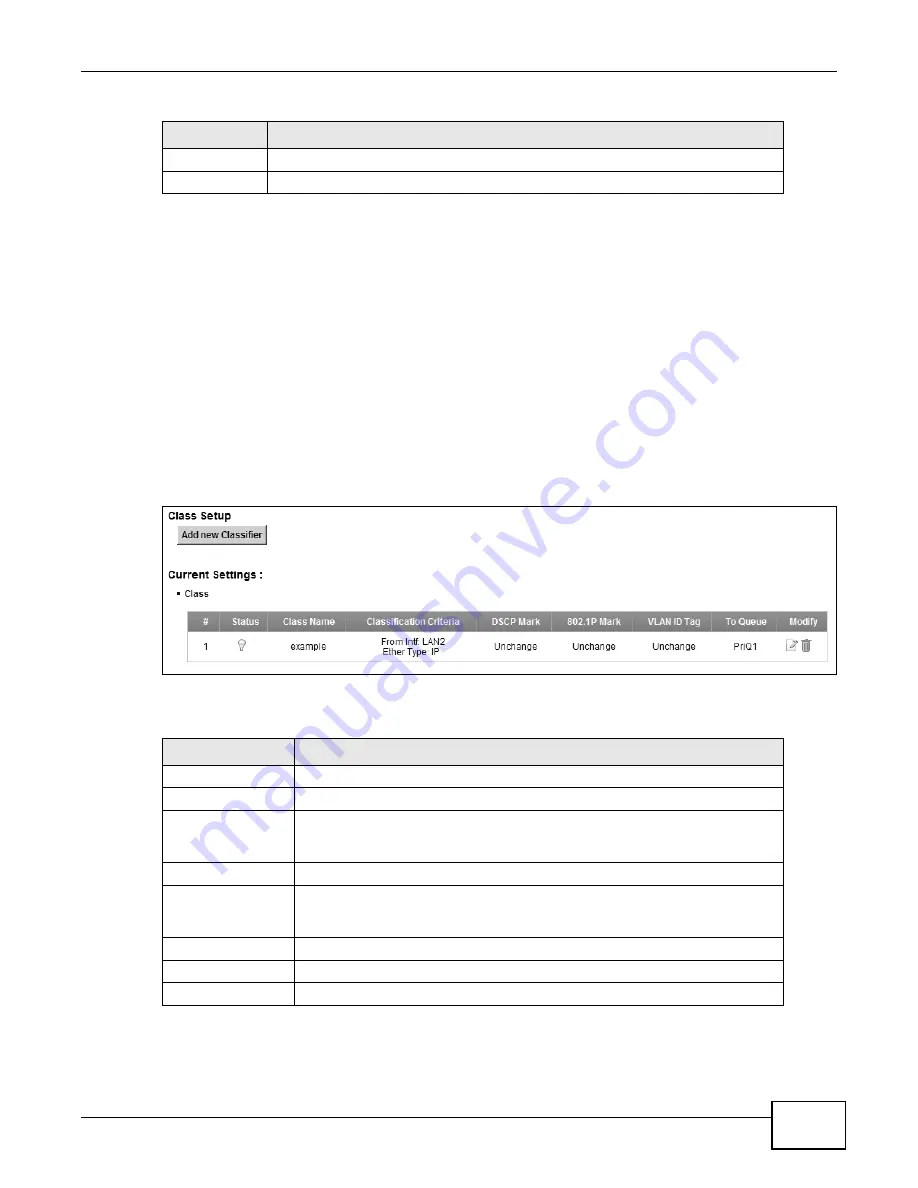
Chapter 10 Quality of Service (QoS)
P-873HNU(P)-51B User’s Guide
139
10.5 The Class Setup Screen
Use this screen to add, edit or delete QoS classifiers. A classifier groups traffic into data flows
according to specific criteria such as the source address, destination address, source port number,
destination port number or incoming interface. For example, you can configure a classifier to select
traffic from the same protocol port (such as Telnet) to form a flow.
You can give different priorities to traffic that the VDSL Router forwards out through the WAN
interface. Give high priority to voice and video to make them run more smoothly. Similarly, give low
priority to many large file downloads so that they do not reduce the quality of other applications.
Click Network Settings > QoS > Class Setup to open the following screen.
Figure 54
Network Settings > QoS > Class Setup
The following table describes the labels in this screen.
Apply
Click Apply to save your changes.
Cancel
Click Cancel to exit this screen without saving.
Table 35
Queue Setup: Add (continued)
LABEL
DESCRIPTION
Table 36
Network Settings > QoS > Class Setup
LABEL
DESCRIPTION
Add new Classifier
Click this to create a new classifier.
#
This is the index number of the entry.
Status
This field displays whether the classifier is active or not. A yellow bulb signifies
that this classifier is active. A gray bulb signifies that this classifier is not
active.
Class Name
This is the name of the classifier.
Classification
Criteria
This shows criteria specified in this classifier, for example the interface from
which traffic of this class should come and the source MAC address of traffic
that matches this classifier.
DSCP Mark
This is the DSCP number added to traffic of this classifier.
802.1P Mark
This is the IEEE 802.1p priority level assigned to traffic of this classifier.
VLAN ID Tag
This is the VLAN ID number assigned to traffic of this classifier.
Summary of Contents for P-873HNU-51B
Page 4: ...Contents Overview P 873HNU P 51B User s Guide 4...
Page 13: ...Table of Contents P 873HNU P 51B User s Guide 13 Appendix F Legal Information 329 Index 333...
Page 14: ...Table of Contents P 873HNU P 51B User s Guide 14...
Page 15: ...15 PART I User s Guide...
Page 16: ...16...
Page 32: ...Chapter 2 The Web Configurator P 873HNU P 51B User s Guide 32...
Page 57: ...57 PART II Technical Reference...
Page 58: ...58...
Page 64: ...Chapter 5 Network Map and Status Screens P 873HNU P 51B User s Guide 64...
Page 108: ...Chapter 7 Wireless P 873HNU P 51B User s Guide 108...
Page 132: ...Chapter 9 Static Routing P 873HNU P 51B User s Guide 132...
Page 152: ...Chapter 10 Quality of Service QoS P 873HNU P 51B User s Guide 152...
Page 168: ...Chapter 11 Network Address Translation NAT P 873HNU P 51B User s Guide 168...
Page 182: ...Chapter 13 IGMP P 873HNU P 51B User s Guide 182...
Page 188: ...Chapter 14 Interface Group P 873HNU P 51B User s Guide 188...
Page 202: ...Chapter 17 Parental Control P 873HNU P 51B User s Guide 202...
Page 224: ...Chapter 22 Logs P 873HNU P 51B User s Guide 224...
Page 234: ...Chapter 25 xDSL Statistics P 873HNU P 51B User s Guide 234...
Page 238: ...Chapter 26 Users Configuration P 873HNU P 51B User s Guide 238...
Page 244: ...Chapter 27 Remote Management P 873HNU P 51B User s Guide 244...
Page 250: ...Chapter 29 Logs Setting P 873HNU P 51B User s Guide 250...
Page 256: ...Chapter 31 Configuration P 873HNU P 51B User s Guide 256...
Page 262: ...Chapter 32 Diagnostic P 873HNU P 51B User s Guide 262...
Page 274: ...Chapter 34 Product Specifications P 873HNU P 51B User s Guide 274...
Page 310: ...Appendix C Pop up Windows JavaScript and Java Permissions P 873HNU P 51B User s Guide 310...
Page 324: ...Appendix D Wireless LANs P 873HNU P 51B User s Guide 324...






























