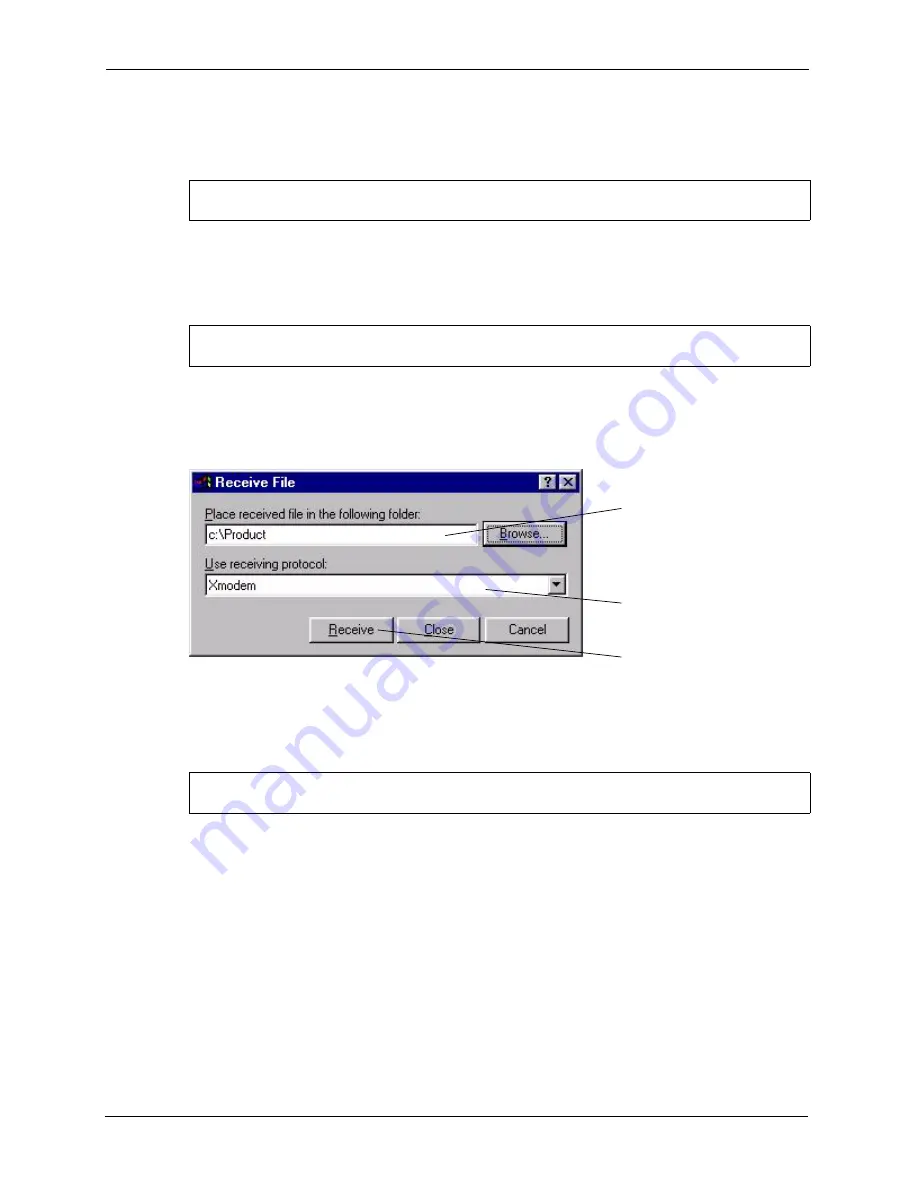
P-870HW-I1 User’s Guide
324
Chapter 35 System Maintenance 24.5 - 24.7
1
Display menu 24.5 and enter “y” at the following screen.
Figure 207
System Maintenance: Backup Configuration
2
The following screen indicates that the Xmodem download has started.
Figure 208
System Maintenance: Starting Xmodem Download Screen
3
Run the HyperTerminal program by clicking
Transfer
, then
Receive File
as shown in the
following screen.
Figure 209
Backup Configuration Example
4
After a successful backup you will see the following screen. Press any key to return to the
SMT menu.
Figure 210
Successful Backup Confirmation Screen
35.3 Restore Configuration
Menu 24.6 –- System Maintenance
–
Restore Configuration
allows you to restore the
configuration via FTP or TFTP to your ZyXEL Device. The preferred method is FTP. Note
that this function erases the current configuration before restoring the previous backup
configuration; please do not attempt to restore unless you have a backup configuration stored
on disk. To restore configuration using FTP or TFTP is the same as uploading the
configuration file, please refer to the following sections on FTP and TFTP file transfer for
more details. The ZyXEL Device restarts automatically after the file transfer is complete.
Ready to backup Configuration via Xmodem.
Do you want to continue (y/n):
You can enter ctrl-x to terminate operation any time.
Starting XMODEM download...
** Backup Configuration completed. OK.
### Hit any key to continue.###
Type a location
for storing the
configuration file
or click
Browse
to look for one.
Choose the
Xmodem
protocol.
Then click
Receive
.
Summary of Contents for P-870HW-I Series
Page 2: ......
Page 7: ...P 870HW I1 User s Guide Safety Warnings 7 This product is recyclable Dispose of it properly...
Page 30: ...P 870HW I1 User s Guide 30 List of Figures...
Page 36: ...P 870HW I1 User s Guide 36 List of Tables...
Page 46: ...P 870HW I1 User s Guide 46 Chapter 1 Getting To Know Your ZyXEL Device...
Page 54: ...P 870HW I1 User s Guide 54 Chapter 2 Introducing the Web Configurator...
Page 76: ...P 870HW I1 User s Guide 76 Chapter 3 Connection Wizard...
Page 92: ...P 870HW I1 User s Guide 92 Chapter 5 Status Screen...
Page 114: ...P 870HW I1 User s Guide 114 Chapter 6 Wireless LAN...
Page 115: ...P 870HW I1 User s Guide Chapter 6 Wireless LAN 115...
Page 116: ...P 870HW I1 User s Guide 116 Chapter 6 Wireless LAN...
Page 117: ...P 870HW I1 User s Guide Chapter 6 Wireless LAN 117...
Page 118: ...P 870HW I1 User s Guide 118 Chapter 6 Wireless LAN...
Page 126: ...P 870HW I1 User s Guide 126 Chapter 7 WAN...
Page 146: ...P 870HW I1 User s Guide 146 Chapter 10 NAT...
Page 158: ...P 870HW I1 User s Guide 158 Chapter 11 Firewalls Figure 87 Security Firewall Rules Edit...
Page 168: ...P 870HW I1 User s Guide 168 Chapter 12 Content Filter...
Page 196: ...P 870HW I1 User s Guide 196 Chapter 14 Static Route...
Page 228: ...P 870HW I1 User s Guide 228 Chapter 17 UPnP...
Page 236: ...P 870HW I1 User s Guide 236 Chapter 18 System...
Page 246: ...P 870HW I1 User s Guide 246 Chapter 20 Tools...
Page 256: ...P 870HW I1 User s Guide 256 Chapter 22 General Setup...
Page 258: ...P 870HW I1 User s Guide 258 Chapter 23 WAN Setup...
Page 266: ...P 870HW I1 User s Guide 266 Chapter 24 LAN Setup...
Page 286: ...P 870HW I1 User s Guide 286 Chapter 29 NAT Setup...
Page 304: ...P 870HW I1 User s Guide 304 Chapter 30 Filter Setup...
Page 306: ...P 870HW I1 User s Guide 306 Chapter 31 Firewall Setup...
Page 308: ...P 870HW I1 User s Guide 308 Chapter 32 SNMP Configuration...
Page 332: ...P 870HW I1 User s Guide 332 Chapter 35 System Maintenance 24 5 24 7...
Page 346: ...P 870HW I1 User s Guide 346 Chapter 37 IP Routing Policy Setup...
Page 364: ...P 870HW I1 User s Guide 364 Appendix A Product Specifications...
Page 390: ...P 870HW I1 User s Guide 390 Appendix D NAT...
Page 396: ...P 870HW I1 User s Guide 396 Appendix E Firewall Commands...
Page 434: ...P 870HW I1 User s Guide 434 Appendix I Services...






























