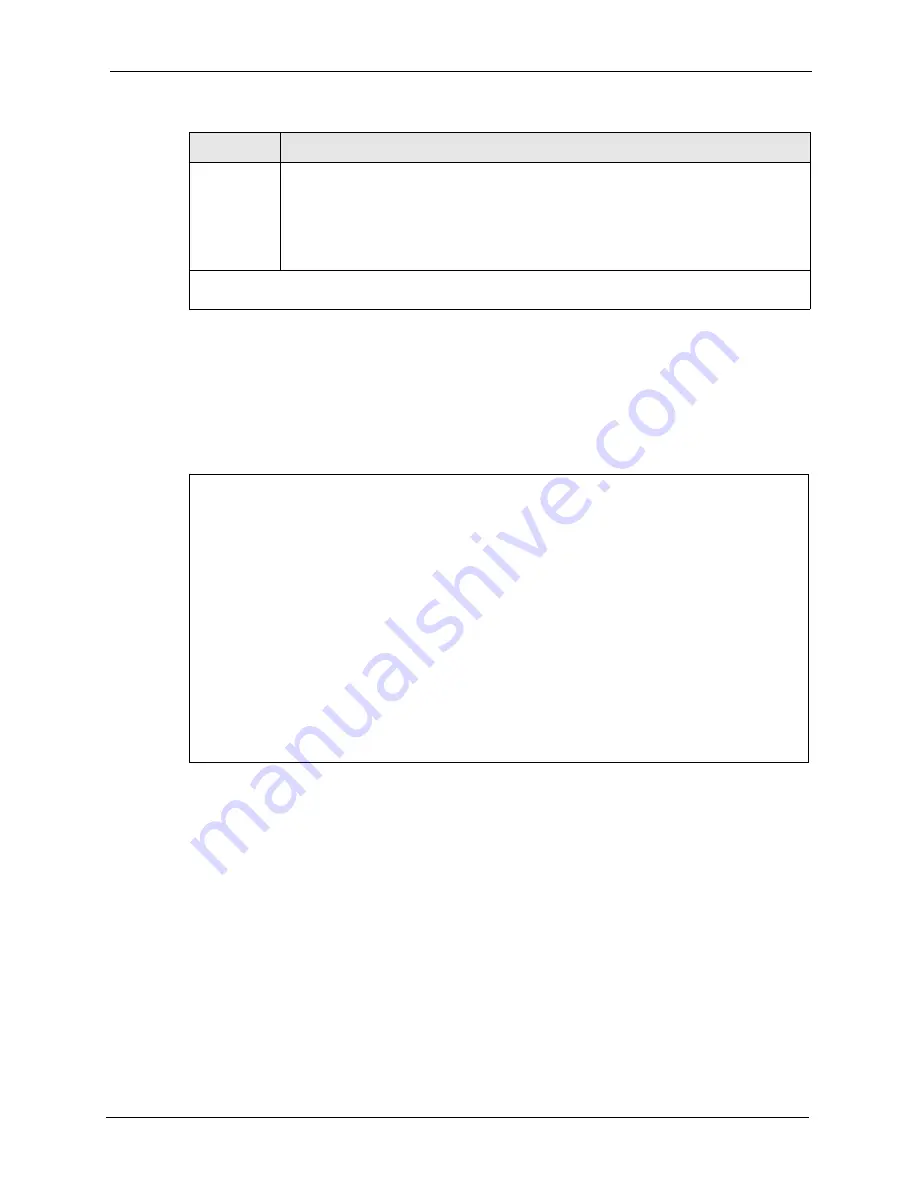
Prestige 861H Series User’s Guide
Chapter 28 Call Scheduling
248
Once your schedule sets are configured, you must then apply them to the desired remote
node(s). Enter 11 from the
Main Menu
and then enter the target remote node index. Using
[SPACE BAR]
, select
PPPoE
or
PPPoA
in the
Encapsulation
field and then press
[ENTER]
to make the schedule sets field available as shown next.
Figure 170
Applying Schedule Set(s) to a Remote Node (PPPoE)
Menu 11.1 - Remote Node Profile
Rem Node Name= MyISP Route= IP
Active= Yes Bridge= No
Encapsulation= PPPoA Edit IP/Bridge= No
Multiplexing= LLC-based Edit ATM Options= No
Service Name= N/A Edit Advance Options= N/A
Incoming: Telco Option:
Rem Login= Allocated Budget(min)= 0
Rem Password= ******** Period(hr)= 0
Outgoing:
Schedule Sets=
My Login= ChangeMe Nailed-Up Connection= No
My Password= ******** Session Options:
Authen= CHAP/PAP Edit Filter Sets= No
Idle Timeout(sec)= 0
Press ENTER to Confirm or ESC to Cancel:
You can apply up to four schedule sets, separated by commas, for one remote node. Change
the schedule set numbers to your preference(s).
Action
Forced On
means that the connection is maintained whether or not there is a demand
call on the line and will persist for the time period specified in the
Duration
field.
Forced Down
means that the connection is blocked whether or not there is a demand
call on the line.
Enable Dial-On-Demand
means that this schedule permits a demand call on the line.
Disable Dial-On-Demand
means that this schedule prevents a demand call on the line.
When you have completed this menu, press [ENTER] at the prompt “
Press ENTER to Confirm
or ESC to Cancel:
” to save your configuration, or press [ESC] at any time to cancel.
Table 74
Menu 26.1 Schedule Set Setup (continued)
FIELD
DESCRIPTION
Summary of Contents for P-861H-G1
Page 1: ...Prestige 861H Series VDSL Router Bridge User s Guide Version 3 40 8 2005...
Page 2: ......
Page 10: ...Prestige 861H Series User s Guide 9 Customer Support...
Page 22: ...Prestige 861H Series User s Guide 21 Table of Contents...
Page 28: ...Prestige 861H Series User s Guide 27 List of Figures...
Page 36: ...Prestige 861H Series User s Guide 35 Introduction to DSL...
Page 62: ...Prestige 861H Series User s Guide 61 Chapter 3 Wizard Setup for Internet Access...
Page 70: ...Prestige 861H Series User s Guide 69 Chapter 4 LAN Setup...
Page 84: ...Prestige 861H Series User s Guide 83 Chapter 5 WAN Setup...
Page 96: ...Prestige 861H Series User s Guide 95 Chapter 6 Network Address Translation NAT Screens...
Page 106: ...Prestige 861H Series User s Guide 105 Chapter 9 Remote Management Configuration...
Page 120: ...Prestige 861H Series User s Guide 119 Chapter 10 Universal Plug and Play UPnP...
Page 134: ...Prestige 861H Series User s Guide 133 Chapter 12 Maintenance...
Page 140: ...Prestige 861H Series User s Guide 139 Chapter 13 Introducing the SMT...
Page 148: ...Prestige 861H Series User s Guide 147 Chapter 15 Menu 3 LAN Setup...
Page 168: ...Prestige 861H Series User s Guide 167 Chapter 18 Static Route Setup...
Page 202: ...Prestige 861H Series User s Guide 201 Chapter 21 Filter Configuration...
Page 214: ...Prestige 861H Series User s Guide 213 Chapter 23 System Information and Diagnosis...
Page 226: ...Prestige 861H Series User s Guide 225 Chapter 24 Firmware and Configuration File Maintenance...
Page 236: ...Prestige 861H Series User s Guide 235 Chapter 26 Remote Management...
Page 250: ...Prestige 861H Series User s Guide 249 Chapter 28 Call Scheduling...
Page 258: ...Prestige 861H Series User s Guide 257 Chapter 30 System Commands...
Page 284: ...Prestige 861H Series User s Guide 283 Appendix A...
Page 304: ...Prestige 861H Series User s Guide 303 Appendix C...
Page 310: ...Prestige 861H Series User s Guide 309 Appendix E NetBIOS Filter Commands...
Page 334: ...Prestige 861H Series User s Guide 333 Appendix J...






























