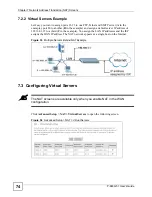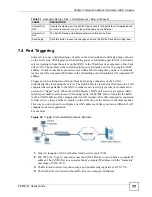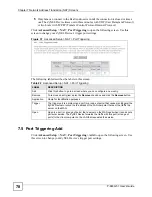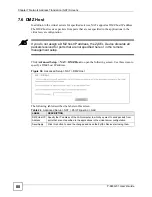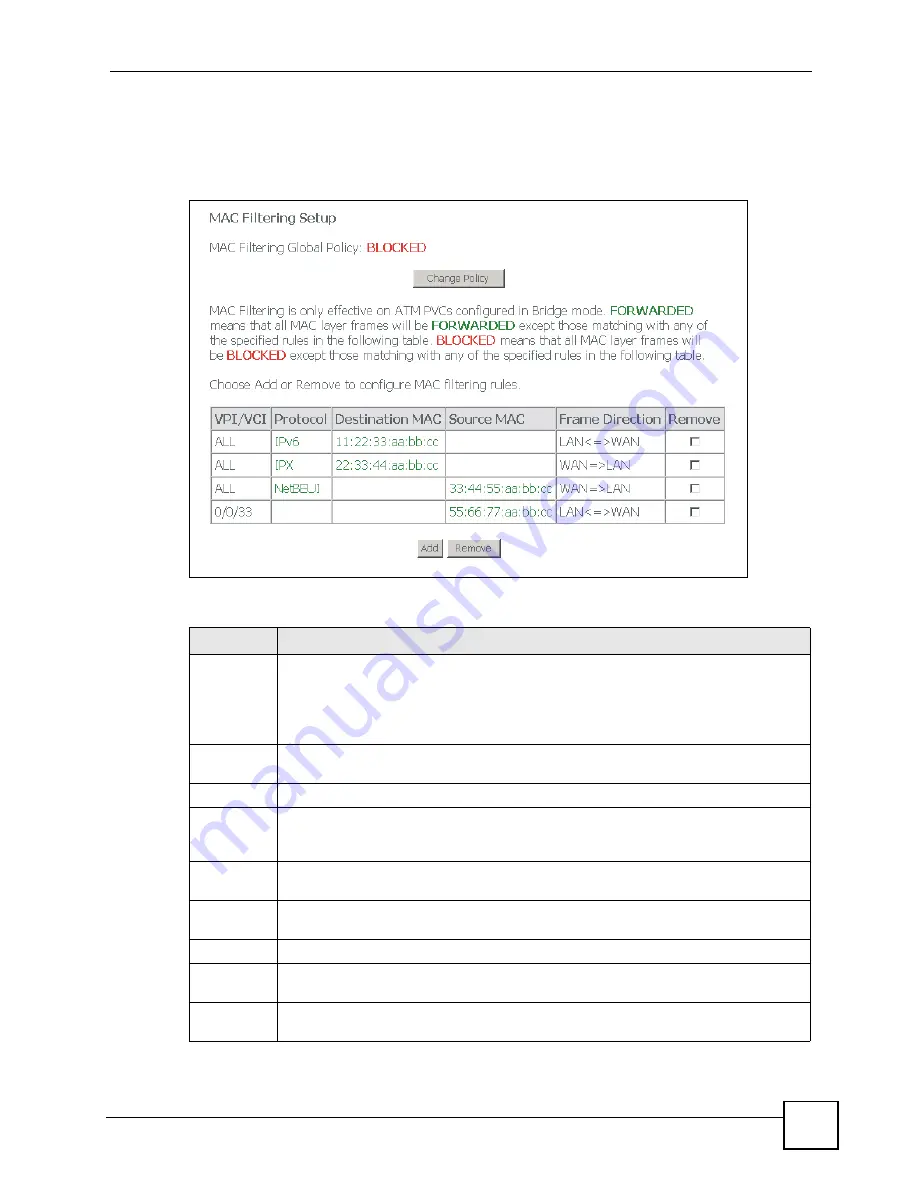
Chapter 8 Security
P-663H-51 User’s Guide
85
To change your ZyXEL Device’s MAC filter settings, click
Advanced Setup > Security >
MAC Filtering
. The screen appears as shown. You need to know the MAC addresses of the
devices to configure this screen.
Figure 44
Advanced Setup > Security > MAC Filtering
The following table describes the labels in this menu.
Table 29
Advanced Setup > Security > MAC Filtering
LABEL
DESCRIPTION
MAC
Filtering
Global
Policy
FORWARDED
has the ZyXEL Device forward traffic for all MAC addresses except the
ones in the MAC filtering rules table below.
BLOCKED
has the ZyXEL Device block traffic for all MAC addresses except the ones in
the MAC filtering rules table below.
Click
Change Policy
to reverse this setting.
VPN/VCI
The port (interface), VPI (Virtual Path Identifier) and VCI (Virtual Channel Identifier)
identify the ATM PVC (Permanent Virtual Circuit) to which this rule applies.
Protocol
This is the type of packets to which this rule applies. Blank means all types.
Destination
MAC
The destination MAC addresses (in XX:XX:XX:XX:XX:XX format) of traffic that is
allowed or not allowed to go through the ZyXEL Device. Blank means all destination
MAC addresses.
Source
MAC
The source MAC addresses (in XX:XX:XX:XX:XX:XX format) of traffic that is allowed or
not allowed to go through the ZyXEL Device. Blank means all source MAC addresses.
Frame
Direction
This is the direction of packet flow to which the rule applies.
Remove
To remove a rule, select its
Remove
check box and click the
Remove
button.
Add
Click this button to go to a screen where you can configure settings for a new MAC
filtering rule.
Remove
To remove a WAN connection, select its
Remove
check box and click the
Remove
button.
Summary of Contents for P-663H-51
Page 2: ......
Page 7: ...Safety Warnings P 663H 51 User s Guide 7 ...
Page 8: ...Safety Warnings P 663H 51 User s Guide 8 ...
Page 10: ...Contents Overview P 663H 51 User s Guide 10 ...
Page 20: ...List of Figures P 663H 51 User s Guide 20 ...
Page 23: ...23 PART I Introduction Introducing the ZyXEL Device 25 Introducing the Web Configurator 31 ...
Page 24: ...24 ...
Page 30: ...Chapter 1 Introducing the ZyXEL Device P 663H 51 User s Guide 30 ...
Page 36: ...Chapter 2 Introducing the Web Configurator P 663H 51 User s Guide 36 ...
Page 50: ...50 ...
Page 66: ...Chapter 5 WAN Setup P 663H 51 User s Guide 66 Figure 30 Advanced Setup WAN Add Summary MER ...
Page 108: ...Chapter 13 Dynamic DNS Setup P 663H 51 User s Guide 108 ...
Page 114: ...Chapter 15 Port Mapping P 663H 51 User s Guide 114 ...
Page 116: ...116 ...
Page 118: ...Chapter 16 Diagnostics P 663H 51 User s Guide 118 ...
Page 122: ...Chapter 17 Settings P 663H 51 User s Guide 122 ...
Page 126: ...Chapter 18 Logs P 663H 51 User s Guide 126 ...
Page 130: ...Chapter 19 SNMP P 663H 51 User s Guide 130 ...
Page 132: ...Chapter 20 Time P 663H 51 User s Guide 132 ...
Page 140: ...Chapter 23 Save Reboot and Logout P 663H 51 User s Guide 140 ...
Page 141: ...141 PART IV Troubleshooting and Specifications Troubleshooting 143 Product Specifications 147 ...
Page 142: ...142 ...
Page 152: ...Chapter 25 Product Specifications P 663H 51 User s Guide 152 ...
Page 154: ...154 ...
Page 188: ...Appendix D Common Services P 663H 51 User s Guide 188 ...
Page 196: ...Appendix F Legal Information P 663H 51 User s Guide 196 ...
Page 202: ...Appendix G Customer Support P 663H 51 User s Guide 202 ...