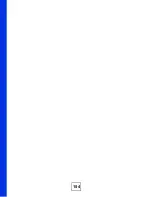Appendix A Setting up Your Computer’s IP Address
P-663H-51 User’s Guide
168
• If you have a dynamic IP address click
Automatically obtain IP address settings
with
and select
dhcp
from the drop down list.
• If you have a static IP address click
Statically set IP Addresses
and fill in the
Address
,
Subnet mask
, and
Default Gateway Address
fields.
3
Click
OK
to save the changes and close the
Ethernet Device General
screen.
4
If you know your DNS server IP address(es), click the
DNS
tab in the
Network
Configuration
screen. Enter the DNS server information in the fields provided.
Figure 99
Red Hat 9.0: KDE: Network Configuration: DNS
5
Click the
Devices
tab.
6
Click the
Activate
button to apply the changes. The following screen displays. Click
Yes
to save the changes in all screens.
Figure 100
Red Hat 9.0: KDE: Network Configuration: Activate
7
After the network card restart process is complete, make sure the
Status
is
Active
in the
Network Configuration
screen.
Using Configuration Files
Follow the steps below to edit the network configuration files and set your computer IP
address.
1
Assuming that you have only one network card on the computer, locate the
ifconfig-
eth0
configuration file (where
eth0
is the name of the Ethernet card). Open the
configuration file with any plain text editor.
• If you have a dynamic IP address, enter
dhcp
in the
BOOTPROTO=
field. The following
figure shows an example.
Summary of Contents for P-663H-51
Page 2: ......
Page 7: ...Safety Warnings P 663H 51 User s Guide 7 ...
Page 8: ...Safety Warnings P 663H 51 User s Guide 8 ...
Page 10: ...Contents Overview P 663H 51 User s Guide 10 ...
Page 20: ...List of Figures P 663H 51 User s Guide 20 ...
Page 23: ...23 PART I Introduction Introducing the ZyXEL Device 25 Introducing the Web Configurator 31 ...
Page 24: ...24 ...
Page 30: ...Chapter 1 Introducing the ZyXEL Device P 663H 51 User s Guide 30 ...
Page 36: ...Chapter 2 Introducing the Web Configurator P 663H 51 User s Guide 36 ...
Page 50: ...50 ...
Page 66: ...Chapter 5 WAN Setup P 663H 51 User s Guide 66 Figure 30 Advanced Setup WAN Add Summary MER ...
Page 108: ...Chapter 13 Dynamic DNS Setup P 663H 51 User s Guide 108 ...
Page 114: ...Chapter 15 Port Mapping P 663H 51 User s Guide 114 ...
Page 116: ...116 ...
Page 118: ...Chapter 16 Diagnostics P 663H 51 User s Guide 118 ...
Page 122: ...Chapter 17 Settings P 663H 51 User s Guide 122 ...
Page 126: ...Chapter 18 Logs P 663H 51 User s Guide 126 ...
Page 130: ...Chapter 19 SNMP P 663H 51 User s Guide 130 ...
Page 132: ...Chapter 20 Time P 663H 51 User s Guide 132 ...
Page 140: ...Chapter 23 Save Reboot and Logout P 663H 51 User s Guide 140 ...
Page 141: ...141 PART IV Troubleshooting and Specifications Troubleshooting 143 Product Specifications 147 ...
Page 142: ...142 ...
Page 152: ...Chapter 25 Product Specifications P 663H 51 User s Guide 152 ...
Page 154: ...154 ...
Page 188: ...Appendix D Common Services P 663H 51 User s Guide 188 ...
Page 196: ...Appendix F Legal Information P 663H 51 User s Guide 196 ...
Page 202: ...Appendix G Customer Support P 663H 51 User s Guide 202 ...