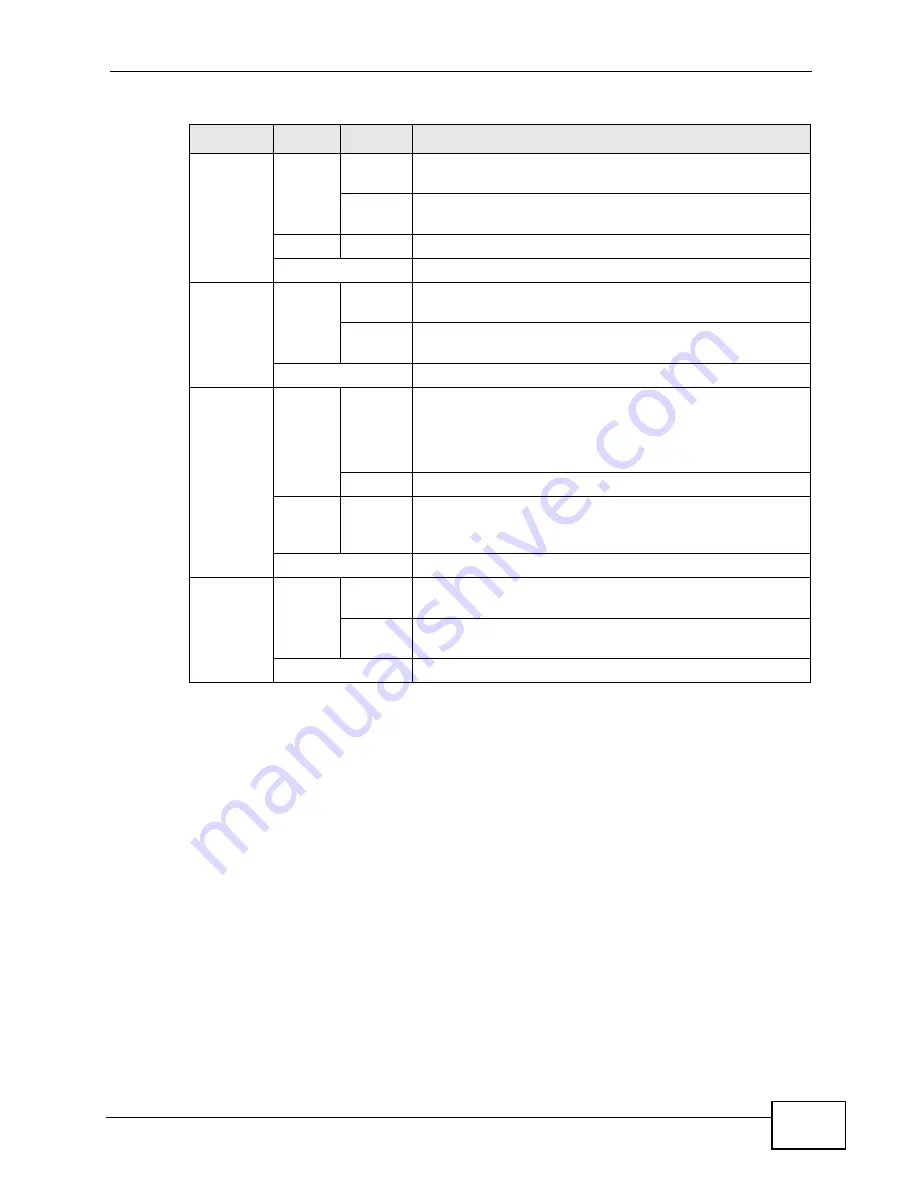
Chapter 1 Introduction
P-661HNU-Fx User’s Guide
27
Refer to the Quick Start Guide for information on hardware connections.
1.7 The RESET Button
If you forget your password or cannot access the web configurator, you will need
to use the RESET button at the back of the device to reload the factory-default
configuration file. This means that you will lose all configurations that you had
previously and the passwords will be reset to the defaults.
1
Make sure the POWER LED is on (not blinking).
2
To set the device back to the factory default settings, press the RESET button for
5 seconds or until the POWER LED begins to blink and then release it. When the
POWER LED begins to blink, the defaults have been restored and the device
restarts.
WLAN/
WPS
Green
On
The wireless network is activated and is operating in
IEEE 802.11b/g/n mode.
Blinking
The ZyXEL Device is communicating with other wireless
clients.
Orange
Blinking
The WPS connection is being configured.
Off
The wireless network is not activated.
DSL
Green
On
This light applies when the ZyXEL Device is in DSL WAN
mode. The DSL line is up.
Blinking
The ZyXEL Device is attempting to synchronize DSL
signal.
Off
The DSL line is down.
INTERNET Green
On
The ZyXEL Device has an IP connection but no traffic.
Your device has a WAN IP address (either static or
assigned by a DHCP server), PPP negotiation was
successfully completed (if used).
Blinking
The ZyXEL Device is sending or receiving IP traffic.
Red
On
The ZyXEL Device attempted to make an IP connection
but failed. Possible causes are no response from a DHCP
server, no PPPoE response, PPPoE authentication failed.
Off
The ZyXEL Device does not have an IP connection.
USB
Green
On
The ZyXEL Device recognizes a USB connection but there
is no traffic.
Blinking
The ZyXEL Device is sending/receiving data to/from the
USB device connected to it.
Off
The ZyXEL Device does not detect a USB connection.
Table 1
LED Descriptions
LED
COLOR STATUS
DESCRIPTION
Summary of Contents for P-661H-61
Page 2: ......
Page 8: ...Safety Warnings P 661HNU Fx User s Guide 8...
Page 10: ...Contents Overview P 661HNU Fx User s Guide 10...
Page 18: ...Table of Contents P 661HNU Fx User s Guide 18 Appendix G Legal Information 393 Index 1...
Page 19: ...19 PART I User s Guide...
Page 20: ...20...
Page 28: ...Chapter 1 Introduction P 661HNU Fx User s Guide 28...
Page 36: ...Chapter 2 Introducing the Web Configurator P 661HNU Fx User s Guide 36...
Page 79: ...79 PART II Technical Reference...
Page 80: ...80...
Page 86: ...Chapter 4 Connection Status and System Info Screens P 661HNU Fx User s Guide 86...
Page 140: ...Chapter 6 Wireless P 661HNU Fx User s Guide 140...
Page 172: ...Chapter 8 Routing P 661HNU Fx User s Guide 172...
Page 176: ...Chapter 9 DNS Route P 661HNU Fx User s Guide 176...
Page 260: ...Chapter 24 Backup Restore P 661HNU Fx User s Guide 260...
Page 281: ...Chapter 27 Product Specifications P 661HNU Fx User s Guide 281...
Page 282: ...Chapter 27 Product Specifications P 661HNU Fx User s Guide 282...
Page 334: ...Appendix C Pop up Windows Java Script and Java Permissions P 661HNU Fx User s Guide 334...
Page 358: ...Appendix D Wireless LANs P 661HNU Fx User s Guide 358...
Page 392: ...Appendix F Open Software Announcements P 661HNU Fx User s Guide 392...
Page 403: ...Index P 661HNU Fx User s Guide 403...
Page 404: ...Index P 661HNU Fx User s Guide 404...






























